What type of content do you primarily create?




Let's face it — a static screen during your podcast or tutorial makes viewers reach for the skip button. Without visual interest, even great audio content struggles to hold attention. Audio waveforms solve this problem by adding dynamic, pulsing visuals that match your sound. These animated waves transform boring audio into eye-catching content that keeps viewers engaged, especially on platforms where visual appeal determines whether someone stops scrolling. As we move through 2025, the bar for visual quality keeps rising — creators without these tools risk getting lost in crowded feeds where even great content goes unwatched.
Key takeaways
Audio waveforms offer a dynamic way to enhance video and social media content, making audio more visually engaging.
These tools solve the need for quick, professional-looking audio visualizations without requiring hours of painstaking manual animation.
Descript stands out for its all-in-one AI-driven editing and seamless waveform generation, simplifying the entire content creation process.
1. Descript
Descript completely reimagines how editing works. Instead of wrestling with complex timelines, you edit your audio and video by simply editing text. The platform combines AI-powered transcription with intuitive editing tools, making content creation feel less like technical work and more like writing a document. You can add waveforms with a couple clicks while you're already editing — no need to export to another program or learn a separate tool.
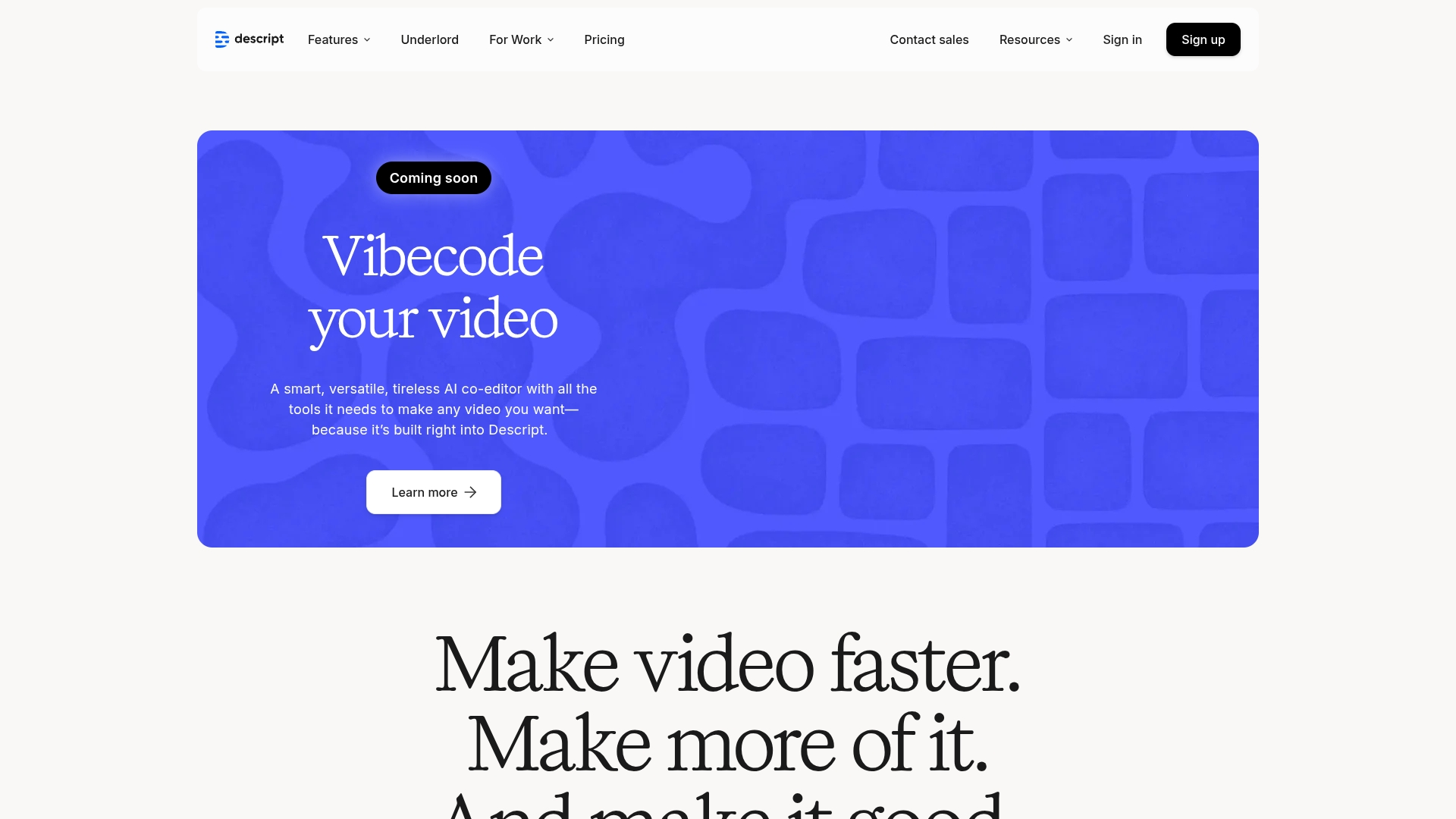
Best For:
Video creators who want to edit by manipulating text rather than timelines, with integrated waveform generation and AI tools that dramatically speed up production.
Key Features:
Create animated audio visualizations with a single click for podcasts, tutorials, and social media content.
Studio Sound AI technology automatically removes background noise and enhances voice quality for clearer waveforms.
Access a comprehensive stock media library to complement your waveform animations with additional visual elements.
Pros:
Text-based editing lets you manipulate audio and video by simply editing a transcript.
AI tools like Studio Sound and Overdub are remarkably intuitive, requiring minimal technical knowledge.
All-in-one platform eliminates the need to switch between multiple tools for recording, editing, and publishing.
Cons:
Higher-tier subscriptions needed to access premium AI features like Overdub and 4K exports.
Timeline editing workflow might require adjustment for those used to traditional video editors.
Full functionality works best through the desktop app rather than browser version.
Pricing:
Free: $0/month - Includes basic AI features, 720p video export, 1 hour transcription/month
Hobbyist: $16/month (annual billing) - 1080p exports, 10 transcription hours/month
Creator: $24/month (annual billing) - 4K exports, unlimited AI features, 30 transcription hours/month
Business: $50/month (annual billing) - Team features, priority support, 40 transcription hours/month
2. Riverside
If you've ever lost a perfect take to a bad connection, Riverside solves that headache once and for all. The platform records locally on each participant's device, ensuring pristine audio and video quality regardless of connection hiccups. After you've recorded, Riverside's built-in audiogram creator lets you turn key moments into shareable clips with eye-catching waveforms — exactly what you need for social promotion.

Best For:
Podcasters who need high-quality remote recording combined with tools to create promotional audiograms featuring waveform visualizations.
Key Features:
Records uncompressed, local audio up to 48kHz and video up to 4K resolution.
Built-in audiogram creator with templates and automated captions for social sharing.
AI transcription tools that integrate with the editing workflow.
Pros:
Local recording technology captures pristine audio quality regardless of internet stability.
User-friendly waveform generator creates shareable clips with minimal effort.
Handles remote guests and co-hosts with exceptional reliability.
Cons:
Editing capabilities aren't as robust as dedicated video editing software.
Higher recording limits and advanced features require pricier subscription tiers.
The comprehensive feature set can feel overwhelming to new users.
Pricing:
Free: $0 - 2 hours one-time multi-track recording, 720p video, watermarked
Standard: $15/month (annual) - 5 hours/month recording, 4K video, no watermark
Pro: $24/month (annual) - 15 hours/month recording, AI transcription, advanced tools
Business: Custom pricing - Unlimited recording, team features, priority support
3. Camtasia
Ask any software trainer what they use, and Camtasia will likely top the list — it's earned its reputation through years of dominance in the tutorial space. The software combines screen recording capabilities with a robust editor, allowing educators and trainers to create professional-looking content without a steep learning curve. Audio waveform visualization comes built-in, helping creators precisely edit narration and add visual interest to otherwise static tutorial content.

Best For:
Educators and corporate trainers creating instructional videos who need integrated screen recording and audio visualization tools.
Key Features:
Combined screen and camera recording with multi-track timeline editing.
Audio waveform visualization for precise editing and visual emphasis.
AI-powered noise removal enhances audio clarity automatically.
Pros:
Intuitive interface makes it accessible for non-technical users.
Strong audio enhancement tools improve the quality of narration tracks.
Rich library of annotations and effects designed specifically for educational content.
Cons:
Waveform customization options are more functional than creative or stylized.
Annual subscription model replaced the previous one-time purchase option.
Not as specialized for audio work as dedicated digital audio workstations.
Pricing:
Essentials: $143.90/year - Basic recording and editing, audio visualizers
Create: $199.20/year - Adds text-based editing, AI script generation, audio cleanup
Pro: $399.20/year - Adds collaboration tools, AI translation, premium assets
4. VEED
Sick of waiting for massive software downloads? VEED skips all that — just open your browser and start editing. This browser-based editor lets you create and edit videos directly online, with a focus on speed and simplicity. Perfect for social media creators who need to produce content quickly, VEED includes audio waveform generation among its many features, allowing you to add visual flair to your videos without leaving your browser.

Best For:
Content creators who need a quick, accessible way to add audio waveforms and subtitles to videos without installing software.
Key Features:
Browser-based editor with customizable audio waveform templates.
Automatic subtitle generation and synchronization with audio.
Comprehensive toolkit for adding text, images, and effects to videos.
Pros:
Works on any device with a browser, no installation required.
Streamlined workflow gets videos ready for social media quickly.
Auto-subtitling pairs perfectly with waveform visuals for accessibility.
Cons:
Free version adds a VEED watermark to all exports.
Lacks some advanced editing capabilities found in desktop software.
Performance depends on your internet connection speed.
Pricing:
Free: $0 - 720p exports with watermark, 2GB storage, basic waveform options
Lite: $12/month per editor (annual) - No watermark, 1080p exports, 5GB storage
Pro: $29/month per editor (annual) - 4K exports, 50GB storage, advanced waveforms
Enterprise: Custom pricing - Unlimited storage, custom features, priority support
5. iMovie
Apple users already have a capable video editor at their fingertips. While not specifically designed as a waveform generator, iMovie displays audio waveforms in its timeline, helping users visualize and edit audio alongside video. The software comes pre-installed on Macs and iOS devices, offering a zero-cost entry point for Apple users wanting to create basic videos with audio visualization for editing purposes.
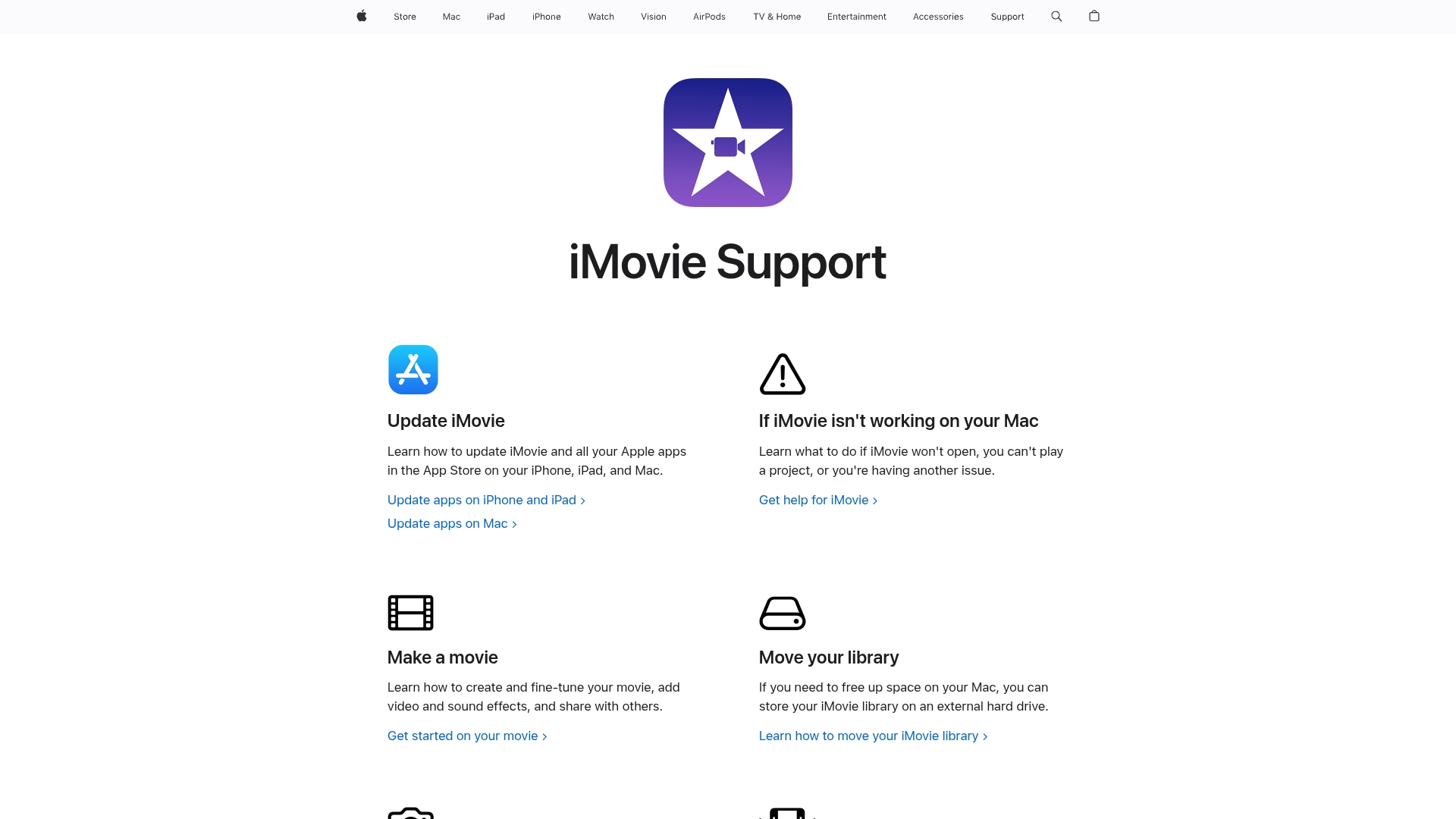
Best For:
Apple users seeking a free, built-in solution for basic video editing with audio waveform visualization.
Key Features:
Timeline editing with visible audio waveforms for all imported sound.
Simple tools for trimming, splitting, and arranging clips.
Seamless integration across Mac, iPhone, and iPad.
Pros:
Completely free for all Apple device owners.
Clean, approachable interface for beginners.
Works smoothly within the Apple ecosystem.
Cons:
Doesn't generate stylized or animated waveforms for visual output.
Limited customization options compared to dedicated waveform tools.
Only available on Apple devices, excluding Windows and Android users.
Pricing:
Free: $0 - All features included with Apple devices
Final thoughts on audio waveform generator tools
The right tool for you comes down to what you value most — speed, customization options, or integration with your existing setup. Podcasters requiring pristine remote recordings with quick promotional clips might prefer Riverside. Educators creating detailed tutorials will appreciate Camtasia's screen recording integration. VEED offers browser-based convenience for social media creators, while iMovie provides a no-cost option for Apple users.
If you're tired of juggling multiple apps, Descript is the clear winner — it's the only tool that takes you from raw recording to polished, waveform-enhanced video without ever leaving the app. It not only generates customizable audio waveforms but revolutionizes the entire editing process through text-based editing and powerful audio enhancement. The real magic of Descript isn't just the waveforms — it's how much time you get back when AI handles the grunt work, leaving you free to actually create.
Get started today
Want to stop losing viewers to boring static screens? Give these tools a try. Try Descript's integrated AI tools and see how they streamline your workflow. Fair warning: once you try editing by text instead of waveforms, going back to traditional editors feels like punishment.
Get started for free with Descript
Pro tips for getting the most out of audio waveform generator tools
Optimize workflow: Plan your audio segments strategically before adding waveforms. Place them at key moments like important quotes or to break up visually static sections.
Leverage integrations: Use direct publishing options to platforms like YouTube or social media. These built-in connections save valuable time and reduce friction in your publishing process.
Save time: Embrace AI-driven features and templates. Let the AI handle the tedious stuff like noise removal and caption timing — you've got more important creative decisions to make.
Frequently asked questions
How do I choose the right audio waveform generator tool for my needs?
Consider your primary use case. Need quick social clips? Try an online tool. Recording remote podcast guests? Look for high-quality recording with integrated waveforms. Want an all-in-one solution with AI assistance? Descript might be your answer. Also factor in your budget and whether you prefer subscription or one-time purchase models.
Is an audio waveform generator tool worth it?
Absolutely. Audio-heavy content like podcasts and interviews needs visual elements to succeed on platforms like Instagram, TikTok, and YouTube. Waveforms add dynamic movement that catches the eye, boosts engagement, and makes your content look professionally produced. They transform boring audio into scroll-stopping visual content.
Can I switch between these tools easily?
Generally yes. Most tools export to standard formats like MP4 or MOV, which you can import into other programs. This flexibility lets you use different tools for specific purposes, though finding one platform that handles most of your needs will save considerable time and effort in the long run.























%201.svg)





