Before I started my current career, I thought I was going to be a musician (or, more specifically, a composer). I studied music after high school and got a bachelor’s degree in music technology. So naturally, I’ve tried a few different audio editing programs along the way.
Many people looking to edit audio start out with something free, like Audacity or Apple’s GarageBand. But when you’re ready to get serious, settling for whatever’s free won’t cut it. It’s important to try a few options to find the right digital audio workstation (DAW) for you.
Your choice of DAW can mean the difference between hours of frustration and a seamless production workflow. So, in this guide, we’ve rounded up some of the best audio editing tools on the market to help you cut together engaging podcasts, improve the sound quality of your videos, and produce whatever audio your heart desires.
Here’s an overview of the tools we’ll be looking at:
I’ll use my experience and knowledge to give you an educated summary of what you’ll get.
Top 12 audio editors you’re missing
1. Descript
 |
Required specs: macOS High Sierra (10.13) or later; Windows 10 or later
Pricing: Free plan available; Creator: $12/month; Pro: $24/month; custom pricing for Enterprise customers
Pros:
- Video editing alongside your audio
- Edit your audio like a document
- Filler word removal
- Instant audio improvement and background noise reduction with Studio Sound
- Multi-language and multi-track transcription that can auto-detect up to 8 speakers
- AI Voices to save you from needing to re-record
- Third-party integrations available
- Screen and remote video and audio recording
- Publish directly to tons of websites
Cons:
- Learning curve to if you’re used to a traditional video/audio editing workflow
Best for: Podcasters and content creators
Descript’s innovative functionality is pretty impressive. As a musician-turned-writer, I find that being able to edit video/audio like a document is very cool. Instead of zooming in on the timeline to find the right bits to cut, you can go right to your transcription and cut the words you don’t want, and Descript will automatically cut the audio and video for you. All the features available, even on the free plan, help you easily edit audio files.
Given its very different approach to editing, if you’ve used other tools before, you’ll need an open mind and a willingness to change how you think about editing. It’s an exciting learning experience that will leave you thinking, “Why wasn’t this in my life before?”
2. Nova AI
 |
Required specs: Any web browser
Pricing: Free plan available; Basic: $10/month; Pro: $18/month; Business: $55/month (with discounts for annual payment)
Pros:
- Lightweight web-app-only software, no download required
- An AI-powered auto video audio translator (translate up to 75 languages)
- AI-generated text-to-speech with an AI female or male voice
- Hardcode subtitles
- Transcript generator for video and podcasts
- Upload your video clips to Nova AI from YouTube or TikTok using the URL
Cons:
- Limited audio editing capabilities on the free plan
- I felt that the timeline zoom didn’t zoom close enough
- Nova AI watermark exports on the free plan
Best for: Beginner content creators
For software that works entirely on the web, Nova AI does the job of basic video and audio editing pretty well. The AI features have separated it from many other traditional DAWs on this list. Of course, you can cut, merge, and swap out audio clips for your videos (or just the audio alone). However, it’s not the only AI tool for podcasters and content creators.
Being a lightweight piece of software lends itself to being a lightweight editor. It’s an excellent option for beginners looking to create videos without a huge learning curve or who don’t have the budget for professional software.
3. Wavepad
3. WavePad
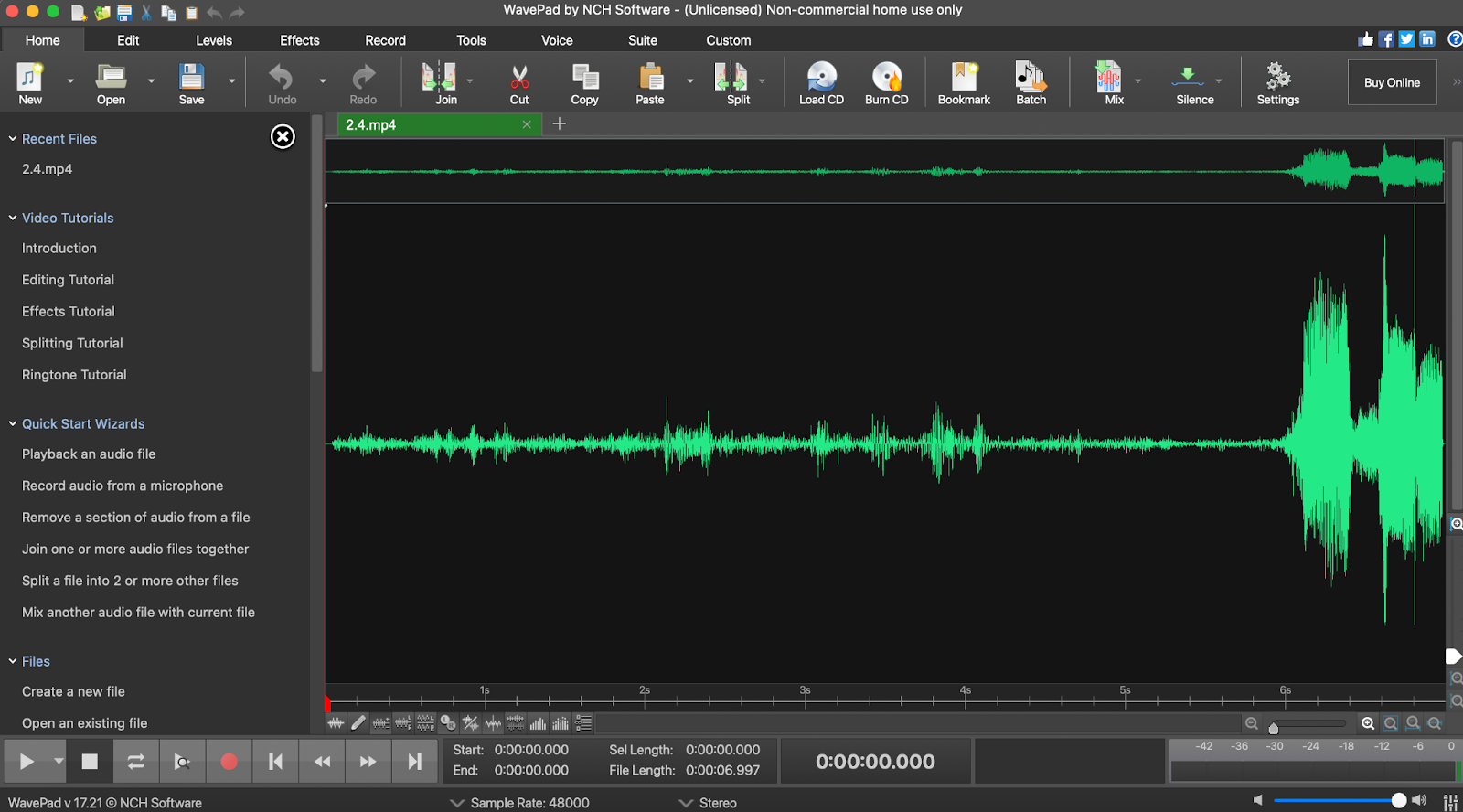 |
Required specs: Windows XP/Vista/7/8/8.1/10/11; macOS 10.5 and later; iPhone/iPad version runs on iOS 6.0 or later; Android version runs on 2.3.3 or later, Chromebook, and Kindle
Pricing: Free version available; Standard Edition: $60; Master’s Edition: $99; Master’s Edition quarterly plan: $5.50/month (billed quarterly)
Pros:
- High compatibility, cross-platform software, works on nearly everything (except Linux)
- Purpose-built audio editor with all the expected features
- A dedicated redact/beep button
- Extract audio from video (though it’ll prompt you to download VideoPad)
- 20 different audio export options, including WAV, AIFF, mp3, raw, WMA
- Can burn and load CDs
Cons:
- It’s not pretty by any stretch, and could use a visual overhaul
- You need to purchase a subscription if you want to use the sound effects library
- No transcription available
Best for: General audio use
WavePad has been around for years (since 2004, to be exact), and I remember using it to burn CDs for the ultimate road trip playlist before AUX cords were a thing. Since WavePad has been around for so long, it’s been able to build versions that work on nearly everything, even Kindles (though I can’t imagine trying to edit audio on my Kindle).
It has everything you need to do basic and intermediate editing as an audio editor. Even with some features locked behind a paywall, you still get a robust system that doesn’t take up all your hardware storage. However, if you want to transcribe your audio, you’ll need to do that elsewhere.
4. Audacity
 |
Required specs: Windows 7 or later; macOS 10.9 or later; Linux (Ubuntu 22.04)
Pricing: Free
Pros:
- Completely free, no subscription required
- The software is open source, which means lots of integrations are available thanks to the open-source code
- It’s a full DAW, so you can record directly with a microphone, an audio interface, or a MIDI device (if you have the audio equipment at hand)
- Plug-in support, including VSTs, Nyquist, and more
Cons:
- The software is basic, with no handy extra features
- While it’s well-known in the industry, it’s not “industry standard”
- No transcription options
Best for: Open source software or for quick editing
Audacity is another “older brother” in the audio industry, initially released in 2000. I remember using Audacity in my high school music class to help us record our projects and to create a basic “radio show” that would now be called a podcast.
It’s a no-frills audio editor, making it easy to pick up and learn, no matter your experience. However, that also means you’re left to your own devices and skills—and you’ll need to learn how to boost the audio experience if you want to create something special.
5. Ocenaudio
 |
Required specs: Windows; macOS; Linux
Pricing: Free
Pros:
- The program is light and easy to navigate
- VST plug-in support and a real-time waveform preview of effects
- Multi-select helps you edit multiple sections of audio at the same time
- A spectrogram view, with edits to the spectrogram, also applied in real-time
Cons:
- There aren’t any immediate tutorial prompts, so if you’re new to audio production, you might feel a little lost
- It’s not a fully fledged music DAW—you won’t find the features you want if music production is your goal
Best for: Big file editing
Ocenaudio is quite similar to WavePad and Audacity regarding free pricing, capability, and features, with the main difference being the spectrogram view.
As a free audio editor, Ocenaudio can help you do basic edits, equalization (EQ), gain, and filtering. What’s more, you can preview any changes you’re making before committing to them (though undo is still a thing).
Of the three, Ocenaudio boasts the best large file editing. So, if you frequently edit large audio files, say podcasts or lengthy YouTube video voiceovers, Ocenaudio may be the better choice.
6. Adobe Audition
 |
Required specs: There are lots of spec recommendations, but basically, anything Intel 6th Gen or newer for Windows and Mac will “work.” For best performance, check their recommendations.
Pricing: Free trial available; $20.99/month for single app; $54.99/month for all Creative Cloud apps
Pros:
- A top-tier professional audio editor that lots of industry folks are using
- All the technical audio editing features you’ll ever need
- Works seamlessly with the Premier Pro video editor for video/audio editing
- One of the best (if not the best) editors for audio repair and restoration, with a spectral frequency display, diagnostics panel, effects, and more
Cons:
- Subscription only—there’s no option for a one-time purchase, but you can get an education discount if you’re a teacher or a student
- No MIDI input
Best for: Professional audio editors
If you’ve used other pro-level editors before, you know they can handle the basics of audio editing (cut, paste, etc.). But if you want the full power of Adobe’s audio editing suite, you’ll want Audition. You can export industry-ready, high-quality audio in various file formats at a 32-bit float for radio, TV, film, and the web.
The Audition software is designed for professional audio mixing and mastering, which works great for complex vocal tracks or pre-mastered music productions. With Adobe, you also get a wide range of editing presets and audio effects. However, since it’s purely designed for post-production, you won’t find production features you might want—including MIDI input. So, to create MIDI music tracks, you’ll need to look elsewhere.
7. Steinberg Cubase Pro 12
 |
Required specs: Windows 10 or higher; macOS Sierra, Monterey, or Ventura; (complete spec list here)
Pricing: A trial version is available; the full version is $579.99; but other versions are available with limitations for less.
Pros:
- A one-time purchase means no ongoing subscription costs
- Professional music production software with all the necessary features of a full DAW
- For composition and production, you have access to its sound library, loops, and presets, as well as a library of virtual instruments, audio, and MIDI effects, including reverb, normalize, and more
- You can work alongside video with its video track and player and supports MOV, MPEG-4, and AVI
Cons:
- Expensive software as an upfront cost, making it a challenge for beginners
- Primarily for music production, so audio editors will need to learn how to navigate these features
- Huge software file, you’ll need at least 1 GB free for installation and generally 70 GB of free hard disk space after
Best for: Professional music production
I used Cubase Pro during my education for my music production projects, and it was a dream to work with. But I got an education discount—at full price, the software is pretty expensive if you’re not sure music and audio editing/production is for you, so this isn’t a software choice for beginners.
But if you know your way around a DAW, Cubase has everything you need to produce professional-quality audio tracks—whether working on Hollywood movie scores or commercial sound effects.
It’s a longstanding industry debate whether Cubase Pro or Avid Pro Tools (another entrant on this list) is the best for music editing and production. But we’ll make this comparison later.
8. Fission
 |
Required Specs: macOS 11 or later
Pricing: Trial mode: $35
Pros:
- The intuitive, easy-to-use user interface makes it simple to learn how to do basic audio editing
- Unlike the free audio editors on this list, you can edit your audio tracks with no quality loss (i.e., non-destructive editing)
- Plenty of audio format options alongside batch audio conversion make this among the best tools for cross-format audio conversion
- You also can add metadata to your audio directly within the program
Cons:
- This isn’t a full DAW, so you won’t be able to create music or sounds with it
- Limited options for effects: you’ve got normalize, fade in, and fade out
Best for: Beginners on Mac and for audio converting
Fission is a simple tool for simple tasks. If you use good quality recording equipment and Fission’s sister software, Audio Hijack, to record, you can quickly get excellent-quality edited audio in many formats.
It’s great for beginners using Mac products learning how to edit audio for the first time.
9. PreSonus Studio One 6 Professional
 |
Required specs: Windows 10 or later; macOS 10 or later (complete spec list here)
Pricing: Pro: $399.95; Artist Edition: $99.95; Studio One+ subscription model: $14.95/month
Pros:
- One-time purchase or subscription model available to suit more budgets
- A fully fledged DAW with features comparable to Cubase Pro
- A drag-and-drop workflow makes Studio One relatively easier to learn than other professional-level software options
- A customizable interface means you can hide tools you don’t need for a smoother workflow
- The new 6.5 version of Studio One makes this one of the only tools available to tackle spatial audio, with binaural headphone monitoring, an immersive audio plugin set, and Dolby Atmos integration
Cons:
- In terms of production, there are more powerful tools available (Cubase, for example)
- A more limited soundbank compared to other professional tools
Best for: Spatial audio production and editing
Professional DAWs like Studio One, Cubase, and Pro Tools are all comparable in terms of recording quality and music production, but they each have their own “special sauce.” In this case, PreSonus Studio One’s is its new spatial audio features.
I had a brief experience using binaural recording equipment, and editing the resulting audio was no easy task. If this had been around then, I would have had a lot more fun. By many accounts, Studio One is also the easiest to learn out of the “big three” production tools.
So, if you’re newer to audio production, Studio One might be your better choice.
10. FL Studio
 |
Required specs: Windows 10 or later; macOS 10 or later; mobile versions also available
Pricing: Free trial available; multiple editions available from $99
Pros:
- One of the few full DAWs with a mobile version to help you produce and edit on the go
- When you buy FL Studio, you get free updates for life (other comparable software makes you pay for significant updates)
- Video player allows you to sync your audio to your video for quick content creation
- Its NewTone tool allows you to pitch correct easily
Cons:
- Not as powerful as other DAWs on this list
- Its features are primarily aimed at DJs and music producers
Best for: Music producers and DJs
FL Studio has been the go-to DAW for music producers and DJs around the world, thanks to its extensive features for beats and loop-based production style. It’s easier to learn than its more powerful siblings, and its lower price range makes it more accessible.
But for online content creators, there are better tools available that will help you get from A to B more efficiently.
11. AVS4YOU
 |
Required specs: Windows only
Pricing: Free version available; $49 for one year; $79 “unlimited” (one-time payment)
Pros:
- If you like the free version, the unlimited deal is a no-brainer
- Lightweight software that’s easy to learn and manage
- Seemingly better low-budget software for mastering audio and removing unwanted noise
- Contains a small built-in effects library at no extra cost
Cons:
- The free version has an annoying audio ad and a watermark
- Many negative reviews state that the license agreement is only available for your original PC install. New PC = new license
Best for: Windows users on a budget
I’ll admit I hadn’t heard of AVS4YOU before, but having a long look at its website shows some promise. The features available are what you’d expect from a low-budget audio editing program, with all the basic features and a few toppings that warrant the payment.
The software looks outdated but still easy to navigate, though online reviews warn about reading the license agreement carefully. If you want a basic audio editor with a small library of sounds and effects to jazz up a project, AVS4YOU may be a good option.
12. Avid Pro Tools
 |
Required specs: Windows 10 or later, macOS Big Sur or later iPad app also available (complete spec list here).
Pricing: Pro Tools Artist: $9.99/month; Pro Tools Studio: $29.99/month; Pro Tools Ultimate: $99/month; annual discounts available
Pros:
- Pro Tools is the industry standard for audio production, and you can take a Pro Tools session format to nearly any studio
- Fully featured DAW that gets quarterly updates
- You can also use Pro Tools on an iPad, using its Sketch feature to drag and drop arrangements
- The best on-the-market tool for live multitrack recording
Cons:
- No one-time payment option
Best for: Professional live recording
Pro Tools was the software of choice for my university, and for a good reason. Students could take their projects on with them in the professional audio industry without issues. Similarly to Studio One, Pro Tools boasts a suite of tools for both music production and post-production editing.
In terms of “the big three,” Pro Tools edges out if you want to do a live recording. While it might be a bit of overkill if your only task is editing a podcast, the price could be worth it for this top-performing software if your show involves other sound effects.
Honorable mentions
There are some tools plenty of people use that aren’t covered in detail on this list but are definitely worth mentioning, including:
- Apple Logic Pro: A great mid-range option for Apple users. I used this software a lot in my early days.
- Ableton Live: A great beat-maker on par with (or even better than) FL studio, but it doesn’t work well as an audio editor.
- Reaper: Feature-wise, Reaper is on par with other mid-range software, but has a higher price tag if you want to use your audio commercially.
- Acoustica: Another comparable software choice with one-time payment options, an interesting DeBird (takes away bird noises), and a detach dialog feature.
- AudioMass: A free browser-based editor that lets you trim, cut, and clean up single-track audio right in your web browser.
How to choose audio editing software
Your choice of audio editing software depends on what you want to use it for. Some editors specialize in single-track editing, which is great for quick voice overs or simple cleanup, while others offer full-featured multitrack mixing for podcast production or music creation. Any fully fledged professional audio software is an excellent choice for those who have (or want) a career in audio editing and music production. However, if your goal is to produce online content, these are expensive options with many features you’re unlikely to use.
A great method of helping you decide which software is right for you is to note your “non-negotiable” features, your “nice-to-have” features, and your “deal-breakers.” Then, take your list and compare it against the options on the market.
But don’t overlook free options like WavePad and Audacity. You don’t lose anything by trying them out and learning the basics—you can take your knowledge to another audio editor if you don’t like them.
Thousands of popular podcasts like Planet Money and Freakonomics Radio use Descript to perfect their podcasts. Want to join them? See how Descript can supercharge your audio editing.
Audio editing software FAQ
Which software is best for audio editing?
Honestly, the best audio editor is simply the one that fits your goals. If you just need something to tidy up voice tracks, free software like Audacity is great. For bigger projects—complex podcasts or serious music mixing—look at pro-level apps like Adobe Audition or Pro Tools. If you prefer a streamlined, AI-assisted approach, Descript is a strong contender, too. The key is figuring out how deep you need to go. Don’t overcomplicate it if all you need is a quick fix.
What is the best free audio editing software for Windows 10?
If you want a straightforward editor that runs on Windows 10, consider Descript’s free plan. You can make essential edits, use text-based editing, and reduce background noise. It’s an easy way to get started without paying for advanced features you may not need yet.
What is the best way to edit audio?
Editing audio well starts with a clean recording and consistent levels. Then, make small improvements like trimming silences, adjusting volume, and filtering out unwanted noise. If you prefer a simpler approach, try a text-based workflow. Descript lets you edit recorded speech just by editing words in a transcript—even removing distractions like filler words. As always, keep a backup of your original recording so you can compare and fine-tune.
Does Windows 10 have built-in audio editing software?
Windows 10 doesn’t include a full-featured audio editor. While basic apps exist for simple tasks like recording voice notes, consider downloading software that can handle editing, mixing, and noise reduction. Descript’s free plan works on Windows 10 and gives you a user-friendly way to produce better-quality audio.





































