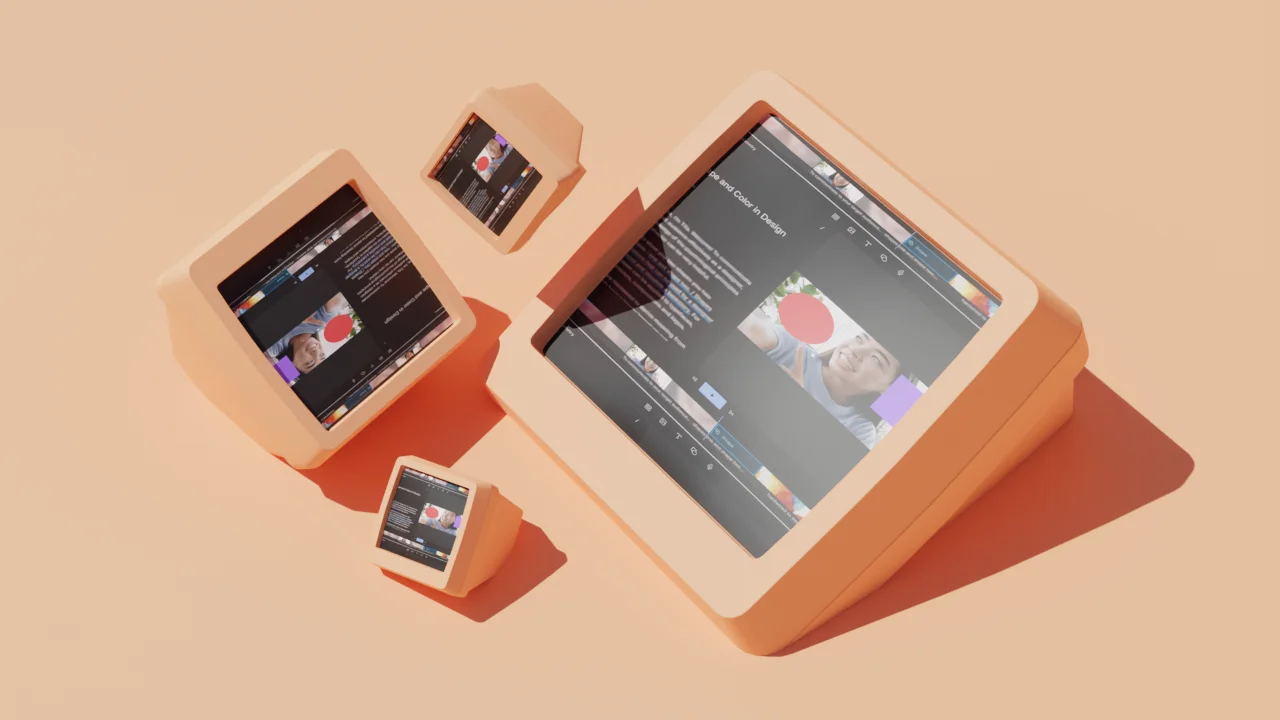Remote podcast interviews are a fact of life for creators since it can be complicated and expensive to meet every guest in person.
Since you rarely get the chance at an interview do-over, nailing down your remote recording workflow is essential.
We’ll show you how to prepare for and record a remote interview, so you get it right the first time — with some additional tips along the way to make sure all your bases are covered.
Remote podcast recording checklist
Choosing the right equipment
You can capture clear, crisp sound remotely with little investment when starting a podcast. First, grab a podcast microphone with a cardioid pickup pattern to reduce background noise. There are two main options:
- USB microphone. A good mic for beginners because they don’t require additional equipment. These include the Blue Yeti or the Audio-Technica ATR2100x-USB.
- XLR microphone. Good for superior sound quality, but requires additional equipment like an audio interface. A good example is the Shure SM7B.
Headphones are also important for monitoring audio quality during recording and preventing echo. Choose comfortable, closed-back headphones like the Sony MDR-7506 to isolate outside noise and sound leaks. Some podcasters will also buy a pop filter to eliminate the “popping” noises that letters like “p” and “b” produce in the microphone.
As you’d imagine, a stable and fast internet connection is required to record remotely. You’ll also want to record to your computer as a backup in case your internet drops. Most podcasting software has the option to record locally.
Getting recording software
Gone are the days when you needed multiple software tools to create a podcast. Look for an all-in-one software, like Descript, that offers multitrack recording, easy-to-use editing tools, effects (like EQ and compression), and export options in various formats (like MP3 and WAV).
Using Descript to record, edit, and publish your podcast helps ensure you get a high-quality podcast episode every time. You can get studio-quality recordings that will fit in with all of the other professionally produced podcasts you’d find on Apple and Spotify.
Setting up your recording space
A well-treated room drastically improves the quality of your audio. This makes your episode more enjoyable and professional for listeners. Here are some tips for designing a good recording environment:
- Choose the quietest time and place to record.
- Use soft furnishings like carpets, curtains, and cushions to absorb sound.
- Ensure devices like fans, air conditioners, or phones are turned off or silenced.
- Position the microphone correctly, usually about a fist's distance away from the mouth.
- Do a sound check before every recording session to adjust levels and ensure clarity.
🧠 Learn: How to set up the ultimate podcast studio
Prepping for the session
If you're having guests on your show, brief them on everything necessary. Communicate the format of the podcast and what is expected from the guests.
Let them know how long an episode is, the main segments, and any speaking guidelines. An outline of what topics will be discussed helps remote guests prepare for an interesting show.
💡 TIP: Every guest won’t be used to recording podcasts. Give some insight into the need for a good microphone, headphones, and a quiet recording environment. It’s not a big deal if they don’t have the proper equipment, because you can use Studio Sound when editing to make their voice professional and clear.
4 easy ways to record a podcast remotely
Option 1: record with a remote recording studio
One option that’s going to give you much better sound quality in the end is to use remote recording software.
We rely on Descript’s remote recording tool, powered by SquadCast, because it records each participant locally—ensuring top-quality audio and video, even if your internet flakes out.
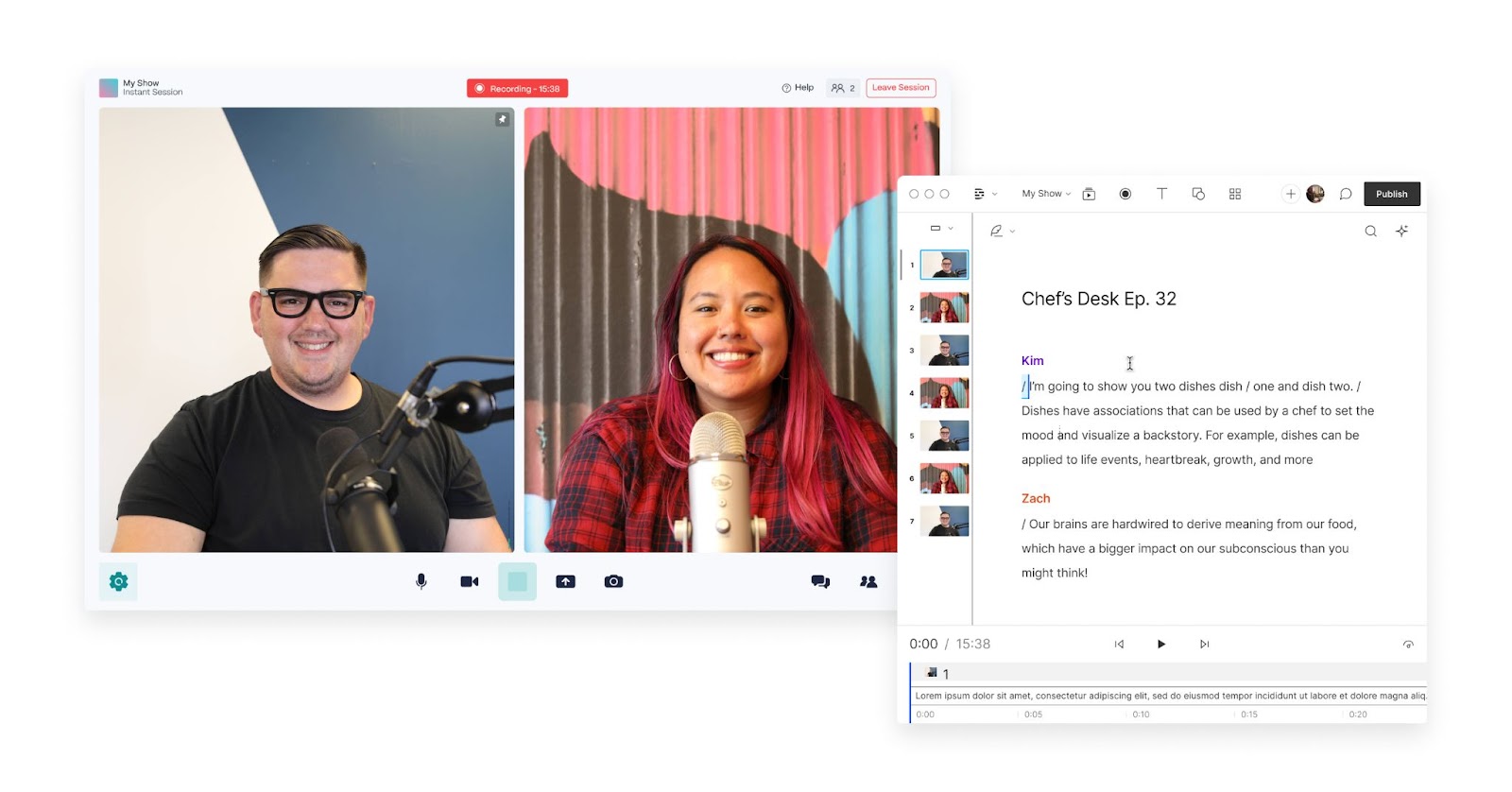
With Descript’s remote recording tool, you can set up your own remote recording studio that saves audio locally to your device and lets you record both your audio and video and your guests’ audio and video over the cloud. This ensures the recording is high quality and doesn’t produce that glitchy “remotely recorded” look and sound.
The SquadCast x Descript integration also has a ton of cool features, like:
- High-fidelity audio recording and 4K video recording to ensure that podcast quality is as professional as possible.
- Each participant on separate tracks, making post-production editing easier.
- User-friendly interface that enables hosts and podcast guests to see each other during recording.
- Automatic backups to prevent data loss, providing an additional layer of security.
- Progressive uploading, which continuously saves recordings throughout the session
- Green room feature that lets participants test and adjust their podcast equipment and audio settings.
- Automatic transcription to easily create show notes and social media posts.
SquadCast has always been known for its reliability and pristine audio recording, which is why podcasts like This American Life and shows from NPR and The New York Times have used it.
The best part? Remote recording is included in Descript’s podcast editing software at no extra cost.
Learn more about Descript, and try it free ➡️
Some other options include:
- Riverside.fm
- Restream
- Ringr
- Alitu
The aforementioned tools all have integrations with Descript, ensuring you can record high-quality podcasts and easily import your recordings and get started editing.
Simply choose your remote podcast recording software of choice and create an account. You can easily start a recording session and invite your guest(s) to join. Then, record your audio and start editing in one click — if you’re using Descript, of course.
Option 2: record a Skype call, Zoom interview, or Google Meet
If you’re looking for a simple solution, conferencing software like Zoom, Skype, or Google Meet are likely your platforms of choice. All three are easy to set up, simple for guests to use, and feature audio fidelity good enough for most audio and video podcasts.
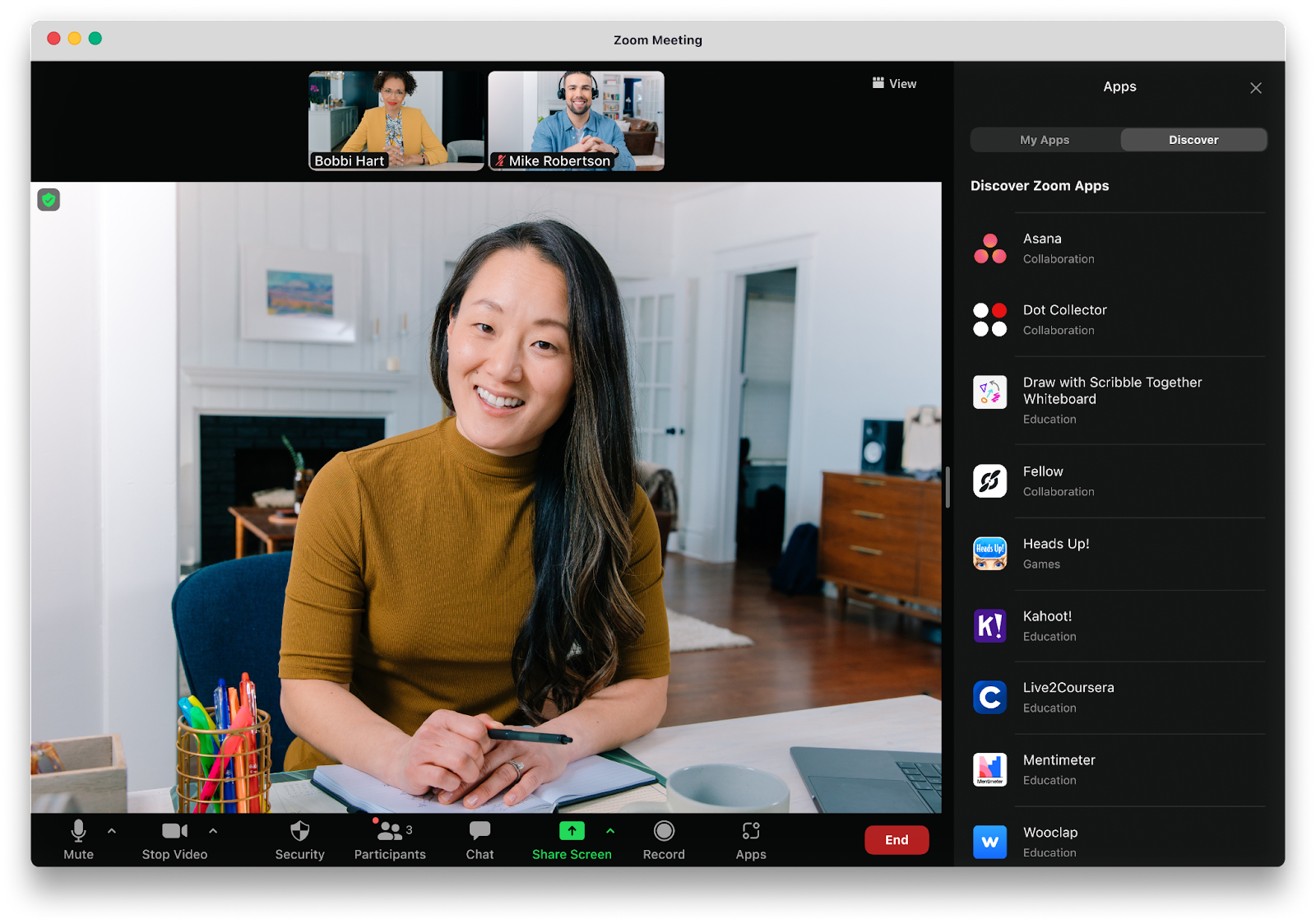
Both Zoom and Skype offer built-in video call recording functionality, but Google Meet currently limits this offering to Google One Premium subscribers. There’s an additional caveat: the file format (.MP4 or .M4A) that each platform outputs may not be what you want, depending on your podcast production and editing workflow.
For maximum control of your final product, consider routing system audio into a dedicated app so you’re not stuck with Zoom-or-Skype-compressed sound. You can also have each participant record a local backup (a mini double-ender) and combine files during editing for smoother, high-quality audio.
If you’re on a Mac, BlackHole is a great open-source tool that allows you to route audio between apps, which means you can record the audio output from Zoom (or Skype, or Google Meet) directly into your preferred audio and video recording software. On Windows, Virtual Audio Cable offers similar functionality.
If you’re already using Descript for recording audio, you won’t need to use additional audio recording software. Open the Record panel, choose Add a Track, select your input, and choose “Computer audio.” Click the Record button whenever you’re ready, and audio from Zoom, Skype, or Google Meet will be piped into Descript.
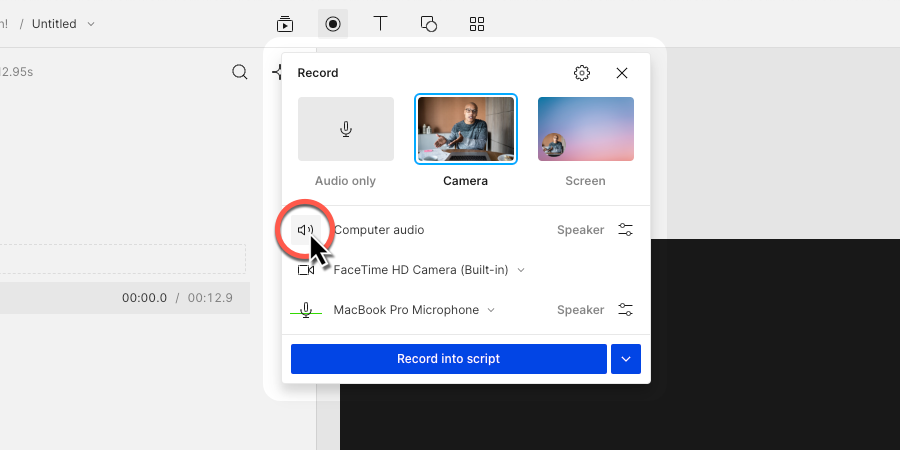
No matter which remote recording setup you use, make sure you test it — and test it again — with a friend or colleague before you’re actually recording your podcast. Troubleshooting when you should be interviewing ranks near the top of everyone’s Least Favorite Things To Deal With, so make sure everything is in order before your guest is on the line.
Option 3: record a phone interview with Google Voice
It’s likely phone interviews will never be your first choice, but being able to record an old-fashioned phone call will come in handy.
Recording phone calls can be tricky, but using Google Voice on your computer is one option. Alternatively, you can have guests open their phone’s built-in Voice Memo app, hit record, and speak directly into the device while on the call—then have them send you that file so you can sync it up for better audio clarity.
Follow Google’s instructions to set up Google Voice and then learn how to make an outgoing call. Once everything’s set up, you’ll be able to record phone calls with Google Voice just like you’d record an interview on Zoom or Skype.
Again, make sure to test with a friend and then test again before you interview guests.
Option 4: record a “double-ender”
If you have a remote co-host that regularly appears on your podcast and you want to maximize the quality of your audio, a “double-ender” can get you the highest quality audio or video files for your podcast episodes.
With a double-ender, each host or guest records themselves locally, and audio tracks are combined in post-production.
A traditional double-ender recording sees each speaker recording their own separate audio track using their recording apps of choice (Descript, Audacity, Quicktime, etc.), and then the host or editor combines each speaker’s recording into a finished product. Each speaker should have a decent microphone — if they’re using a laptop microphone to record, you’re more likely to pick up some background noise.
Alternatively, you can simulate a double-ender by using a recording platform like SquadCast, Zencastr, or Cleanfeed. These services record lossless audio from each speaker, upload each separate track to the cloud, and combine them automatically. They’re a great alternative to a double-ender when guests or co-hosts don’t have the time or wherewithal to fiddle with local recordings.
These platforms do cost money, but if you already use Descript, SquadCast is now included in your subscription.
Again, make sure each speaker has a decent microphone — otherwise you won’t reap the full benefits of lossless audio. You can find an affordable podcast microphone to send to all regular guests before you start recording.
Remote podcast recording tips and best practices
Whether it’s your first or fifth remote audio recording, keep the following best practices in mind:
- Schedule a time that works for all parties. Use scheduling tools like Doodle or Google Calendar to coordinate availability. Confirm the time with all participants and add it to your calendar.
- Be prepared with questions. Putting together a rough outline of the questions you’d like to ask will come in very handy. Write down a handful of specific questions and key points, but keep your outline broad and high-level. That’ll allow you to more easily adapt to the flow of conversation.
- Create a backup recording option in case of technical issues. Use a tool like SquadCast that progressively saves your audio, so if you lose internet connection or your computer randomly shuts off mid-recording, you have the audio files saved. You can also set up a smartphone or another device to record audio as a backup.
- Conduct a sound check and make necessary adjustments. When it’s time to record, take a couple final steps to ensure a clean recording. Close all unnecessary software, set your computer to "Do Not Disturb," and—if possible—use a wired (Ethernet) connection instead of Wi-Fi for a rock-solid signal. Do a pre-recording test with all participants beforehand.
- Edit the recorded audio to remove mistakes and add effects. Use podcast editing software like Descript to improve your audio quality. For example, you can toggle on the Studio Sound feature to remove background noise and sound like a pro. Or, add music and other sound effects to liven up your show.
- Publish and promote the podcast on appropriate channels. With Descript, you can publish directly to any of its integrated publishing and social media platforms, like YouTube and podcast hosting services like Buzzsprout and Captivate.
Make remote recording hassles a thing of the past
Recording your podcast remotely isn’t painless, but once you get the hang of it — and nail down your workflow — it’ll become second nature.
In the meantime, sign up for Descript and give it a try. Not only will it streamline your remote recordings, but it might just change the way you think about podcasting and audio editing altogether.
How to record a podcast remotely—FAQs
What is the best way to record a podcast remotely?
Honestly, the best way is to use a platform that records everyone locally—like Descript. You invite guests from anywhere, each track is captured at source quality, and Descript automatically syncs it all so you’re not stuck with glitchy, faint-sounding audio.
Can you record a podcast off your phone?
Yes. Many mobile apps let you record and share audio files directly from your phone. For a quick solution, open any reliable voice-recording app, wear wired headphones, and start recording. If you prefer a seamless workflow that includes easy editing and transcription, use a platform like Descript across devices. Just make sure you’re in a quiet space, speak close to the phone’s microphone, and export the audio in a high-quality file format. You can then edit or finalize the recording in Descript or your chosen editing tool.
How do I record a podcast over a call?
You can use video conferencing tools like Zoom or Google Meet and set them to record the call. Or, for better audio quality, we recommend a dedicated remote recording platform—like Descript Rooms—so each participant’s track is recorded locally. Let your co-hosts or guests know you’ll be recording, and wear headphones so everyone’s audio is crystal-clear. Once you finish, simply upload or import the recorded files into your editing software to polish, mix, and publish.
Is it possible to record a podcast remotely for free?
Yes. Many online conferencing apps let you record without extra cost, and some dedicated podcasting tools have free plans or limited trials. However, free versions may limit recording quality or time. If you need higher-quality audio and video, you may want to upgrade to a platform like Descript, which offers additional features like automatic transcripts and advanced editing tools.
Which platforms can I use to record a podcast remotely?
You can record remotely using all-in-one platforms like Descript or SquadCast. Descript offers integrated remote recording through Descript Rooms and SquadCast, while other creators rely on tools such as Zoom or Google Meet for simple interviews. The key is to pick software that records each participant locally to minimize audio and video glitches. Then, import your recordings into an editing tool (Descript does both!) to get a polished, professional show.