Audio Enhancer
Descript’s AI Audio Enhancer isolates voices from noise or distortion. Get clear sound in one click—whether recording on your phone, laptop, or in a busy space.
Get started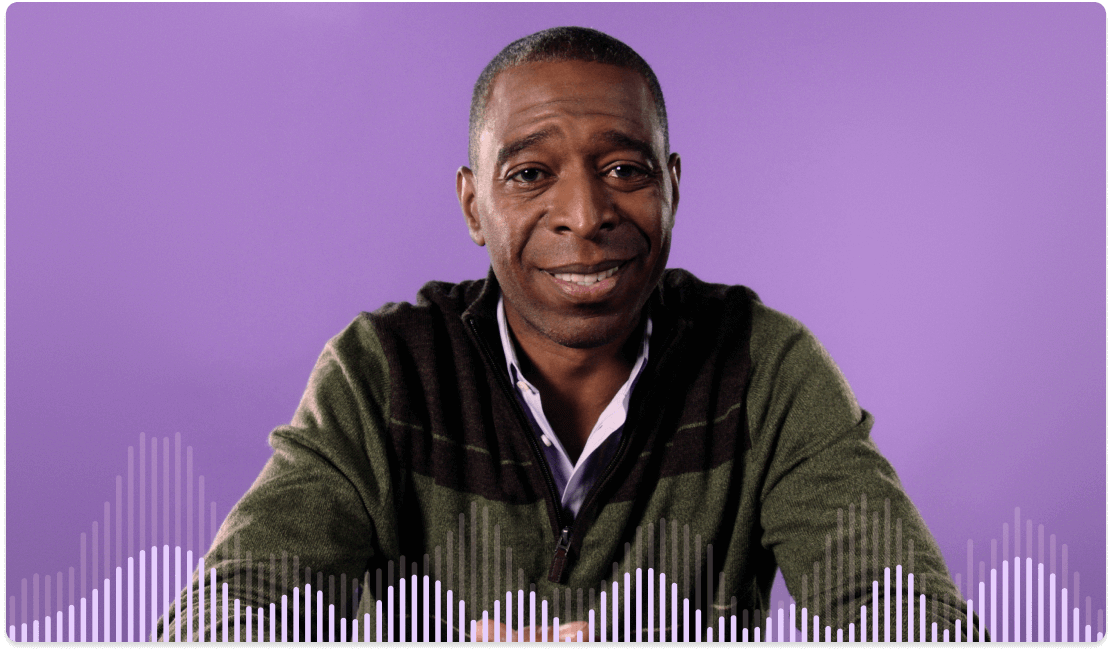
Descript’s AI Audio Enhancer isolates voices from noise or distortion. Get clear sound in one click—whether recording on your phone, laptop, or in a busy space.
Get started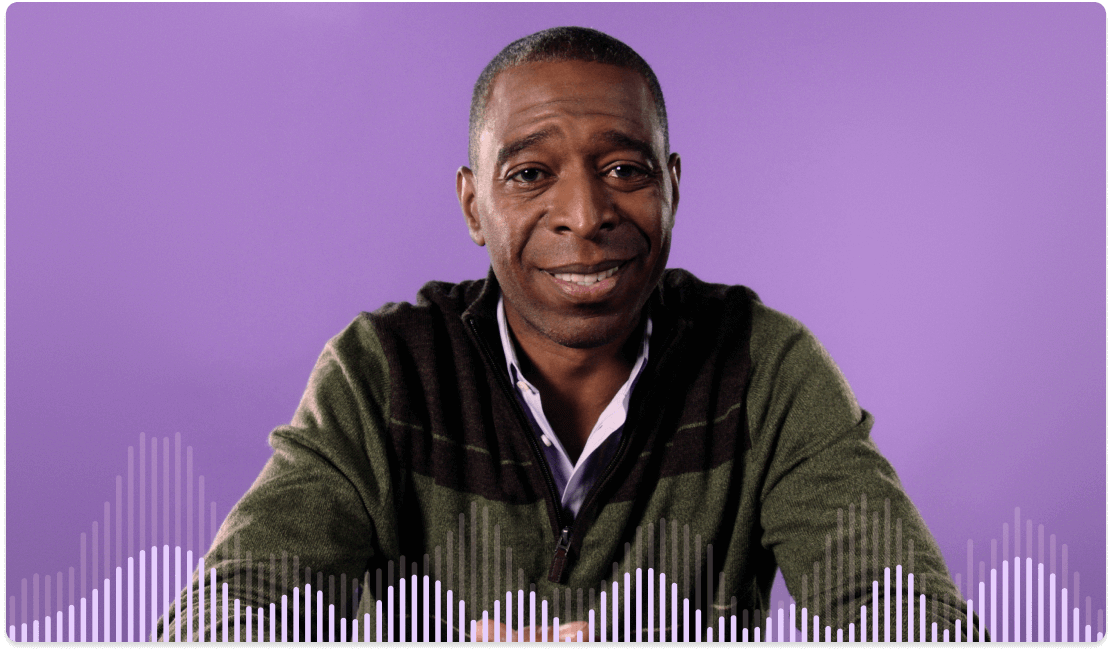
These companies use Descript. Not bad!
































01
Record or upload your audio
Start a new Descript project. Record live or upload an audio or video file, then transcribe it.
02
Apply the Studio Sound effect to enhance sound
Open the audio effects panel on the right, then switch on Studio Sound. Wait briefly for processing, then adjust intensity until it clicks.
03
Download your enhanced audio
Head to Publish to export your refined track as MP3, WAV, or AAC. You can also keep editing, adjusting text or trimming clips for your final audio and video.
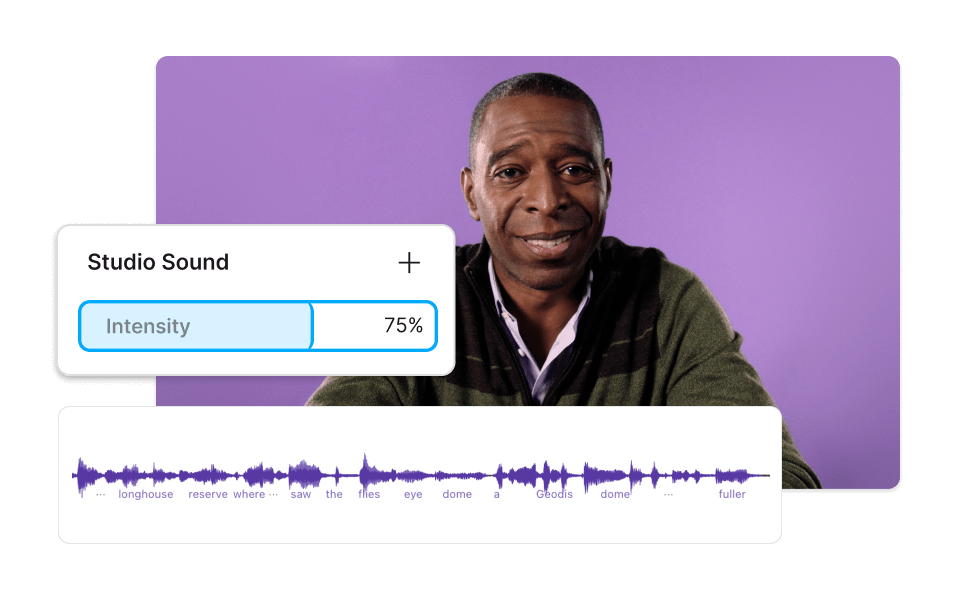
Eliminate noise & regenerate audio with AI
Descript focuses on your speaker’s voice while removing noise. The track stays crisp, and you can also regenerate quiet or choppy parts by sampling nearby audio. Highlight the segment, click Regenerate, and go.
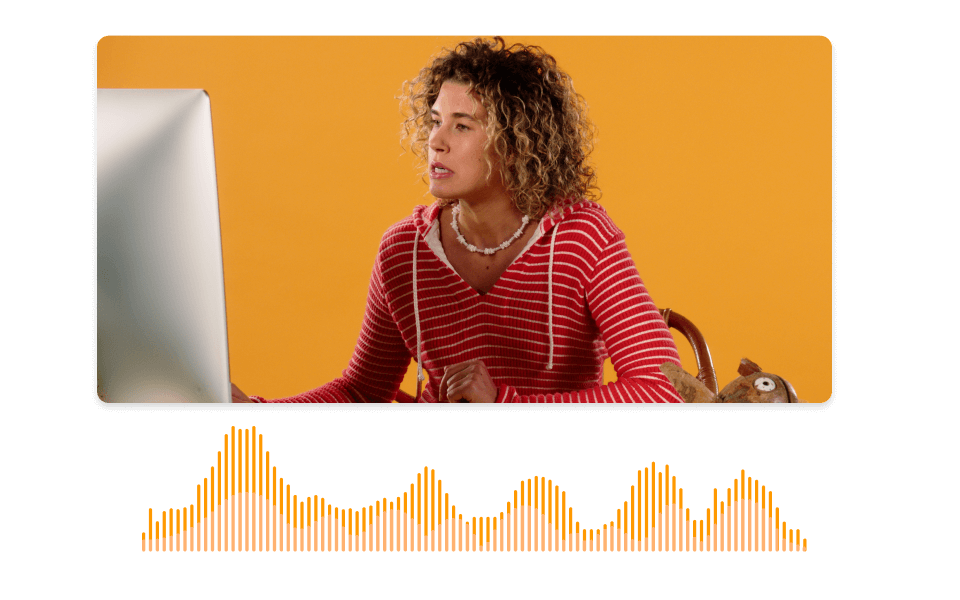
Sound good on any mic, from anywhere
Descript’s live voice enhancer feature applies Studio Sound while recording interviews or voiceovers. Toggle it on before or after recording, then adjust intensity. Messy space? Barking dog? No problem—get solid results with one AI step.

Professional-grade results every time
Descript’s AI Audio Enhancer is built into a full editing platform for audio and video. Create voiceovers, podcasts, presentations, courses, YouTube content, and more—supported by improved speech clarity.
Descript applies AI to audio and video editing, so you can cut and stitch like editing text.
Video editing
Edit your video and audio content like editing a doc, with AI-powered noise removal and a voice enhancer.
Regenerate
Clone your voice in minutes to generate new speech, refine content, and match a consistent tone—no extra recording needed.
Remote recording
Capture high-quality voice and video from anywhere, so you don't lose audio—even with multiple guests.
Remove filler words
Delete filler words like “um” or “like” instantly, so your voice track stays sharp.






Donna B.


Surely there’s one for you
Free
per person / month
Start your journey with text-based editing
1 media hour / month
100 AI credits / month
Export 720p, watermark-free
Limited use of Underlord, our agentic video co-editor and AI tools
Limited trial of AI Speech
Hobbyist
per person / month
1 person included
Elevate your projects, watermark-free
10 media hours / month
400 AI credits / month
Export 1080p, watermark-free
Access to Underlord, our AI video co-editor
AI tools including Studio Sound, Remove Filler Words, Create Clips, and more
AI Speech with custom voice clones and video regenerate
Most Popular
Creator
per person / month
Scale to a team of 3 (billed separately)
Unlock advanced AI-powered creativity
30 media hours / month
+5 bonus hours
800 AI credits / month
+500 bonus credits
Export 4k, watermark-free
Full access to Underlord, our AI video co-editor and 20+ more AI tools
Generate video with the latest AI models
Unlimited access to royalty-free stock media library
Access to top ups for more media hours and AI credits
How do you enhance voice quality in a video with Descript?
Enhancing voice quality in a video follows the same steps as audio. Add your video (like MP4 or MOV) to a Descript project, select the track to apply the Studio Sound effect, and you're all set.
Can I enhance background voices in Descript?
Yes. Split the audio track where background voices appear, then adjust the equalization, noise reduction, or compression in that clip.
What types of audio files can I enhance with Descript?
You can apply the Audio Enhancer to voice recordings in WAV, MP3, AAC, AIFF, M4A, or FLAC formats. Just import and refine your files in Descript.
Is Descript free to use for enhancing voices?
You can try Studio Sound and other AI features, including our free voice enhancer, up to five times on our free plan. If you need unlimited use, upgrade for as little as $24 per month.
Can I use stock voices with Descript?
Yes. You can clone your voice or replace it with an AI stock option for a different style.