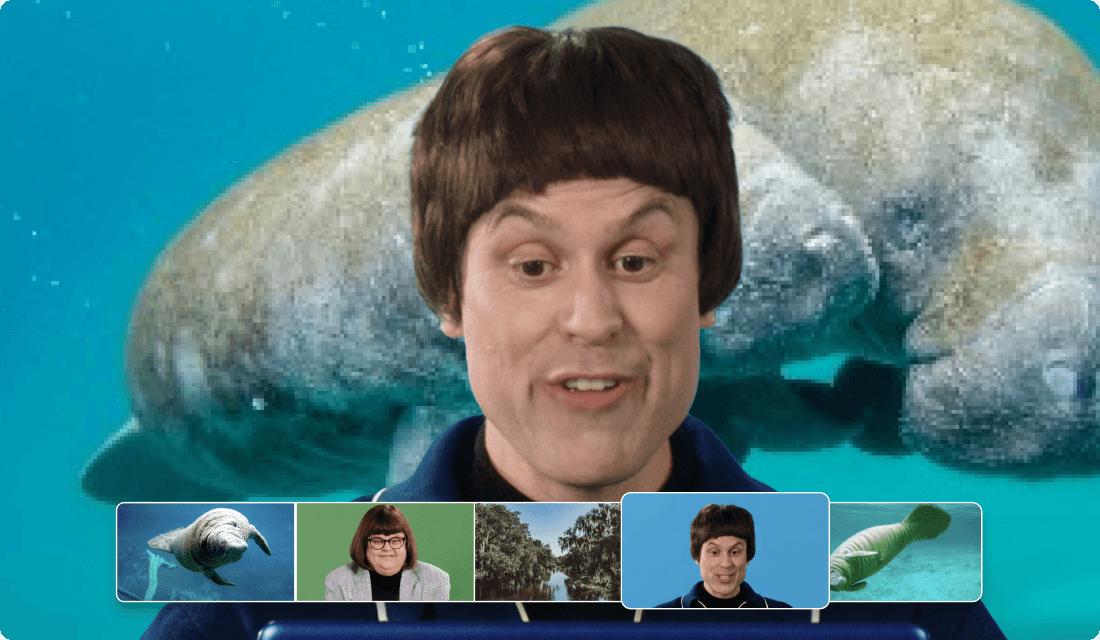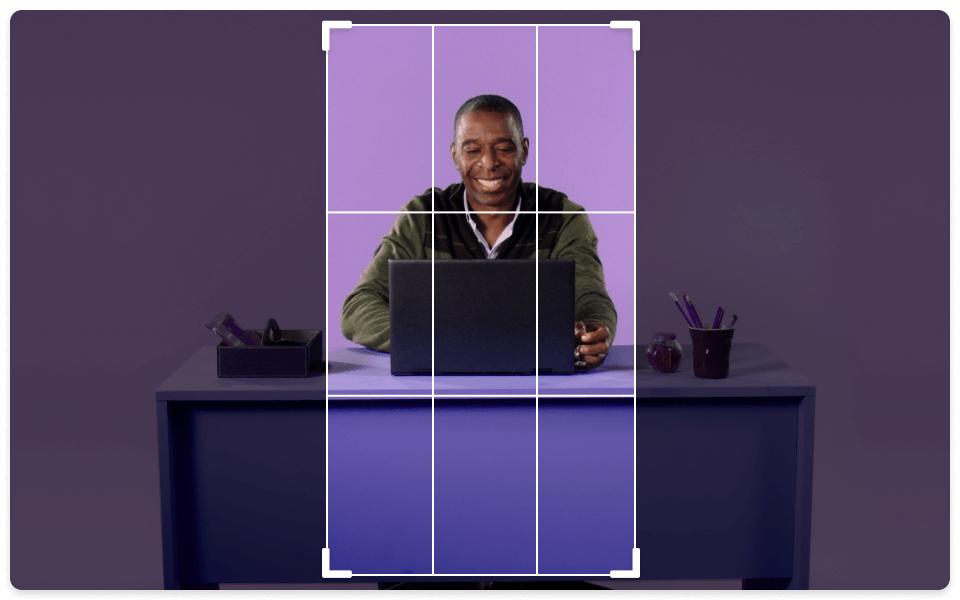Add Blur Out To Video
Descript's Blur Out Tool allows you to easily blur sensitive information in your videos. Perfect for tutorials, presentations, and more, this feature ensures your content remains professional and secure. Enhance your video editing with just a few clicks.
Get started