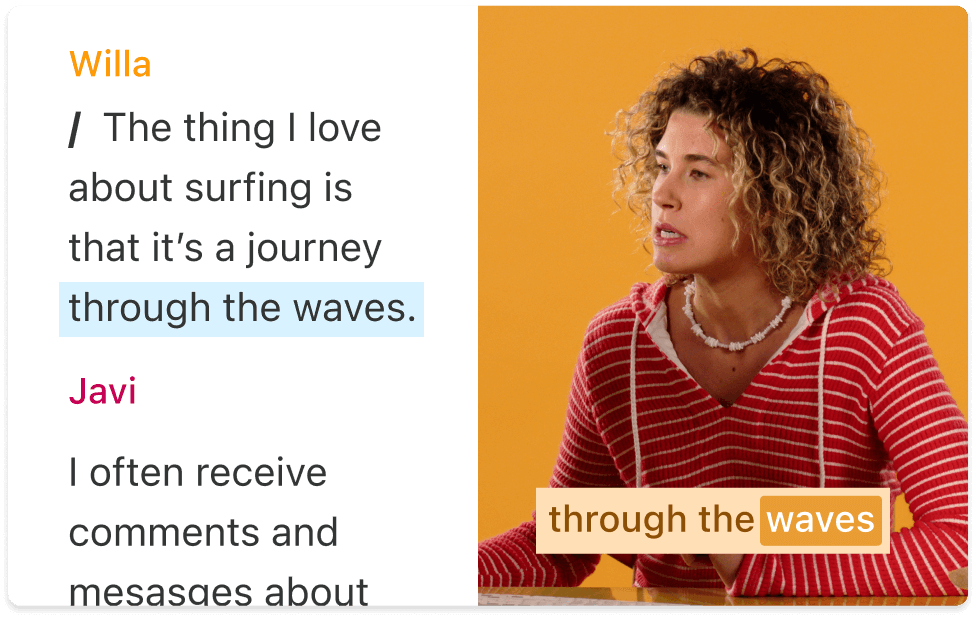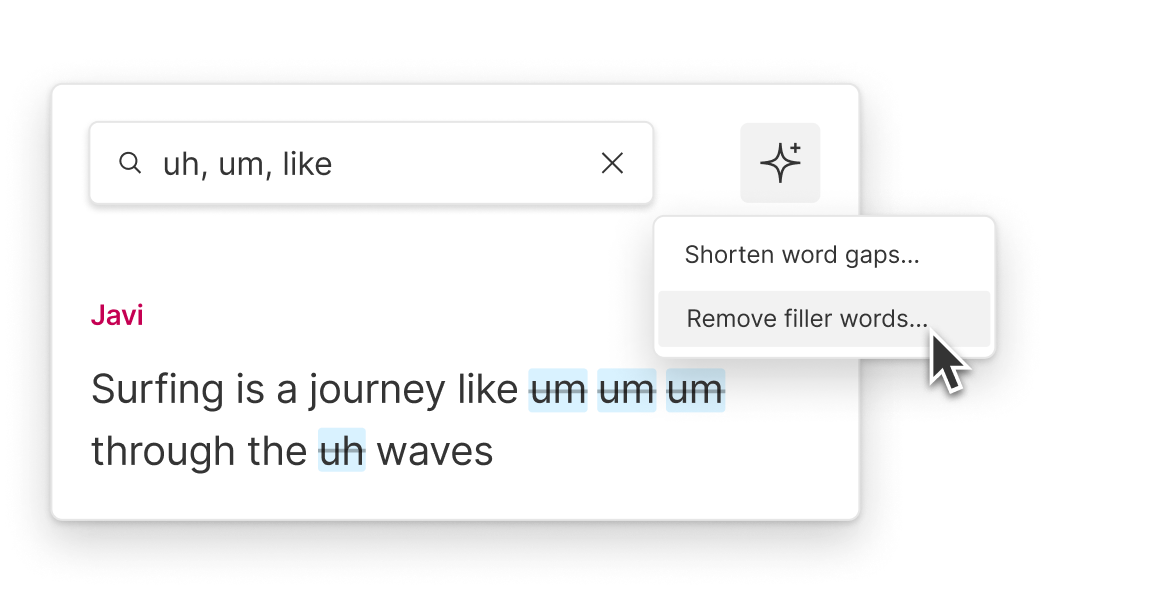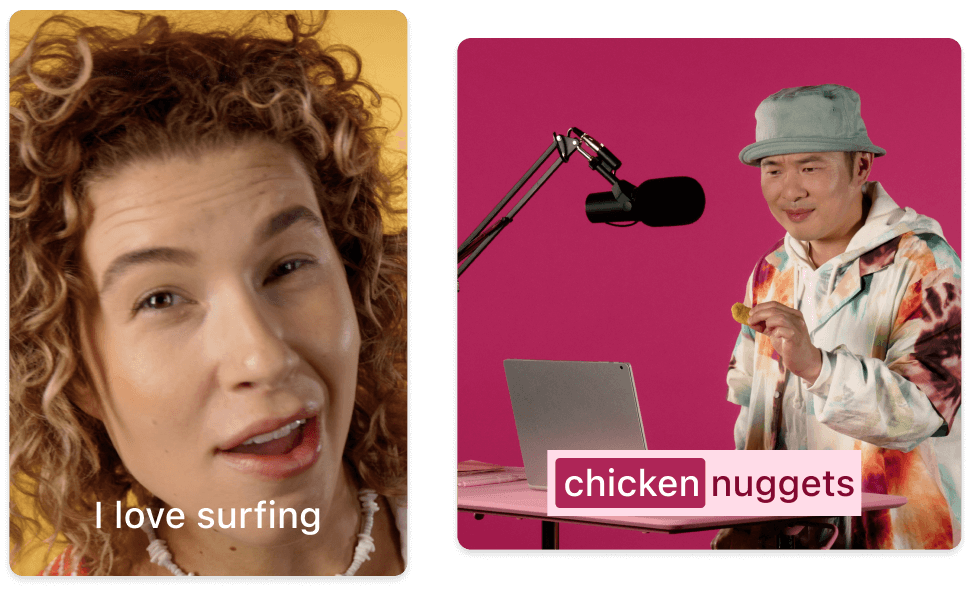Video Transcript Generator
Create a video transcript in moments using AI. Get speaker labels, time codes, and chapters automatically. Descript’s free video transcript generator works well for marketing material, podcasts, YouTube videos, subtitles, and beyond.
Get started