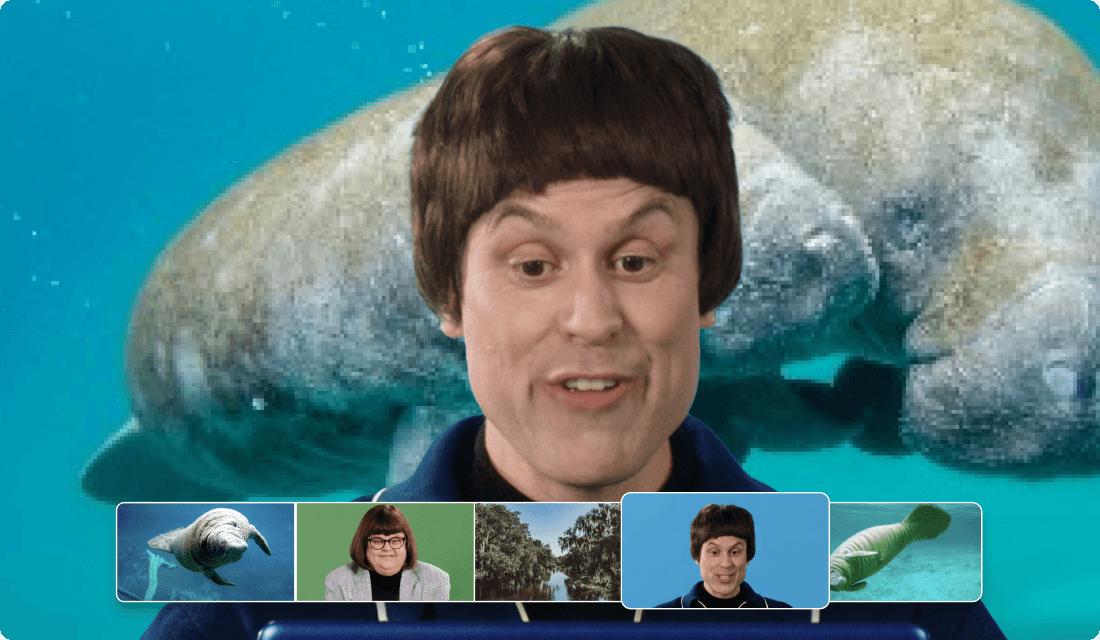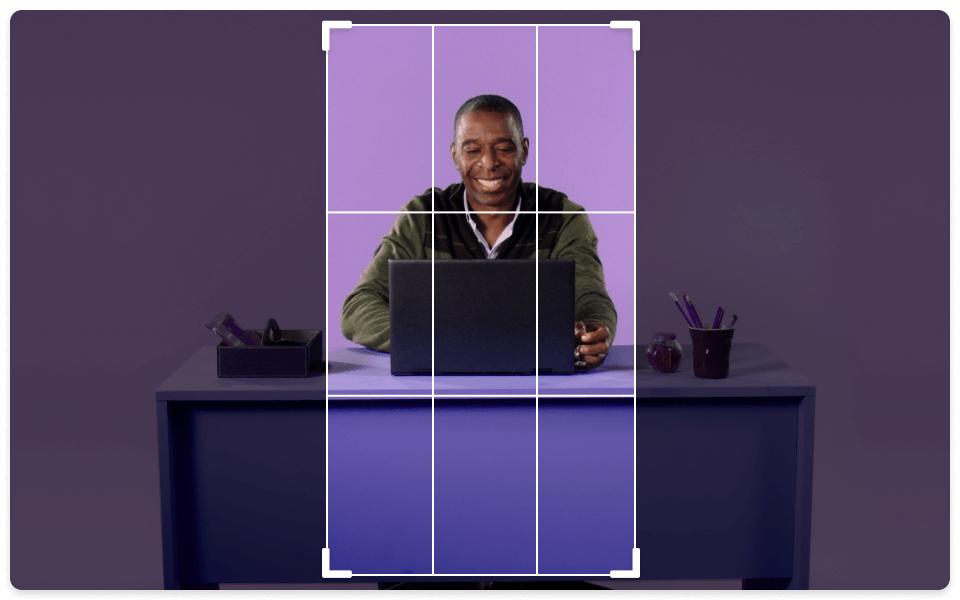Add Blur To Video
Descript's Add Blur To Video tool allows you to effortlessly blur sensitive information or unwanted elements in your videos. Enhance privacy and focus on key content with just a few clicks, making your videos more professional and viewer-friendly.
Get started