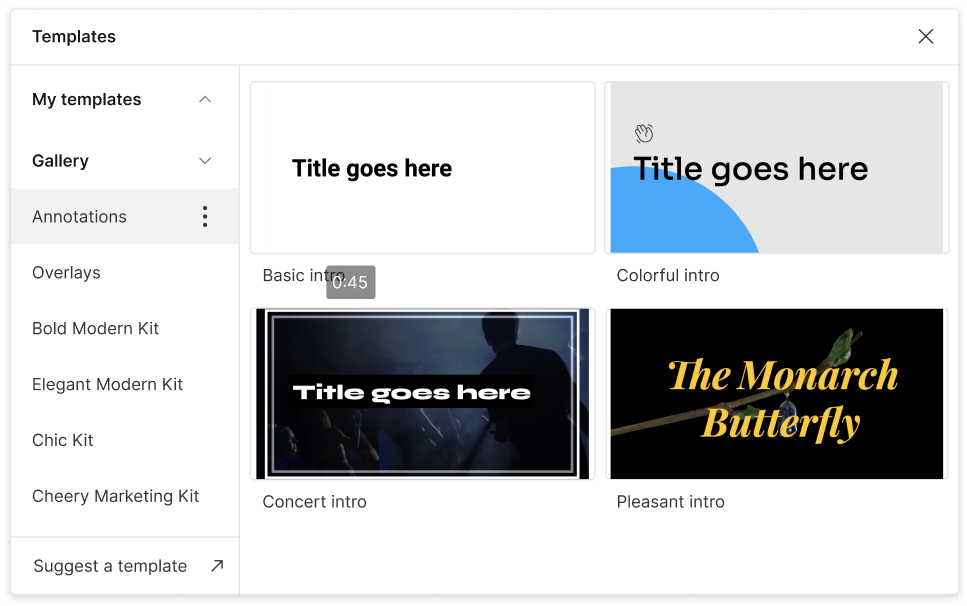Add Frames to GIF
Descript’s add frames to GIF option helps you enhance GIFs instantly with customizable borders or brand overlays. This is ideal for context, branding, or creative expression, making each GIF stand out. Upload your file, pick a frame, and save the updated version in just seconds.
Get started