Add Text To An Image Inside A Video
Adding photos to video opens a whole new range of visual options. Adding text to the photos helps you convey information and ideas, such as “Dad.” And with Descript, it’s easy.
Get started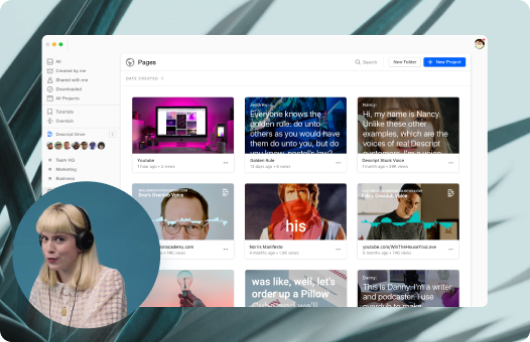
Adding photos to video opens a whole new range of visual options. Adding text to the photos helps you convey information and ideas, such as “Dad.” And with Descript, it’s easy.
Get started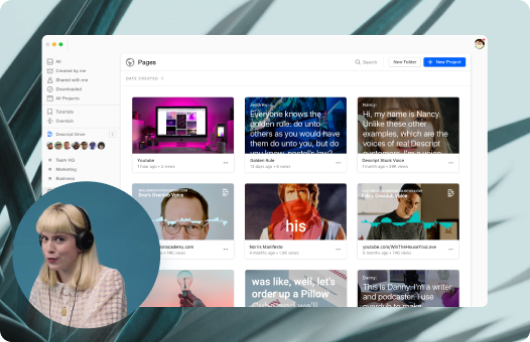
These companies use Descript. Not bad!
































01
Drag and drop your photo into a Descript project. Add text to the image using the Fancy Captions feature.
02
Use the text tool to change the color or font, resize the text box, and update the text alignment or line height.
03
Add shadow effects, animate your text, or add other visual elements, including waveforms or progress bars.
No content available
No content available
No content available
No content available
No content available
No content available
No content available






Donna B.


Surely there’s one for you
Free
per person / month
Start your journey with text-based editing
1 media hour / month
100 AI credits / month
Export 720p, watermark-free
Limited use of Underlord, our agentic video co-editor and AI tools
Limited trial of AI Speech
Hobbyist
per person / month
1 person included
Elevate your projects, watermark-free
10 media hours / month
400 AI credits / month
Export 1080p, watermark-free
Access to Underlord, our AI video co-editor
AI tools including Studio Sound, Remove Filler Words, Create Clips, and more
AI Speech with custom voice clones and video regenerate
Most Popular
Creator
per person / month
Scale to a team of 3 (billed separately)
Unlock advanced AI-powered creativity
30 media hours / month
+5 bonus hours
800 AI credits / month
+500 bonus credits
Export 4k, watermark-free
Full access to Underlord, our AI video co-editor and 20+ more AI tools
Generate video with the latest AI models
Unlimited access to royalty-free stock media library
Access to top ups for more media hours and AI credits