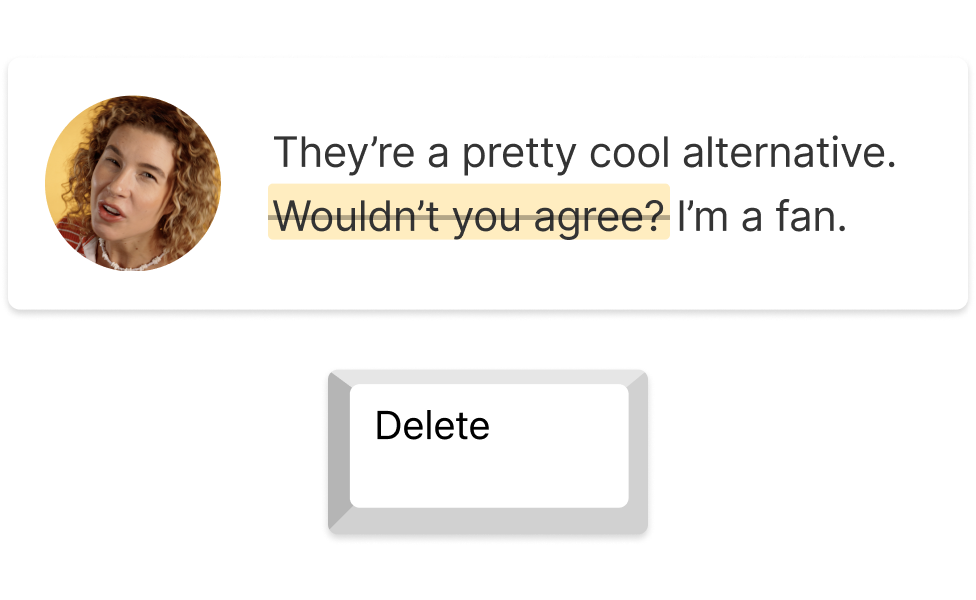Article to Video Converter
Turn your long-form posts into compelling videos with an easy text-to-video workflow. Use AI to generate a script in seconds, then highlight text to add images, music, or voice overs. It’s a quick route to convert article to video free.
Get started