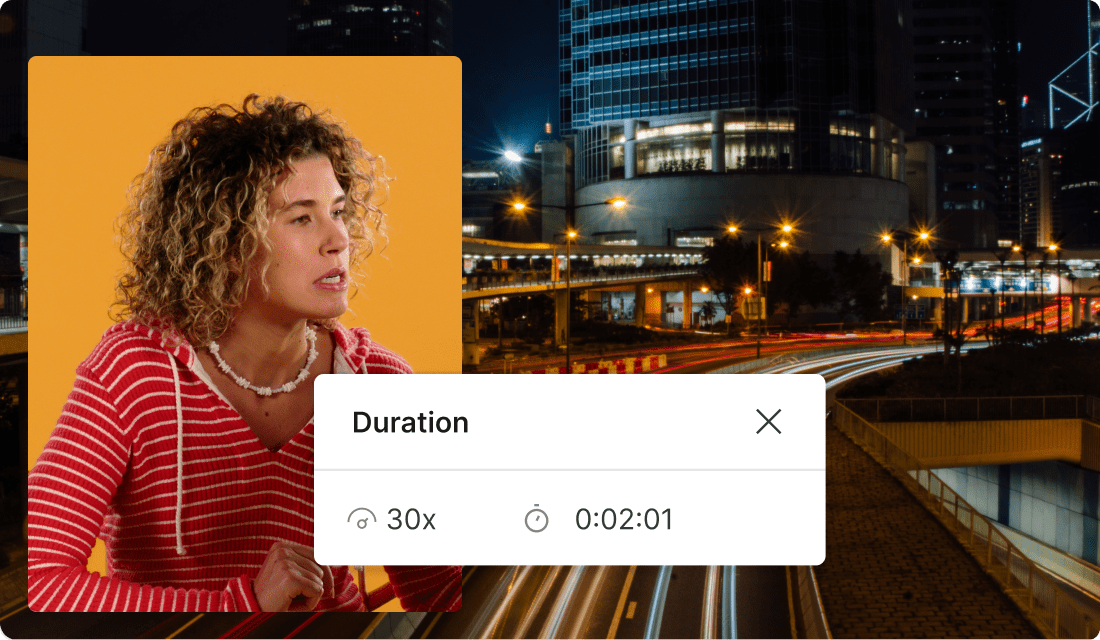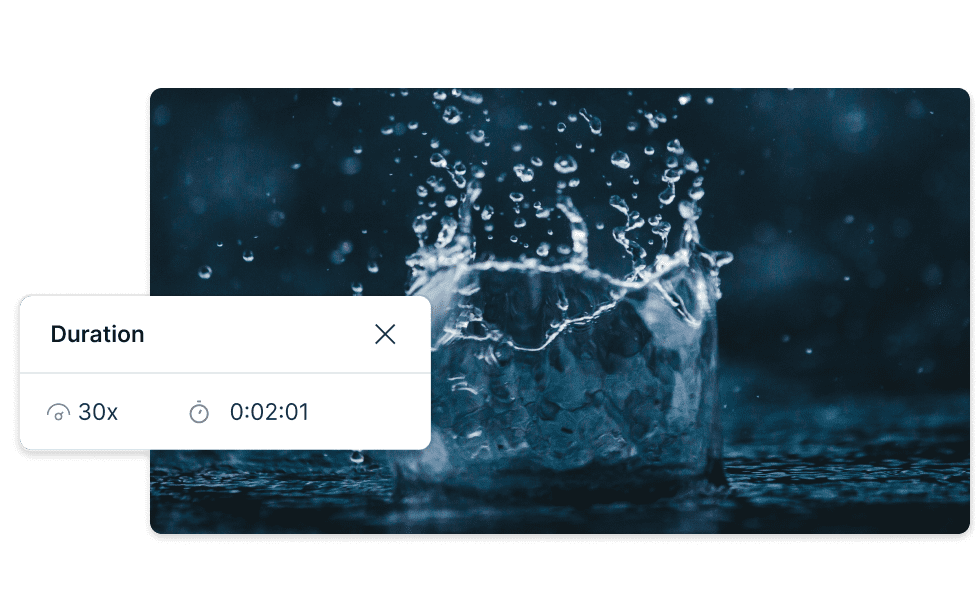Change video speed fast & easy
Whether you want to speed up video or slow down a clip, Descript helps you adjust playback for the right pacing in just a couple of clicks. The best part? Descript preserves your original video so you can edit freely.
Get started