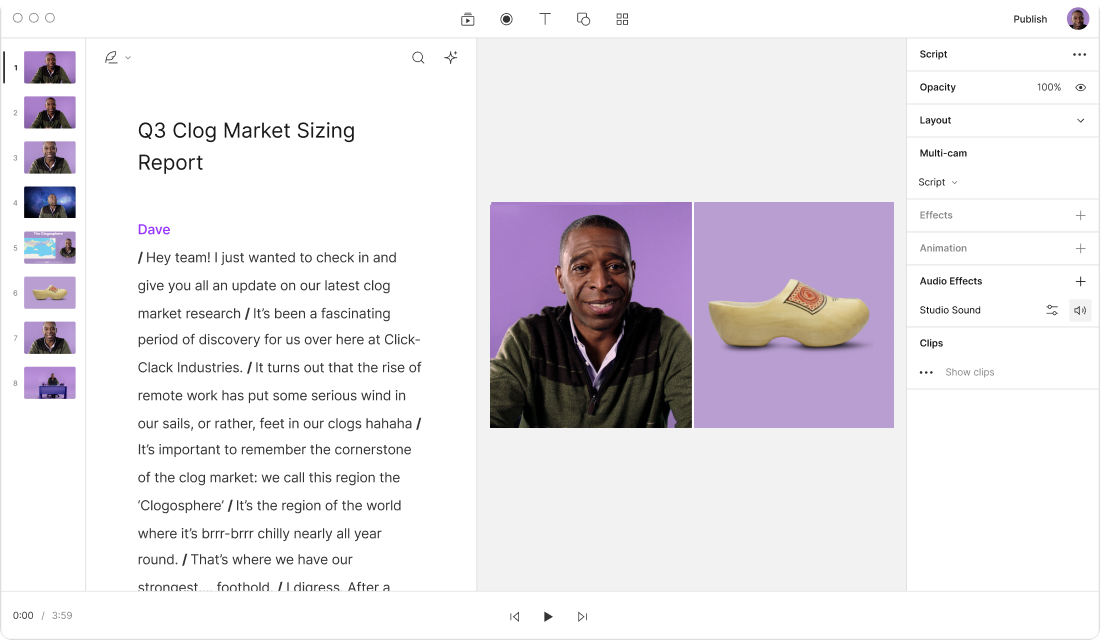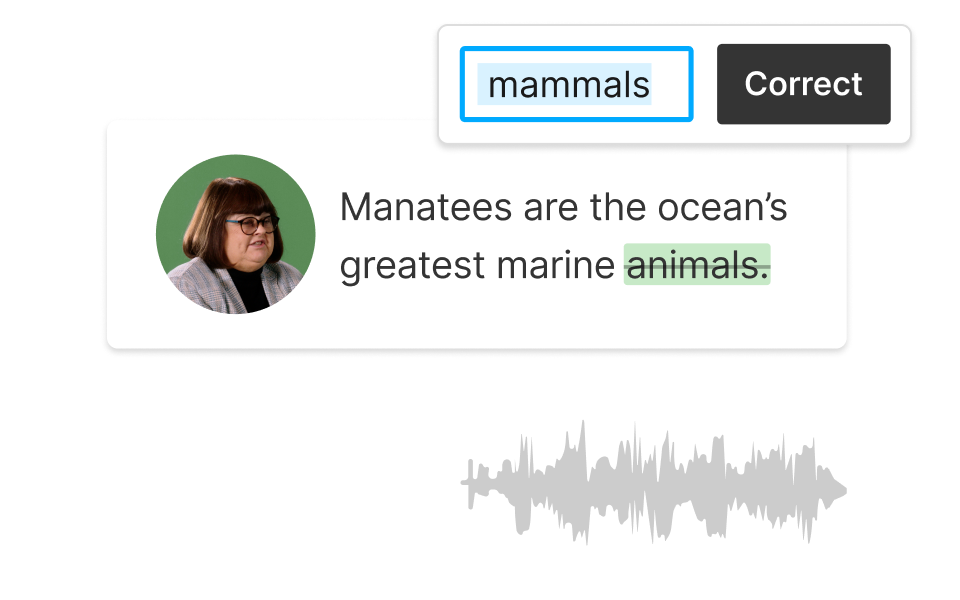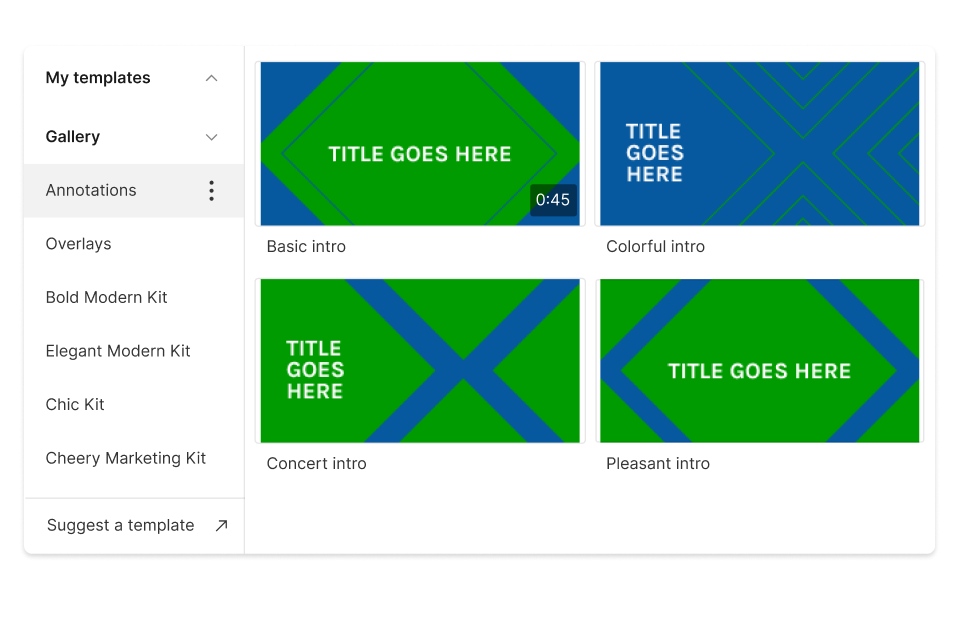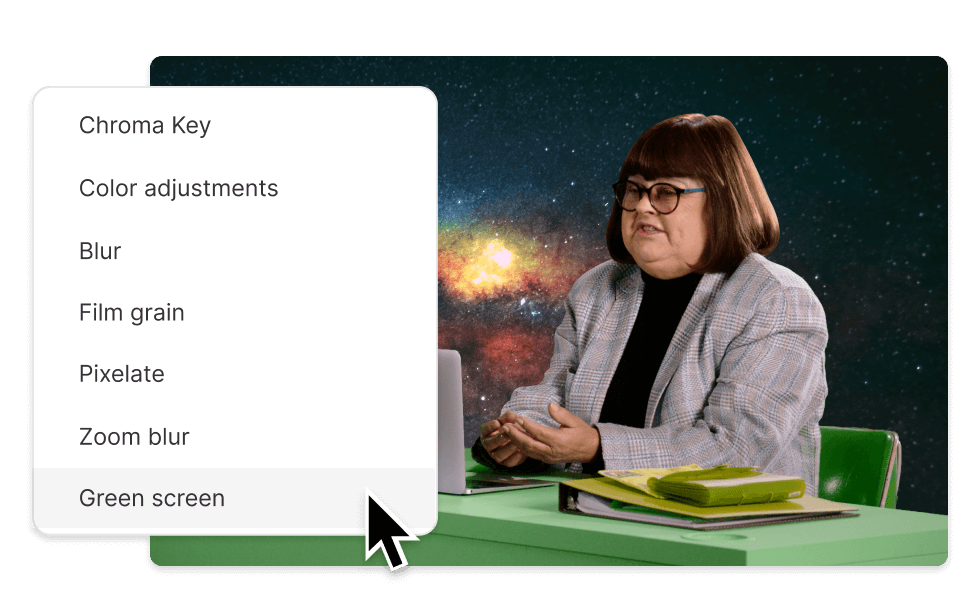Corporate Video Maker
Take your brand storytelling to the next level with Descript as your corporate video maker. Descript’s intuitive interface and AI-powered features make it easy for anyone to create professional-looking, engaging videos—whether you’re crafting internal communications, marketing materials, or investor presentations.
Get started