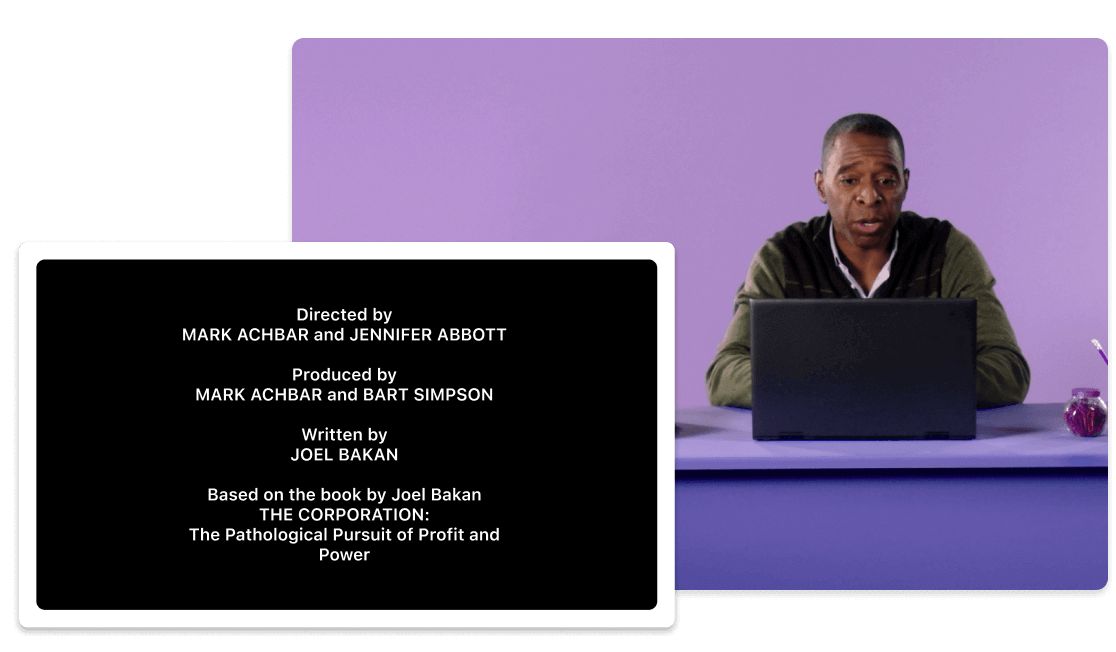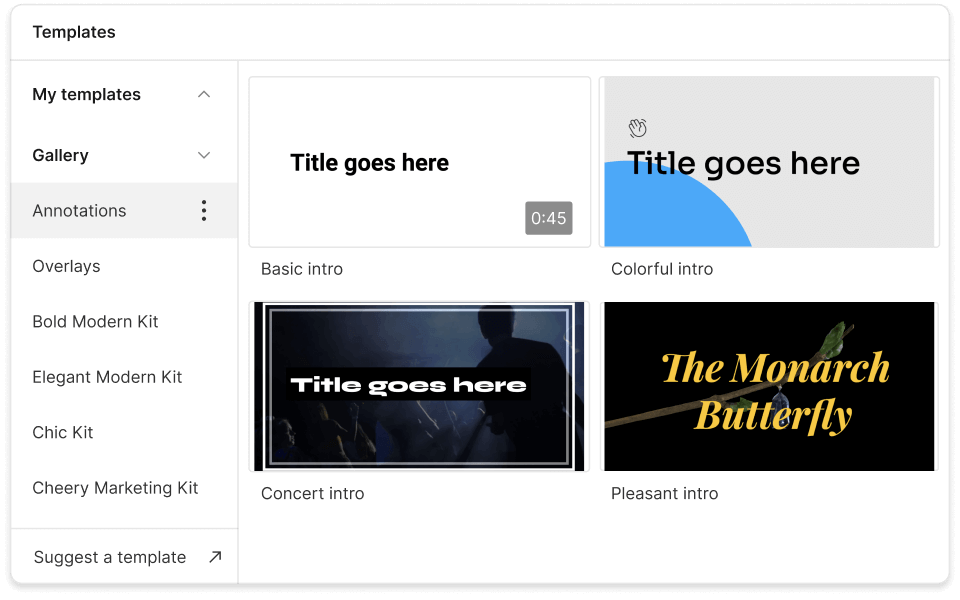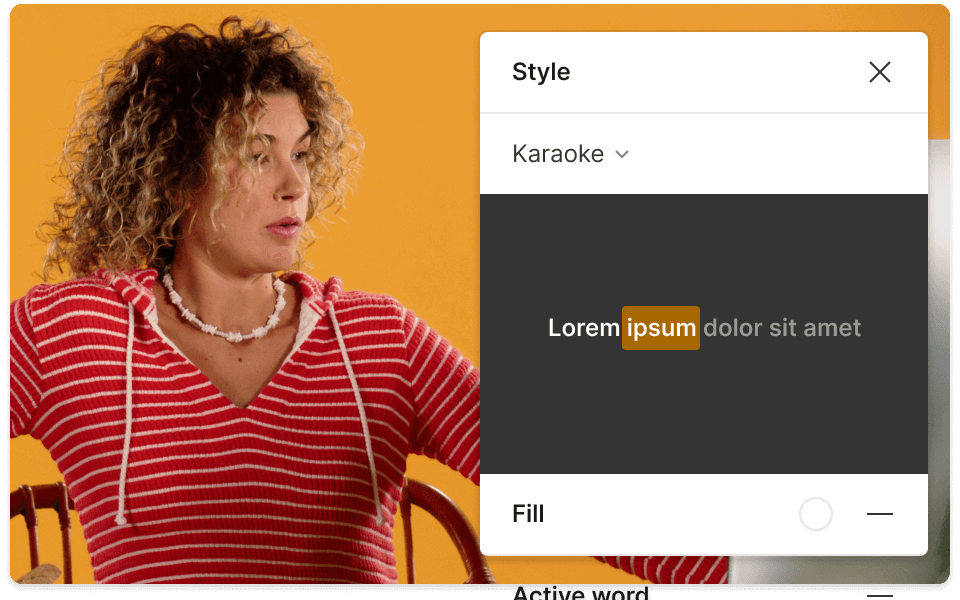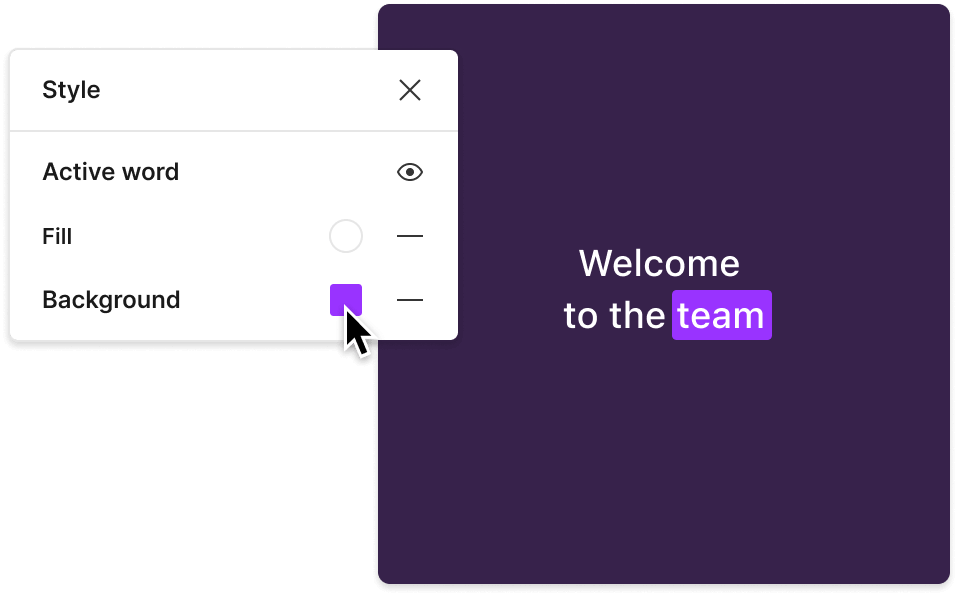Credits maker
Add professional opening and closing credits to your videos with Descript. Pick from varied styles—like animated lower-thirds or classic rolling credits—for your movie, music video, YouTube sketch, or any other collaborative project. It’s a straightforward way to give credit to everyone who helped make your video possible.
Get started