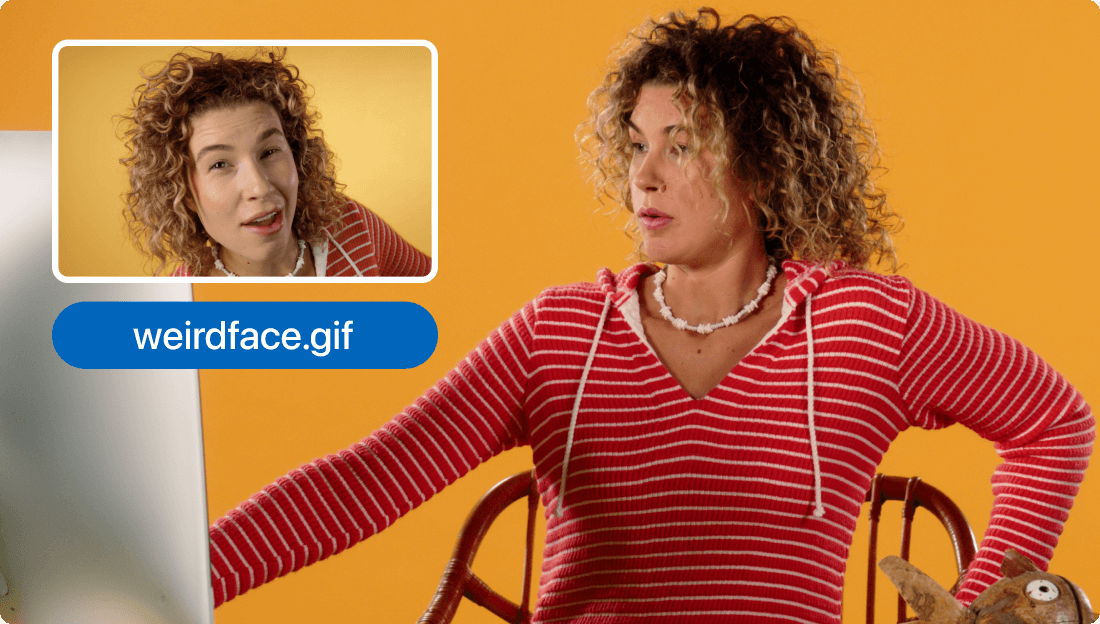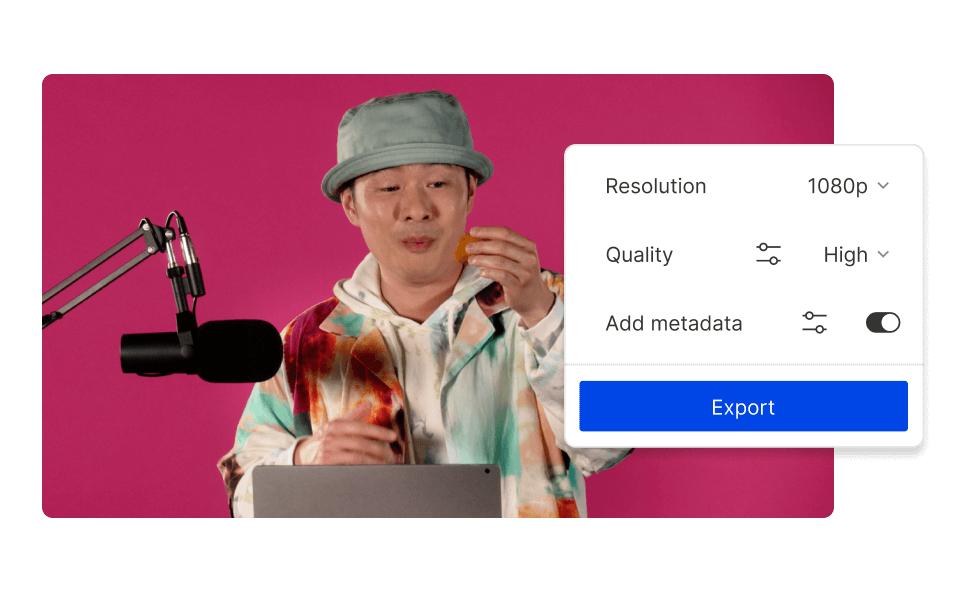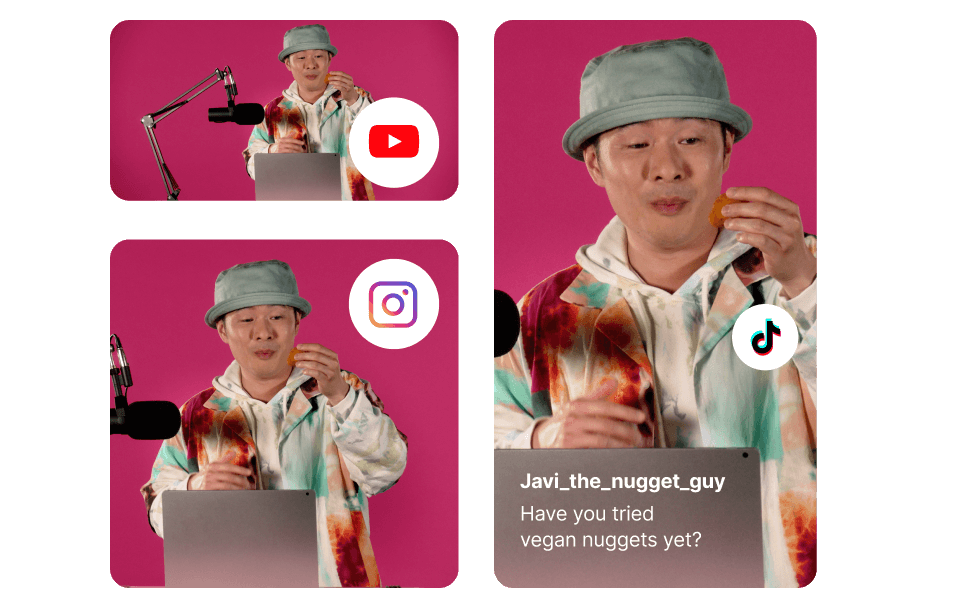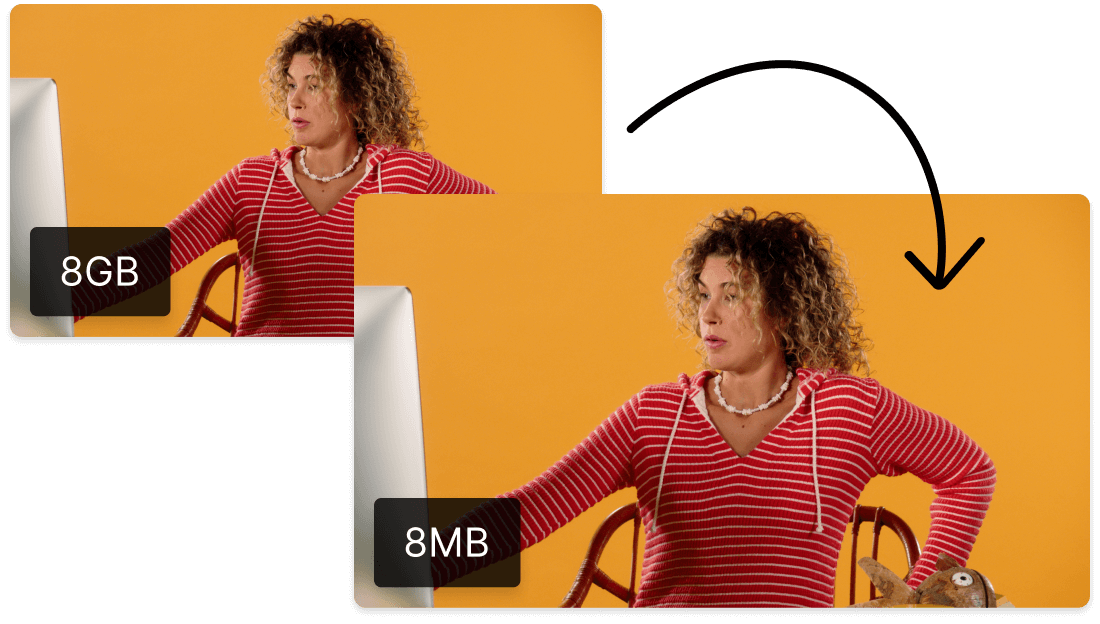GIF Compressor
Reduce GIF size easily with Descript’s GIF compressor. Quickly compress GIF or resize and optimize animated GIFs for speedier sharing. Our editing features simplify the entire process so your GIFs look great on any platform.
Get started