Capture what you say, share what you mean
From quick-and-dirty screen shares to perfectly polished tutorials—do it all with a workhorse screen recorder built right into an intuitive, AI-powered video editor.
These companies use Descript. Not bad!
Record it, refine it—without ever leaving Descript
Record and share in seconds flat

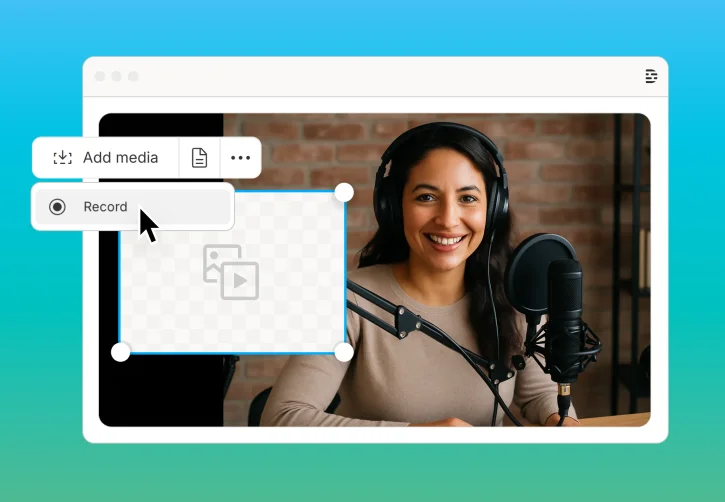
B-roll on the fly
Never edit alone
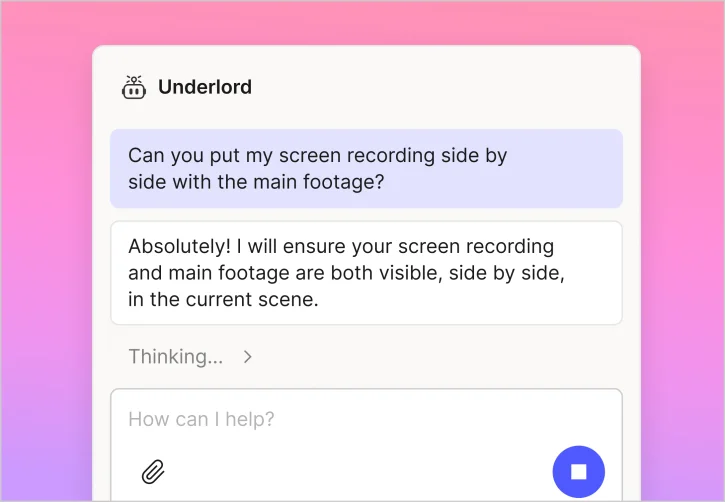
Screen recordings for all this
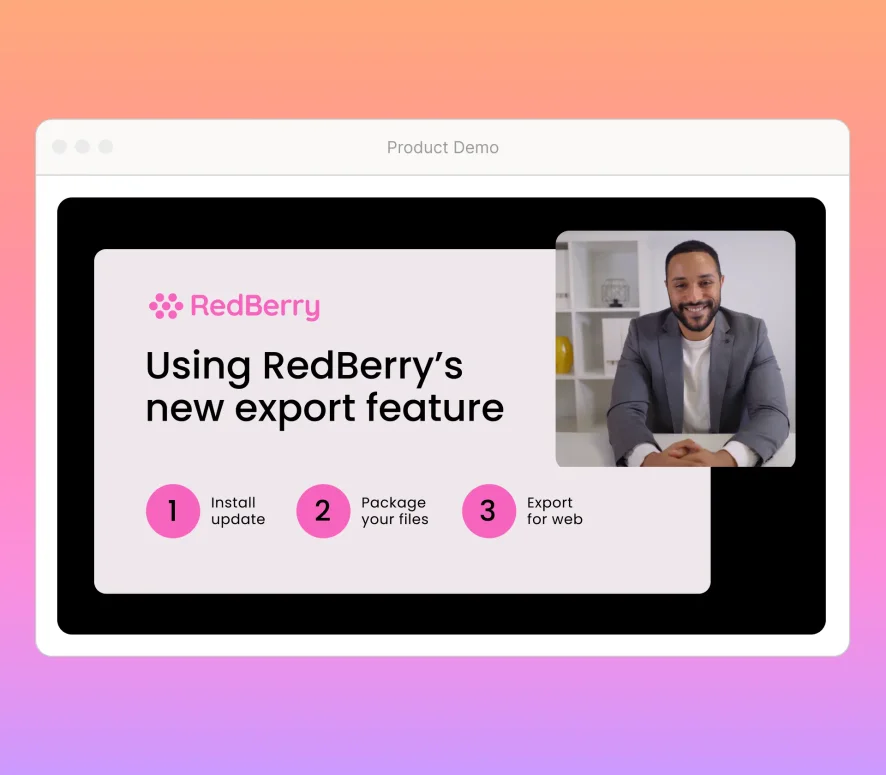
Create high-definition screen recordings in professionally designed layouts to engage your viewers—and show your product at its best.
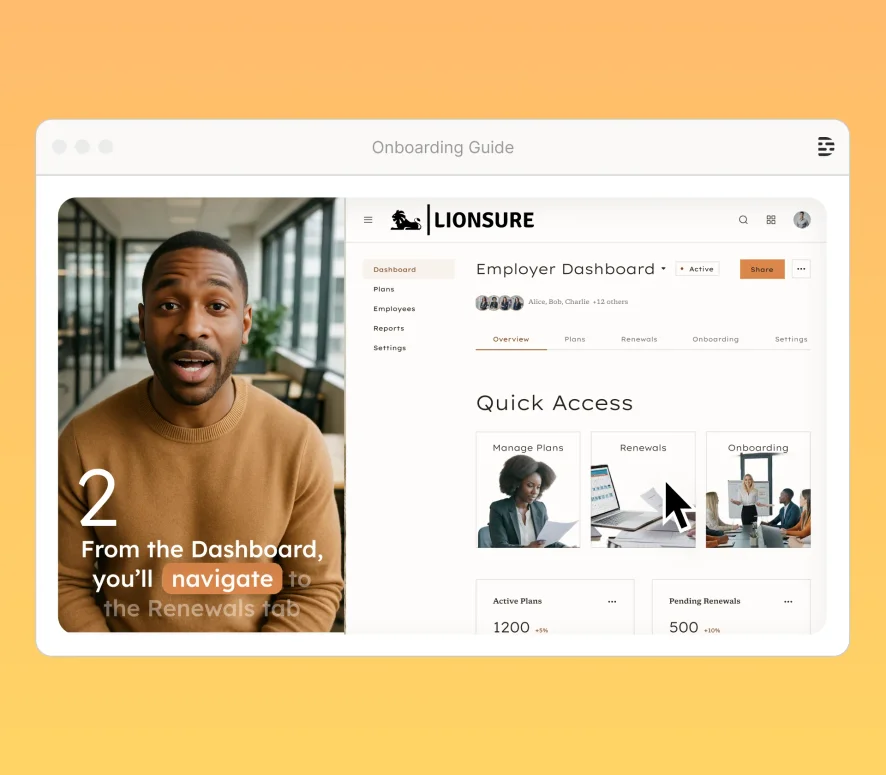
Show every step of the process through focused screen recordings that keep the viewer’s eye on the stuff you want them to learn.
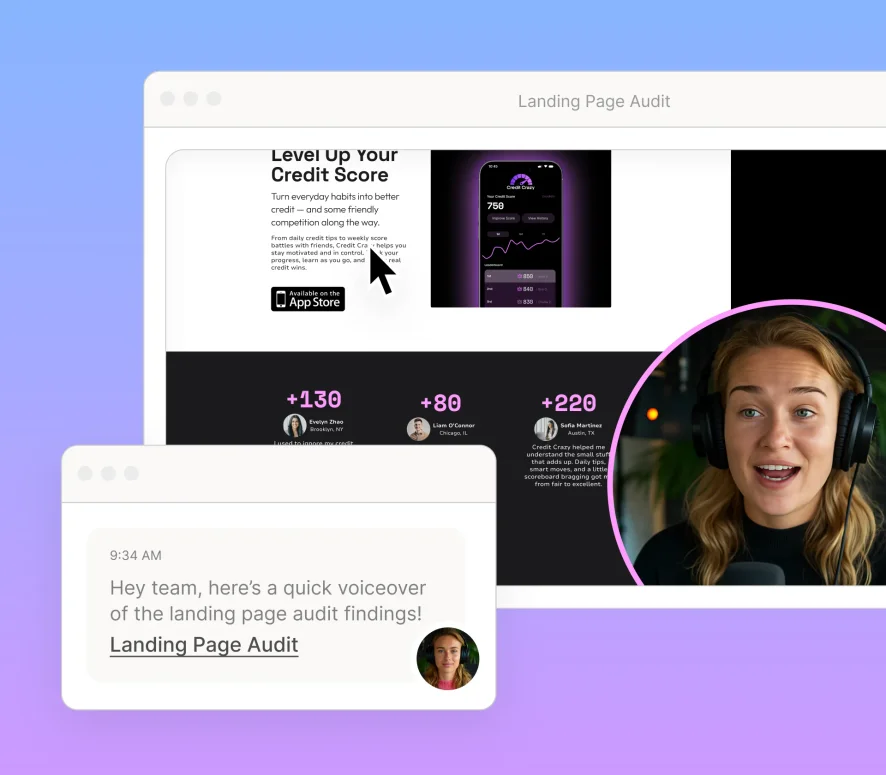
Dash off a missive to a colleague and share it immediately. Or do some editing to refine your message to a customer.
Surely there’s one for you













Access to Underlord, our AI video co-editor








Full access to Underlord, our AI video co-editor and 20+ more AI tools

Generate video with the latest AI models


Sign up, install, record.
Instantly shareable screen recordings built into an AI-powered video editor—only on Descript's desktop app.




















