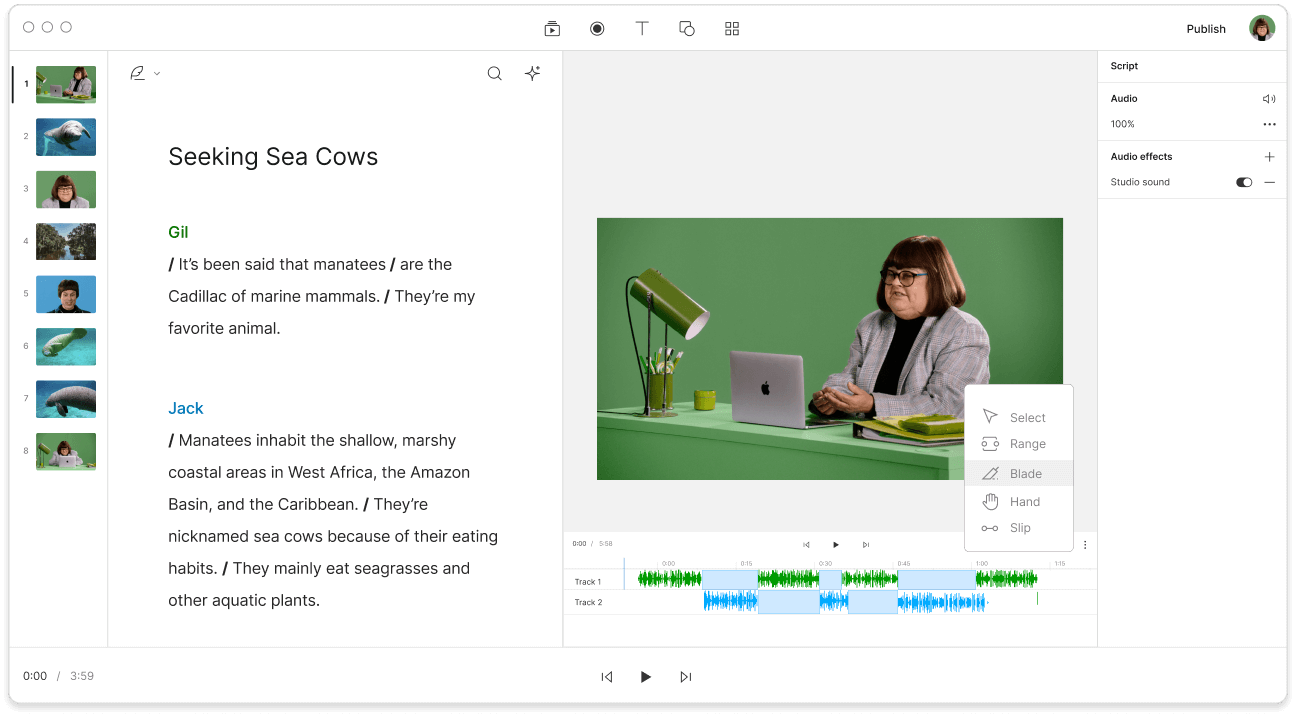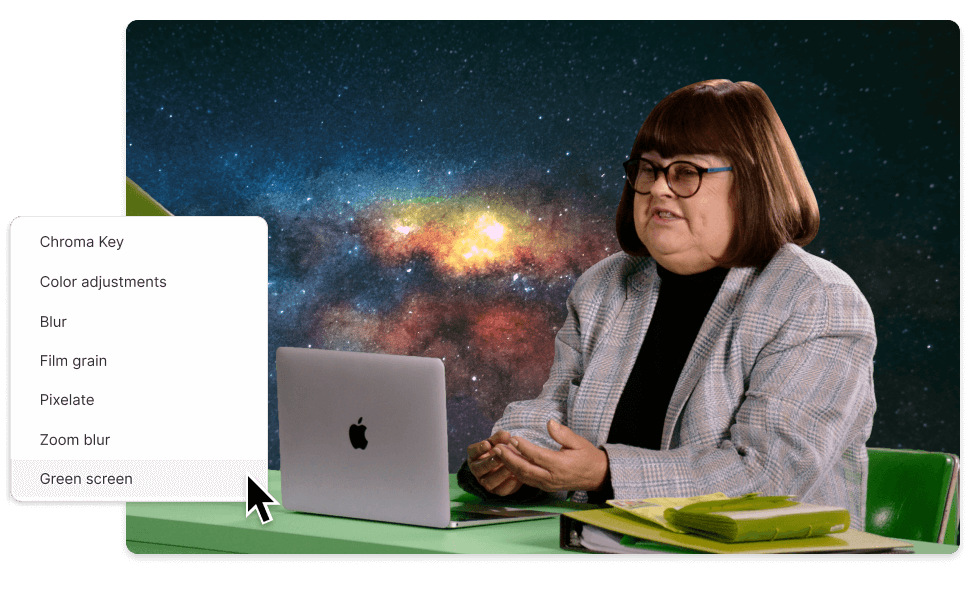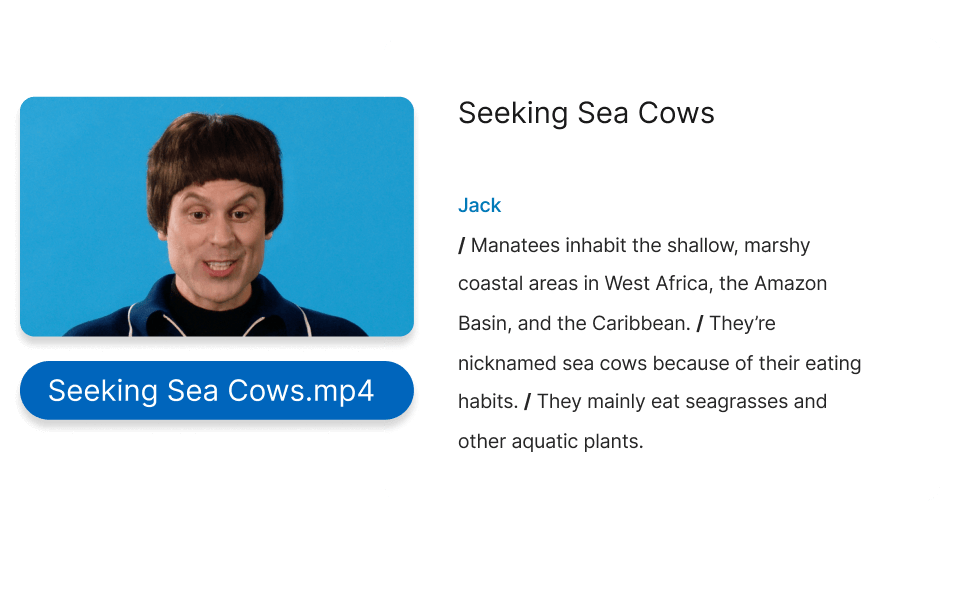MOV Editor
MOV video files are perfect—provided your audience has QuickTime for MOV. If they haven’t—that’s their problem! Fools. On top of that, most social media platforms won’t accept this format. So a solid MOV Editor needs to act as a converter. With Descript, you can edit MOV files (and many more) and then export as MP4, playable anywhere—free.
Get started