Remove Background Noise from Audio
Use AI to remove background noise from audio, eliminate unwanted sounds, or cut background music from your tracks. One click with Descript’s Studio Sound delivers a sharper, more professional voice.
Get started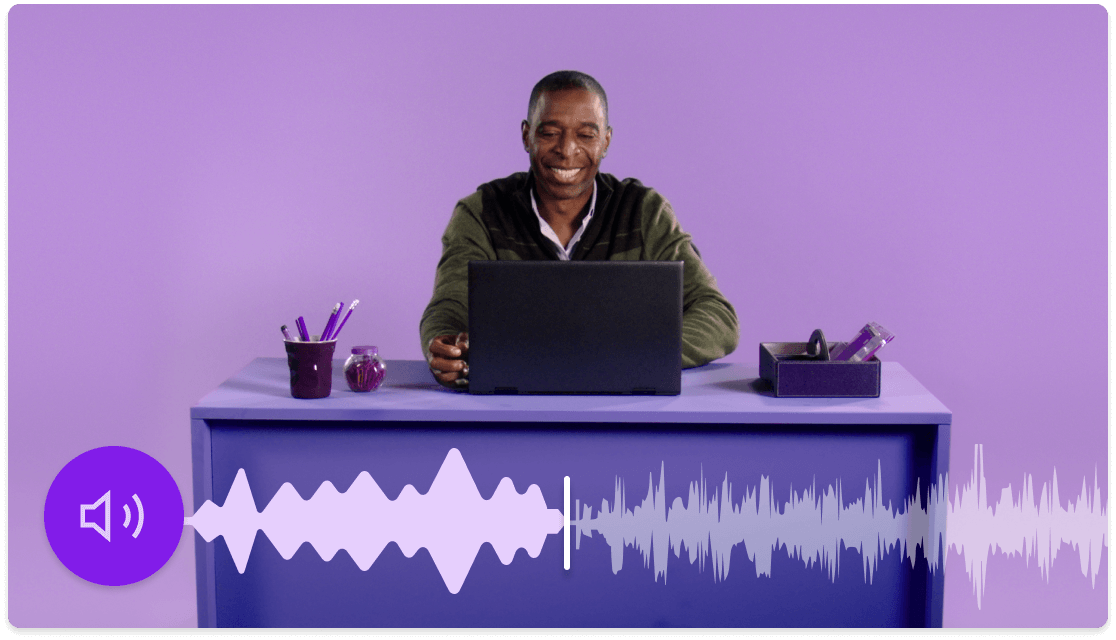
Use AI to remove background noise from audio, eliminate unwanted sounds, or cut background music from your tracks. One click with Descript’s Studio Sound delivers a sharper, more professional voice.
Get started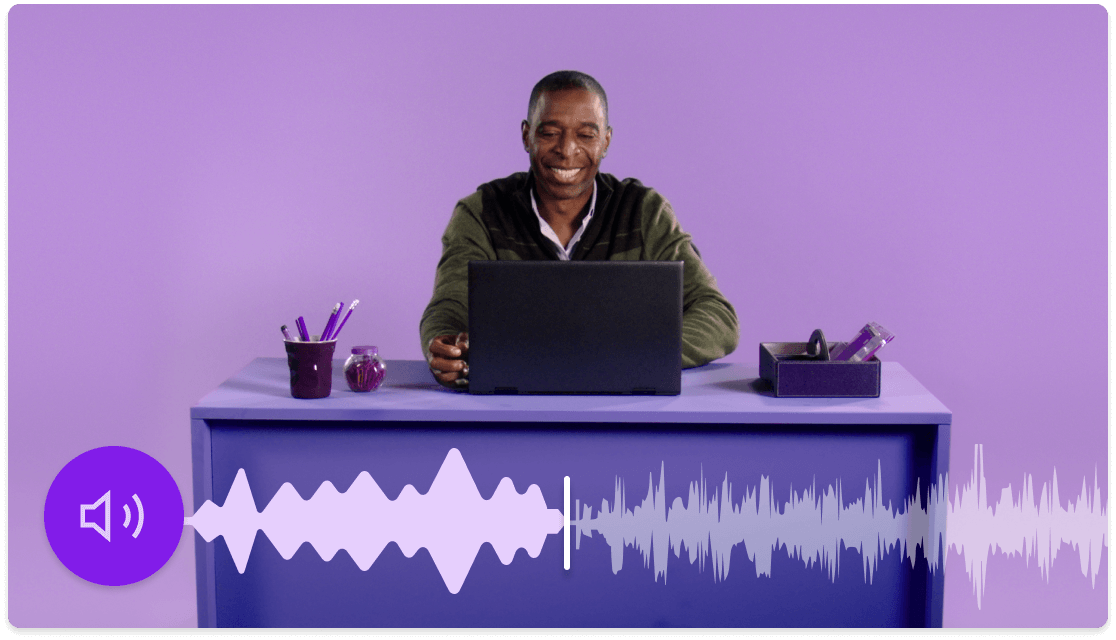
These companies use Descript. Not bad!
































01
Import your file
Load your file into Descript as a fresh project. Once uploaded, the tool instantly transcribes your audio into text .
02
Add Studio Sound
As soon as transcription is complete, pick your video or audio clip on the timeline. The properties panel shows different options. Under Audio Effects > Studio Sound, toggle background noise removal.
03
Be amazed
Studio Sound completes its AI processing fast. Adjust the intensity to reach a clear, high-quality voice while dropping any distracting background sounds.
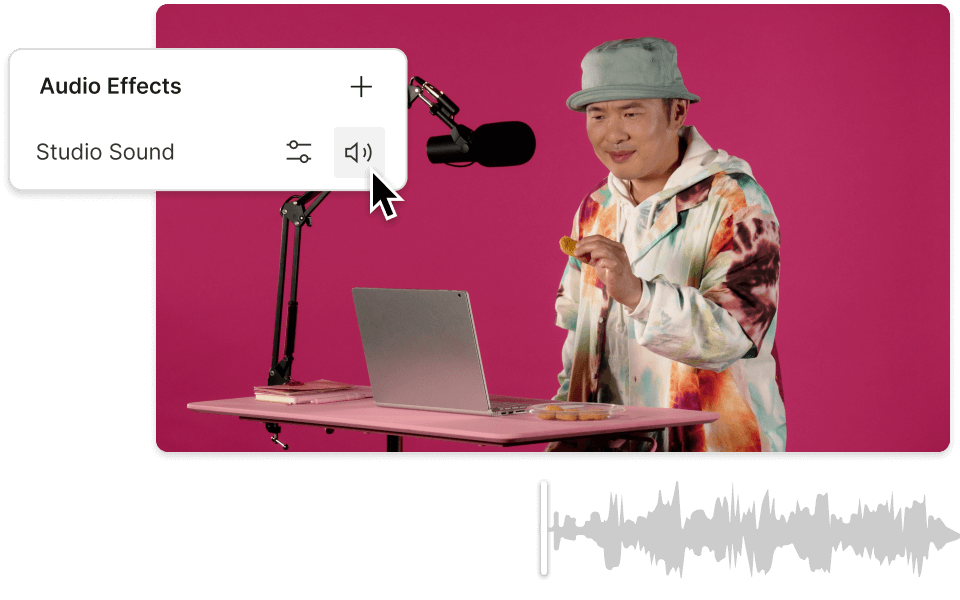
Let AI do the audio work for you
Studio Sound keeps audio editing straightforward. This AI-driven feature removes background distractions like keyboard clicks or echoes, then rebuilds each voice with clarity.
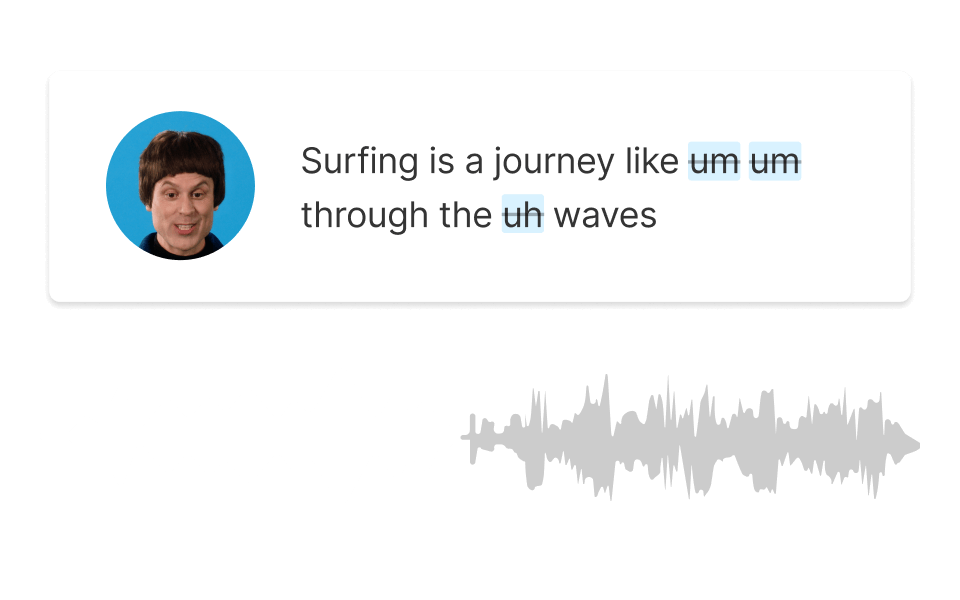
Instantly remove filler words
These audio enhancements go beyond background noise removal. Descript also offers one-click filler word removal for “um,” “uh,” and “like.” You can even trim or condense pauses.
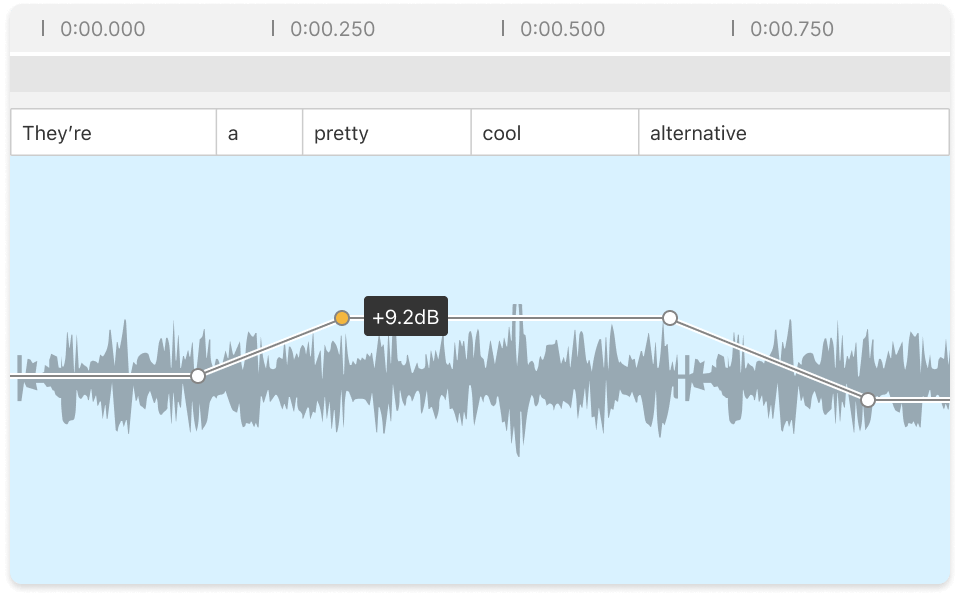
Professional sound, simplified
Ditch pricy gear and DIY soundproofing. Studio Sound works with any audio or video file on Mac, Windows, or directly in your browser.
Descript is an AI audio-video editor that simplifies podcast or video editing by letting you cut content directly from transcripts.
Text-based editing
Modify the transcript to edit video or audio in seconds—click any word, press delete, and you’re done.
Regenerate
Use AI to repair awkward cuts or silence without recording another take.
Remove filler words
Eliminate filler words (“um,” “uh,” “like”) in one click.
Screen recording
Capture, edit, and share screen or webcam footage instantly.






Donna B.


Surely there’s one for you
Free
per person / month
Start your journey with text-based editing
1 media hour / month
100 AI credits / month
Export 720p, watermark-free
Limited use of Underlord, our agentic video co-editor and AI tools
Limited trial of AI Speech
Hobbyist
per person / month
1 person included
Elevate your projects, watermark-free
10 media hours / month
400 AI credits / month
Export 1080p, watermark-free
Access to Underlord, our AI video co-editor
AI tools including Studio Sound, Remove Filler Words, Create Clips, and more
AI Speech with custom voice clones and video regenerate
Most Popular
Creator
per person / month
Scale to a team of 3 (billed separately)
Unlock advanced AI-powered creativity
30 media hours / month
800 AI credits / month
Export 4k, watermark-free
Full access to Underlord, our AI video co-editor and 20+ more AI tools
Generate video with the latest AI models
Unlimited access to royalty-free stock media library
Access to top ups for more media hours and AI credits
Where can I remove my background noise?
Anywhere you record: podcasts, vlogs, tutorials, or demos. If you’re editing, Studio Sound is a noise remover that quickly delivers consistent clarity. Speed up your workflow—no more hunting down perfect recording locations.
What’s all this about a “regenerative speech effect?”
When we mention Studio Sound as regenerative, it means AI strips away unwanted noise and reconstructs your voice as if it were recorded in a quiet space. It’s a practical path to clear audio, no matter the initial recording conditions.
What’s the benefit of Studio Sound?
Studio Sound lets you record anywhere and still achieve polished audio. It takes care of background noise removal and enhances clarity in post-production, giving you high-quality sound even if your setup isn’t perfect.
How do I get Studio Sound?
Our free plan includes 5 lifetime uses of key AI features, including Studio Sound . That means you can remove background noise from audio free a few times to see how it works. For unlimited usage, plans start at $24/month.
My voice sounds slightly unnatural after I apply Studio Sound. Can I fix that?
Yes. Occasionally, AI reconstruction can introduce a low or artificial tone. Try adjusting the Studio Sound intensity dial from its default of 100 to a lower setting. This balances natural voice tones with audio background noise removal.