Rotate Video
Descript's video rotation tool helps fix orientation hiccups and shift footage from horizontal to vertical or back. If you're looking to rotate video online or putar video online fast, this is an easy option.
Get started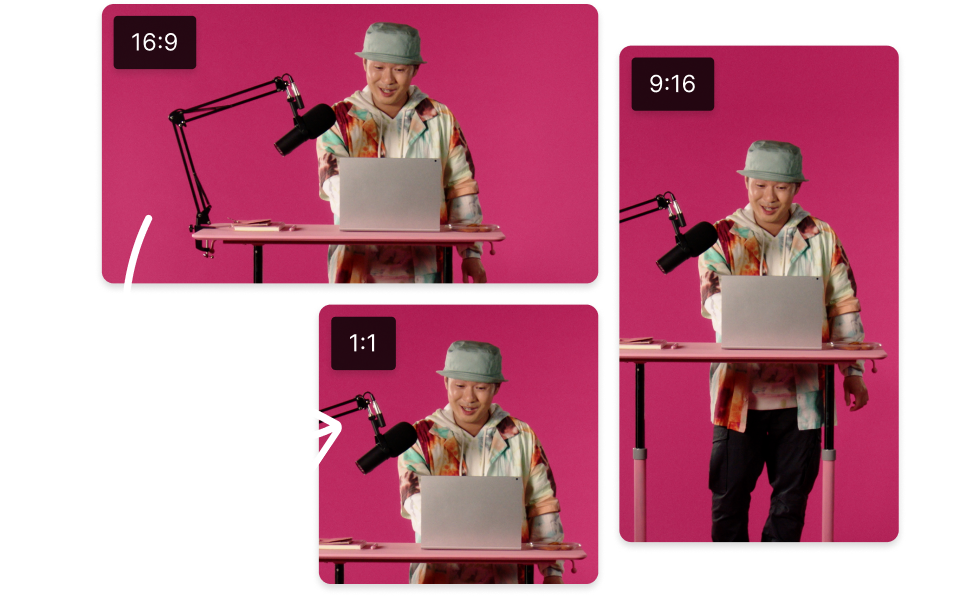
Descript's video rotation tool helps fix orientation hiccups and shift footage from horizontal to vertical or back. If you're looking to rotate video online or putar video online fast, this is an easy option.
Get started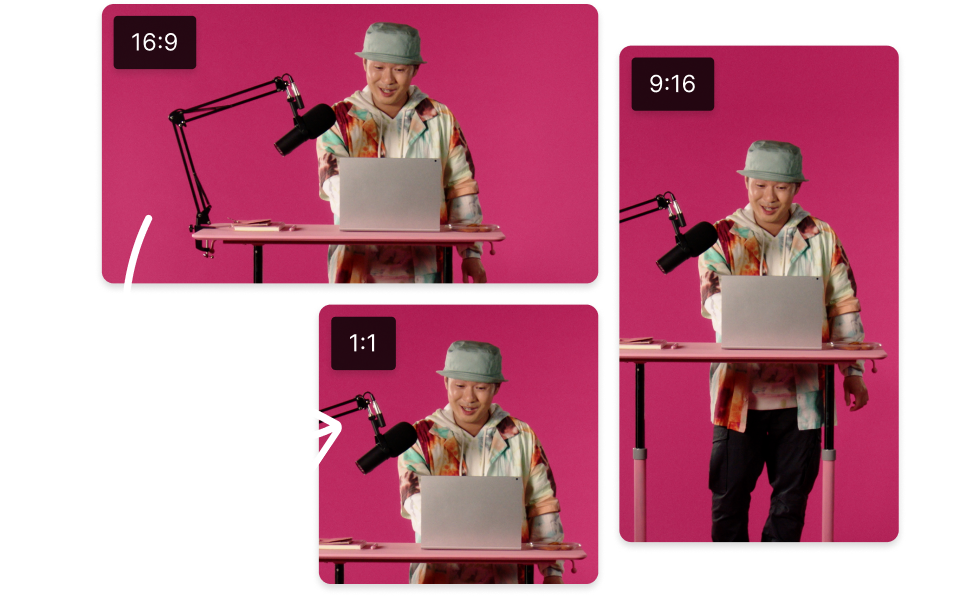
These companies use Descript. Not bad!
































01
Upload your video
Upload the clip you want to rotate by dragging and dropping it into a Descript project. Since Descript supports many formats, including MP4 and MOV, there's no need to worry about compatibility.
02
Rotate your video
Select the video layer and use the rotate tool or the properties panel. Choose 90-degree increments or enter a custom rotation to match your vision. You can also pick an aspect ratio like portrait, horizontal, or a custom option for your rotated video.
03
Export or share your video
Once you've rotated your video how you want it, keep editing in Descript or click Publish > Export to save your new file.
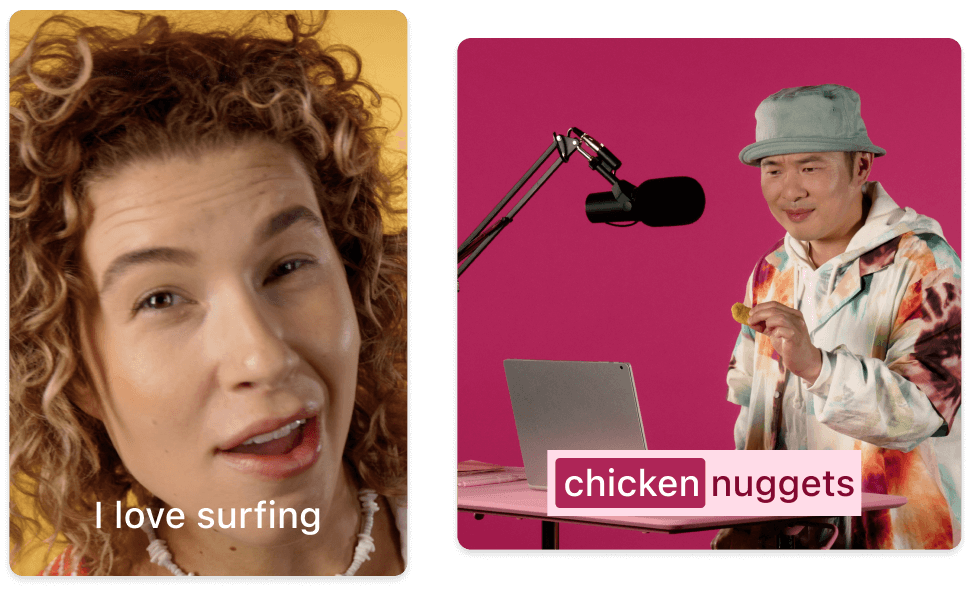
Flip, resize, and rearrange
Go beyond a simple rotate video step by customizing media layers. If you need to rotasi video online or putar video online, you can flip footage for a mirrored look, resize to fit your canvas, crop out parts you don't want, reorder layers, and more.
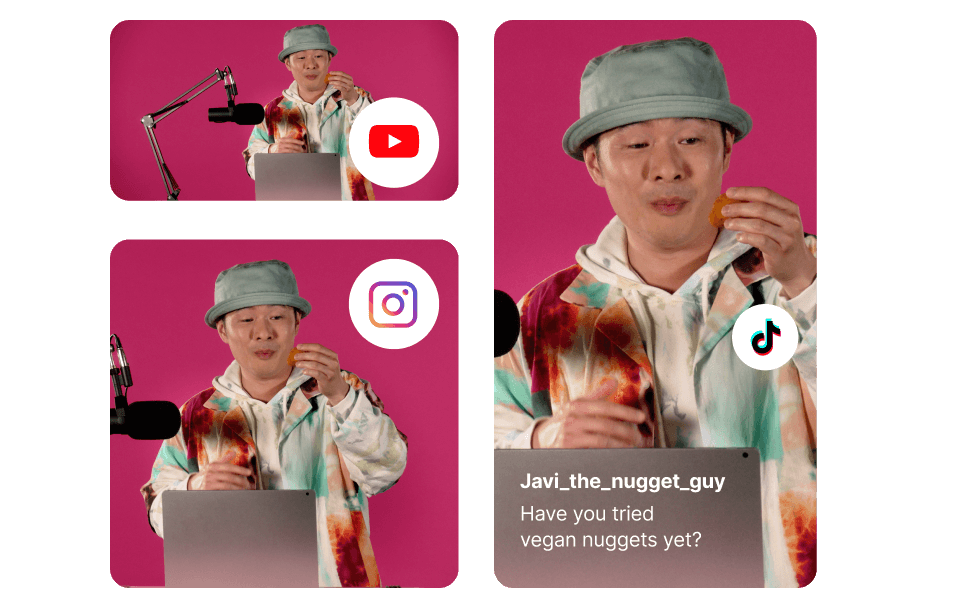
Convert horizontal to vertical or vice versa
Adjust the aspect ratio of the frame as you rotate and edit your video, simplifying the process of turning horizontal clips into portrait-ready formats with minimal cropping—perfect if you're looking for cara mengubah video horizontal menjadi portrait online.
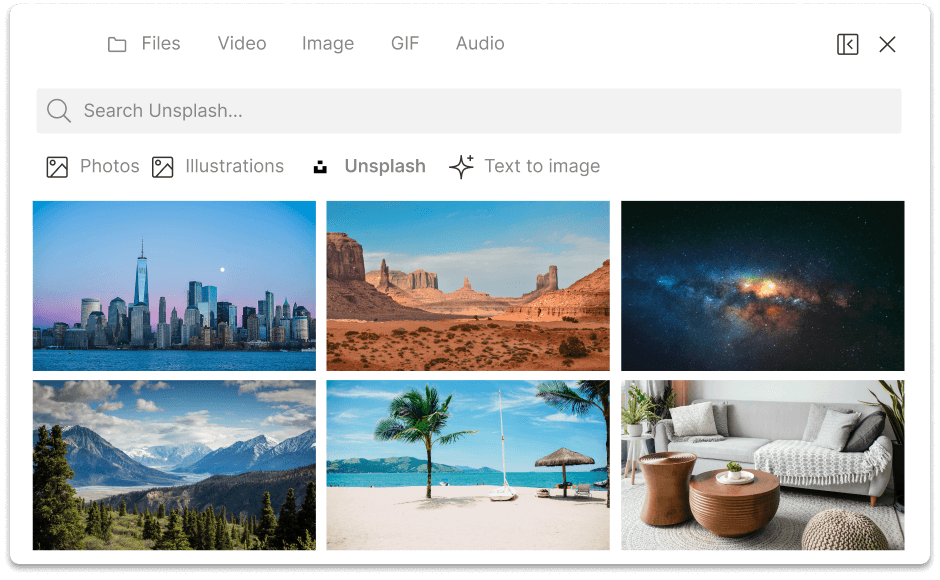
Rotate videos, GIFs, and images
Descript's rotate video tool is part of a single editor that handles MP4, MPEG, MOV, and other common files, as well as GIFs and images, suitable for anyone seeking rotasi video online gratis.
Descript is an AI-powered editor for audio and video, letting you edit podcasts and clips like a text document.
Text-based editing
Trim, cut, and edit your clips with a text-based workflow. Edit right in the transcript for a smoother process.
Publishing
Share as a web link, export multiple versions, or upload straight to platforms like YouTube or Wistia.
Eye Contact
Use AI to adjust eye contact so the host looks directly at the camera.
Clips
Adapt your video for different social platforms with quick orientation changes.






Donna B.


Surely there’s one for you
Free
per person / month
Start your journey with text-based editing
1 media hour / month
100 AI credits / month
Export 720p, watermark-free
Limited use of Underlord, our agentic video co-editor and AI tools
Limited trial of AI Speech
Hobbyist
per person / month
1 person included
Elevate your projects, watermark-free
10 media hours / month
400 AI credits / month
Export 1080p, watermark-free
Access to Underlord, our AI video co-editor
AI tools including Studio Sound, Remove Filler Words, Create Clips, and more
AI Speech with custom voice clones and video regenerate
Most Popular
Creator
per person / month
Scale to a team of 3 (billed separately)
Unlock advanced AI-powered creativity
30 media hours / month
+5 bonus hours
800 AI credits / month
+500 bonus credits
Export 4k, watermark-free
Full access to Underlord, our AI video co-editor and 20+ more AI tools
Generate video with the latest AI models
Unlimited access to royalty-free stock media library
Access to top ups for more media hours and AI credits
How do you turn a video from horizontal to vertical?
To shift a video from horizontal to vertical in Descript, select the layer and pick the rotate or crop tools. For instance, choose 9:16 for platforms like Instagram Stories, Reels, or TikTok. Adjust the framing as needed until it fits your new format.
How do I fix an upside down video in Descript?
To correct an upside-down video, select the clip you want to adjust. Open the rotation settings in the properties panel, then click Rotate to rotate in 90-degree steps. Two clicks typically flip the video upright. You can also rotate manually by dragging just outside a corner of the video.
Can I flip a video in Descript?
Yes. You can flip your video horizontally or vertically. This is handy for reversing angles or crafting a mirrored effect. Select the clip, then click the flip option that best suits your project.
What file types can I rotate in Descript?
Descript works with a variety of file types for rotation, including MP4 and MOV for video, plus JPEG or PNG for images, and even GIFs. Simply import your preferred media and rotate as needed inside the platform.