Record Your Screen with Zero Fuss
Learn how to record screen online for tutorials, presentations, and live sessions. All you need is your browser and Descript.
Get started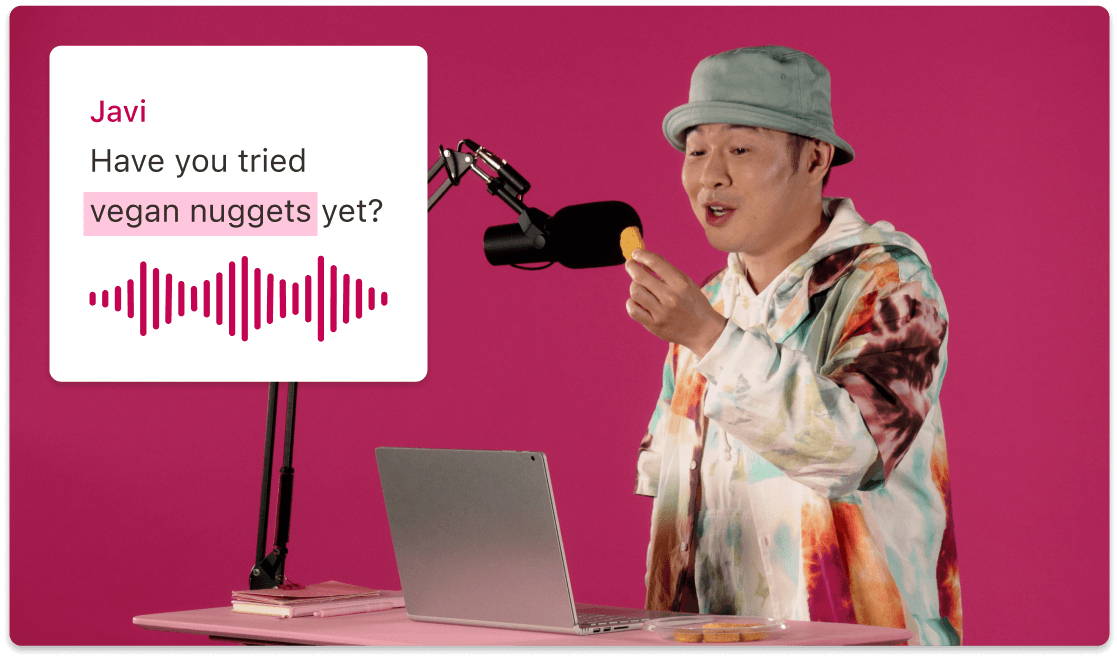
Learn how to record screen online for tutorials, presentations, and live sessions. All you need is your browser and Descript.
Get started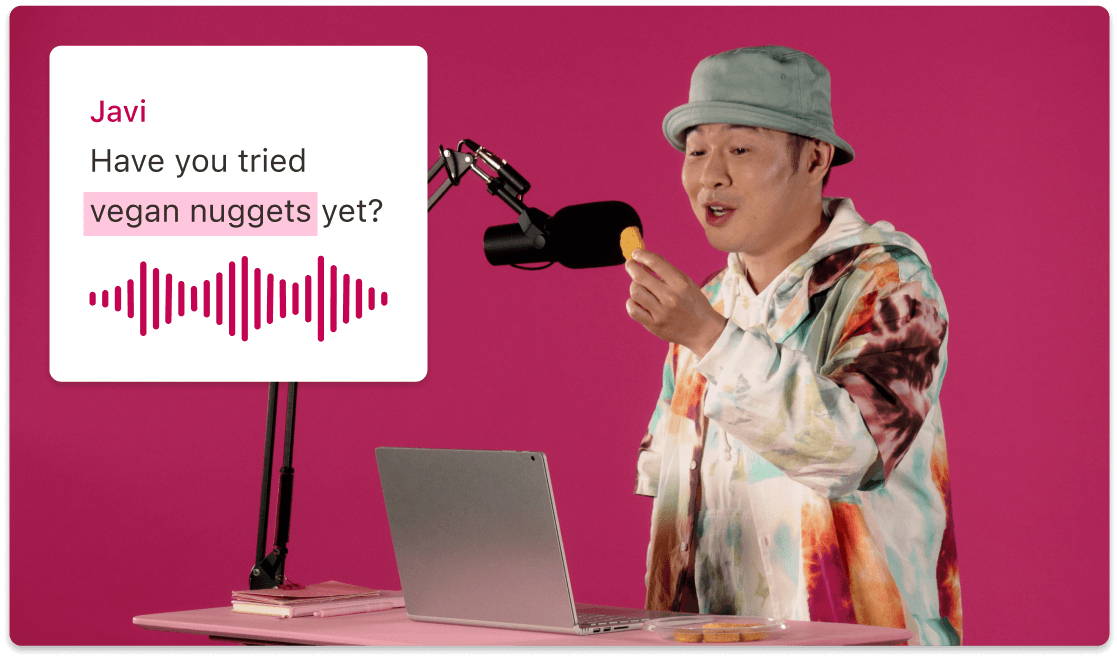
These companies use Descript. Not bad!
































01
Set up your screen recording
Open a new or existing project and click the record button or use a keyboard shortcut to launch the screen recorder. Pick which part of your screen you want to capture—entire desktop or just a single window. Decide if you want to include your webcam and mic for picture-in-picture or voiceover.
02
Start your recording
Once you give permission, your screen is live. Whether you’re narrating a tutorial or walking someone through a product demo, just carry on with what you need to show. You can pause or briefly share control if you’re collaborating in a remote session.
03
Stop, edit, and share
Hit stop when you’ve covered everything. You’ll get a new clip in your project that you can edit, trim, and add to existing videos. Don't stress about mishaps—simply cut them out. Then share via a secure link or download your final recording so everyone’s on the same page.
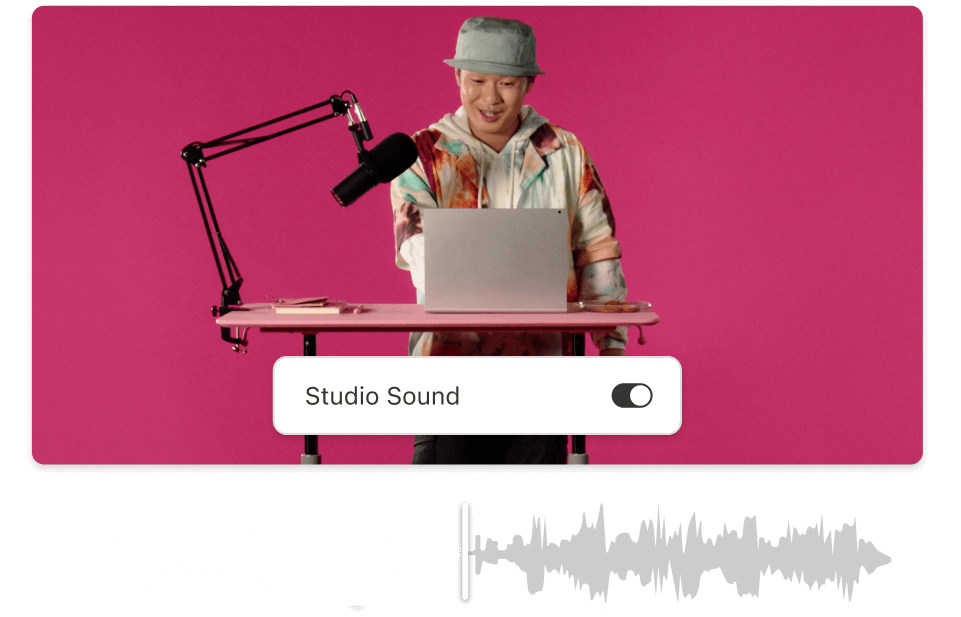
Remote collaboration made easy
Invite guests or teammates to record screen online. Everyone can share their screens, but you stay in control of what’s captured, ensuring a flexible creative flow.
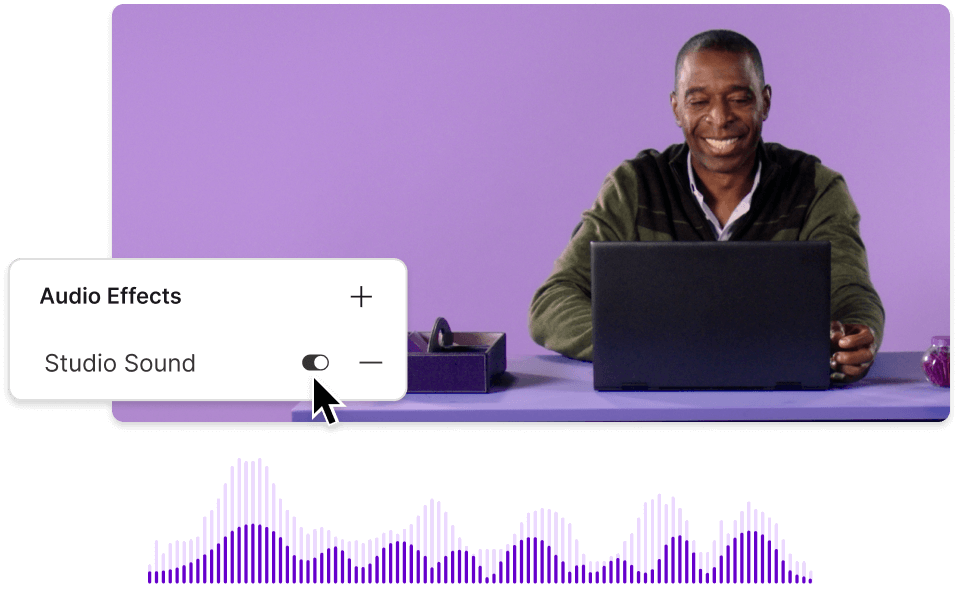
Instant transcripts & editing
When you record screen online, your audio and screen visuals can get automatically transcribed. No more fussing with third-party software to type out what was said.
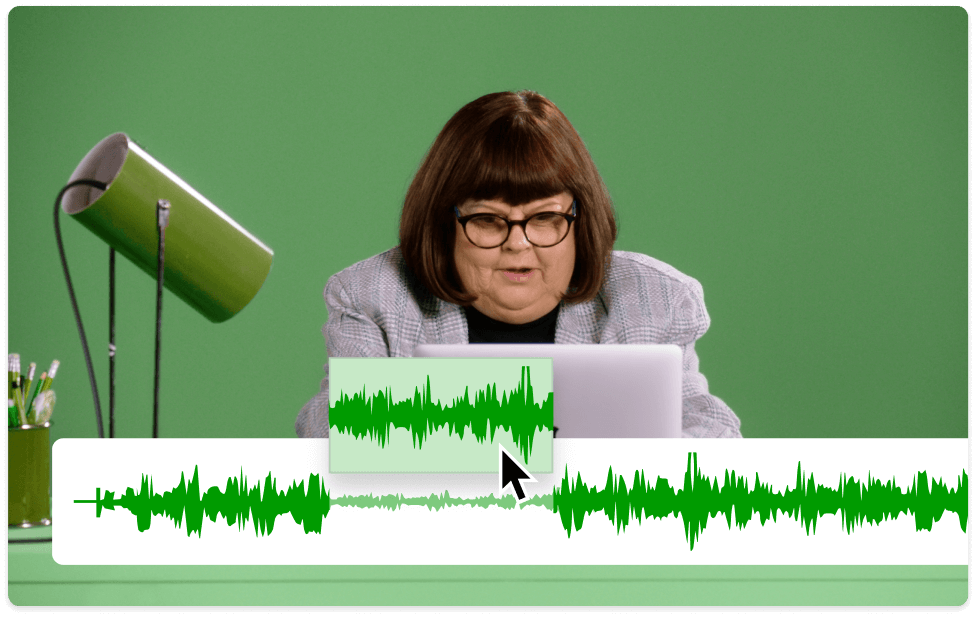
No extra software headaches
Some tools bury you in complicated settings. In Descript, you don’t have to fuss with layered menus—just pick your screen, click record, and you’re rolling.
Descript’s streamlined controls and AI upgrades save you editing time and keep your focus on creating the best possible content.
Multi-track recording
Screen recordings, webcam videos, and microphone inputs go to separate tracks. Edit or remove layers individually to get the perfect final product.
Leave filler words behind
Eradicate those pesky “um” and “uh” moments with automatic removal. Only keep what matters so your screen tutorial feels polished.
Cloud-based backup
Everything you record gets stored in the cloud, safe from random computer crashes. Resume and access your projects from anywhere.
Flexible export options
You can export your final screen recording in popular video formats, or simply publish a link to share it instantly. No hoops to jump through.






Donna B.


Surely there’s one for you
Free
per person / month
Start your journey with text-based editing
1 media hour / month
100 AI credits / month
Export 720p, watermark-free
Limited use of Underlord, our agentic video co-editor and AI tools
Limited trial of AI Speech
Hobbyist
per person / month
1 person included
Elevate your projects, watermark-free
10 media hours / month
400 AI credits / month
Export 1080p, watermark-free
Access to Underlord, our AI video co-editor
AI tools including Studio Sound, Remove Filler Words, Create Clips, and more
AI Speech with custom voice clones and video regenerate
Most Popular
Creator
per person / month
Scale to a team of 3 (billed separately)
Unlock advanced AI-powered creativity
30 media hours / month
800 AI credits / month
Export 4k, watermark-free
Full access to Underlord, our AI video co-editor and 20+ more AI tools
Generate video with the latest AI models
Unlimited access to royalty-free stock media library
Access to top ups for more media hours and AI credits
Will it record my system audio?
Can multiple people record screen online in one session?
Can I record screen online without showing my face?