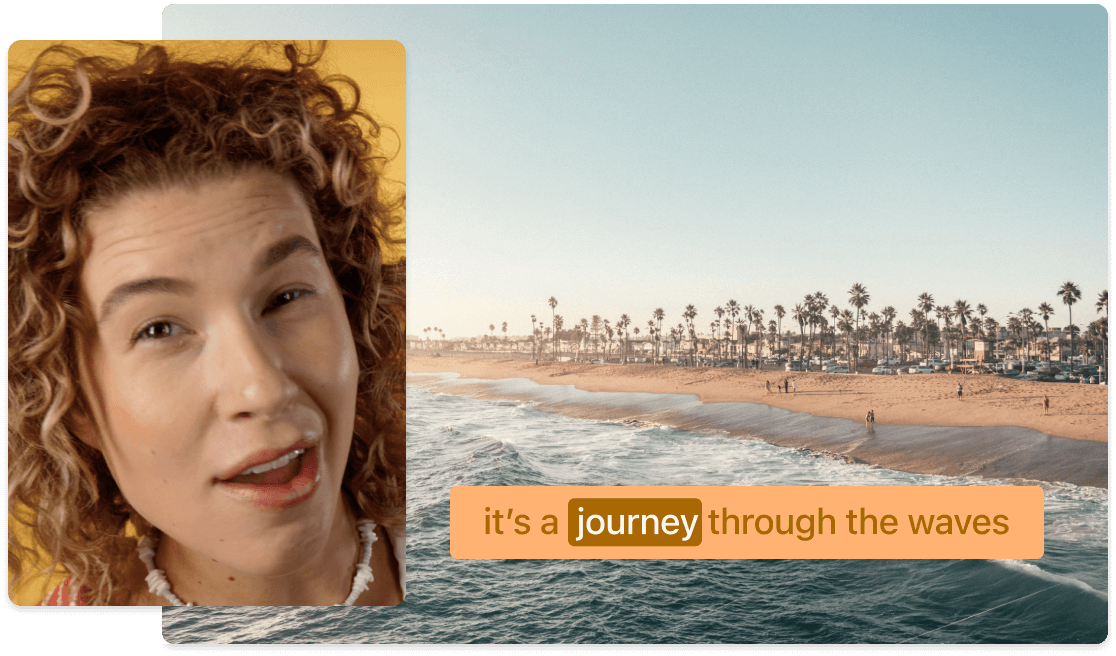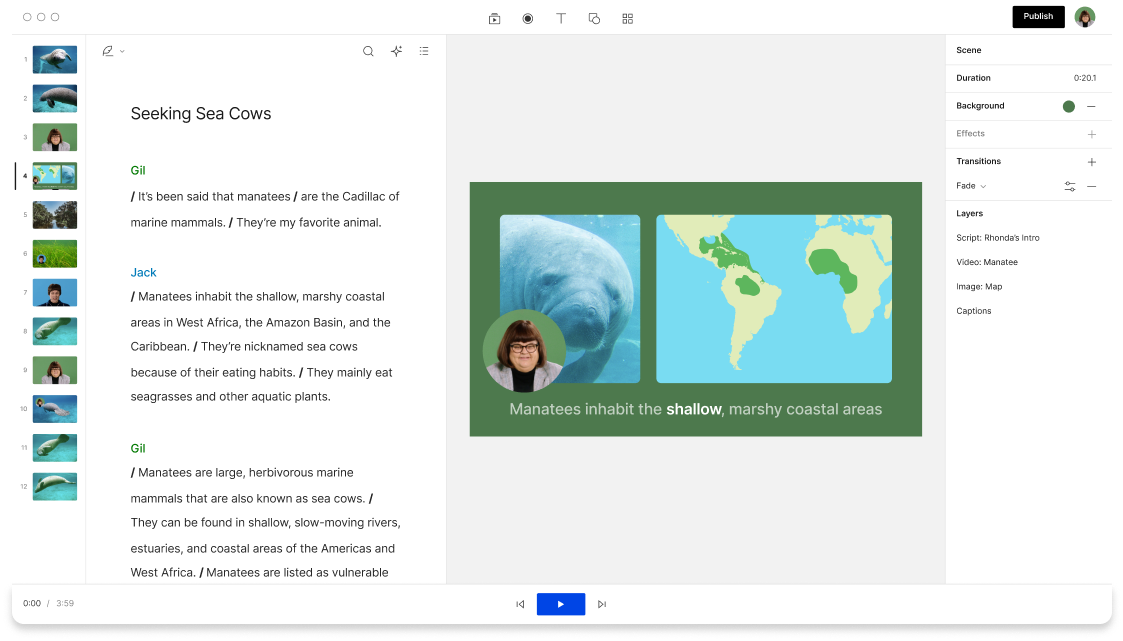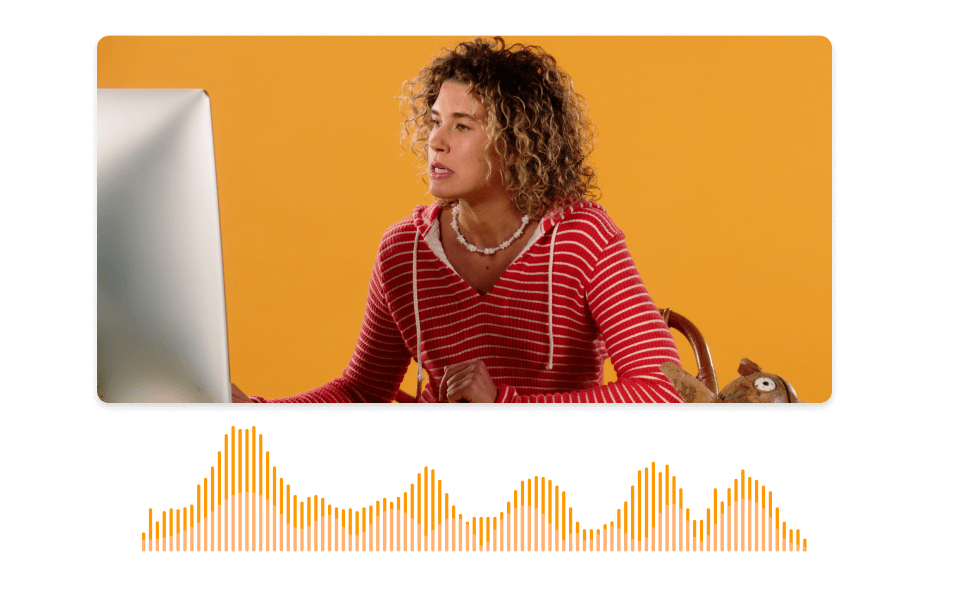Split-Screen Video Editor
Simplify recording and merging multiple video clips side by side, in a grid, or any layout you choose to make a split-screen or multi-cam effect. Great for reaction videos, comparisons, podcast teasers, explainer clips, and more.
Get started