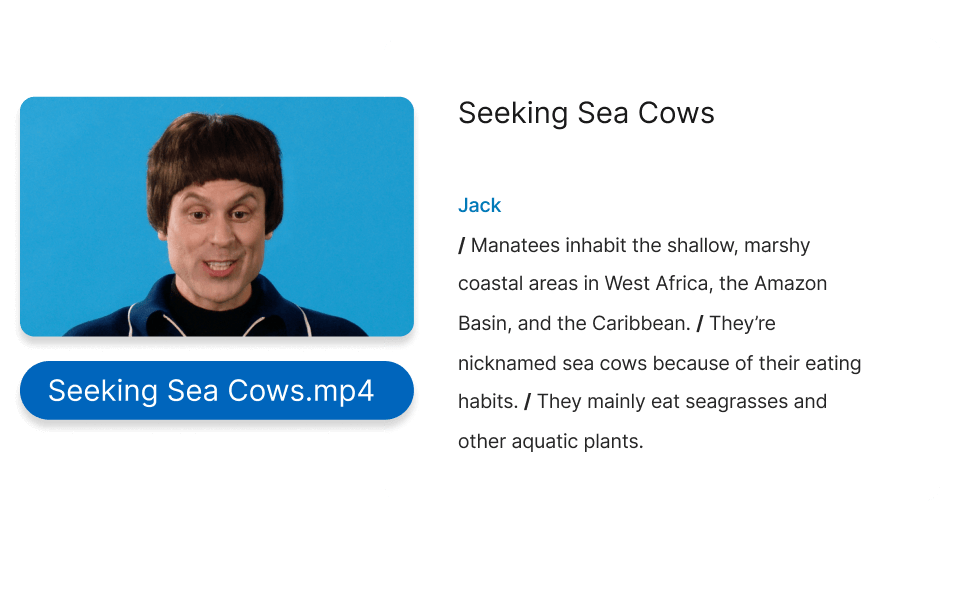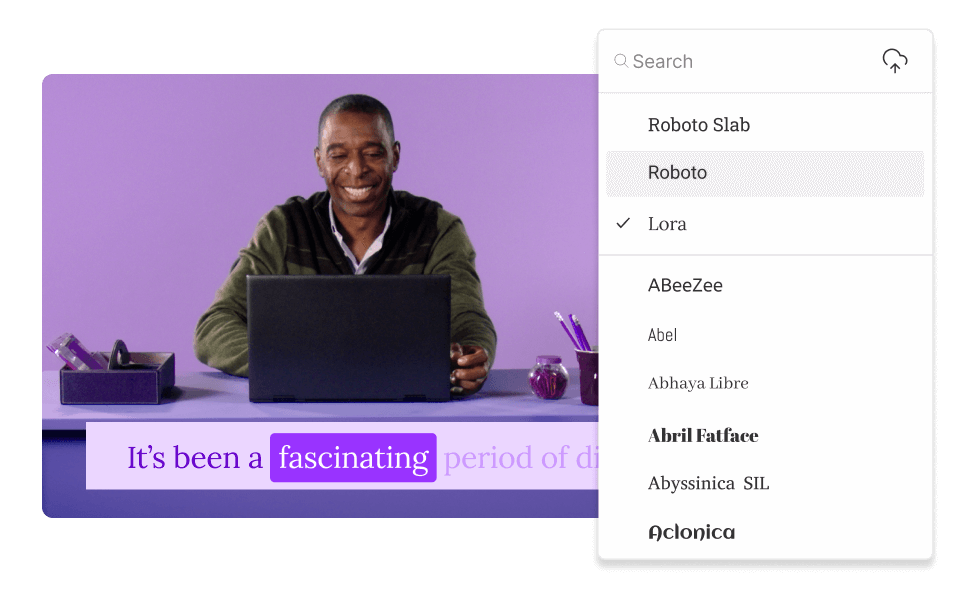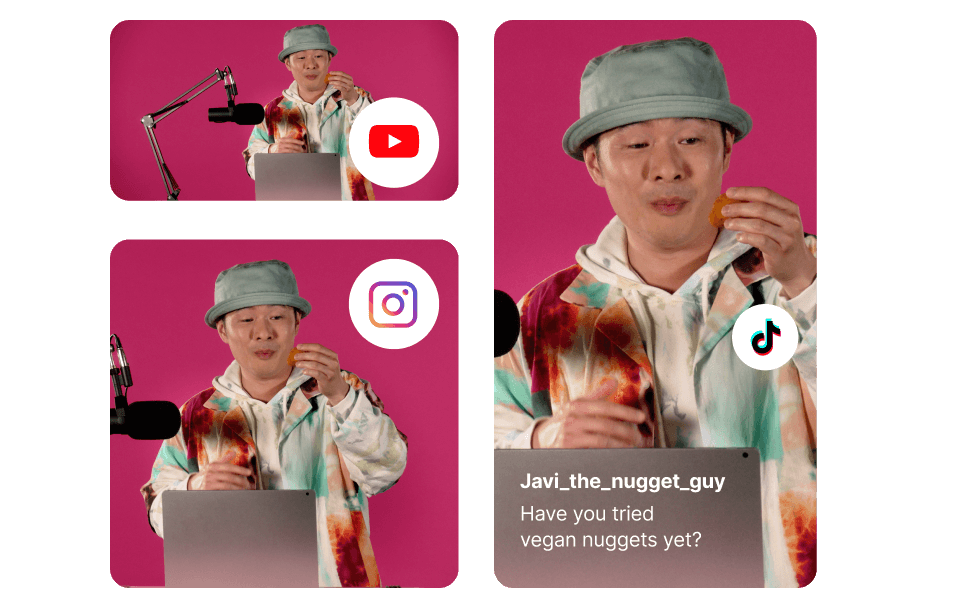Video caption and subtitle generator
Transcribe, personalize, and share captioned videos all in one place with Descript. Start with a template or craft your own style so viewers stick around. Descript streamlines your video caption and subtitle generator process for TikTok, Instagram, LinkedIn, YouTube, and more, improving overall accessibility.
Get started