Video Clip Maker
Record, refine, and make clips for any platform with Descript. Our AI instantly transcribes your footage and identifies standout moments, so you can form new clips by highlighting portions in your transcript.
Get started
Record, refine, and make clips for any platform with Descript. Our AI instantly transcribes your footage and identifies standout moments, so you can form new clips by highlighting portions in your transcript.
Get started
These companies use Descript. Not bad!
































01
Create or upload your video
Drag and drop your video into a new project in Descript, or record a new one. The app will instantly transcribe your file and align the transcript with your footage. Use the transcript to locate clips through CTRL/CMD+K or the search bar.
02
Find clips to edit
As you pick moments to convert into clips, highlight them, right-click, and select Duplicate to > New composition. This will keep your original footage intact while generating a new composition to adjust the aspect ratio, apply animated captions, and make edits. You can also use the Find good clips AI feature to auto-detect standout segments for separate clips.
03
Polish & export your video clips
Add finishing touches by including stock audio or visuals, text layers, animated captions, or transitions. You can save time by storing your clip as a template for later reuse. Finally, click Publish to export or upload directly to a supported platform like YouTube or Wistia.

Highlight the transcript to create video clips
Forget scrubbing your timeline for exact moments. With our clip maker, you can simply type in the words you recall or look for collaborator highlights. The Find good clips AI Action can also detect strong moments for you in a single click.
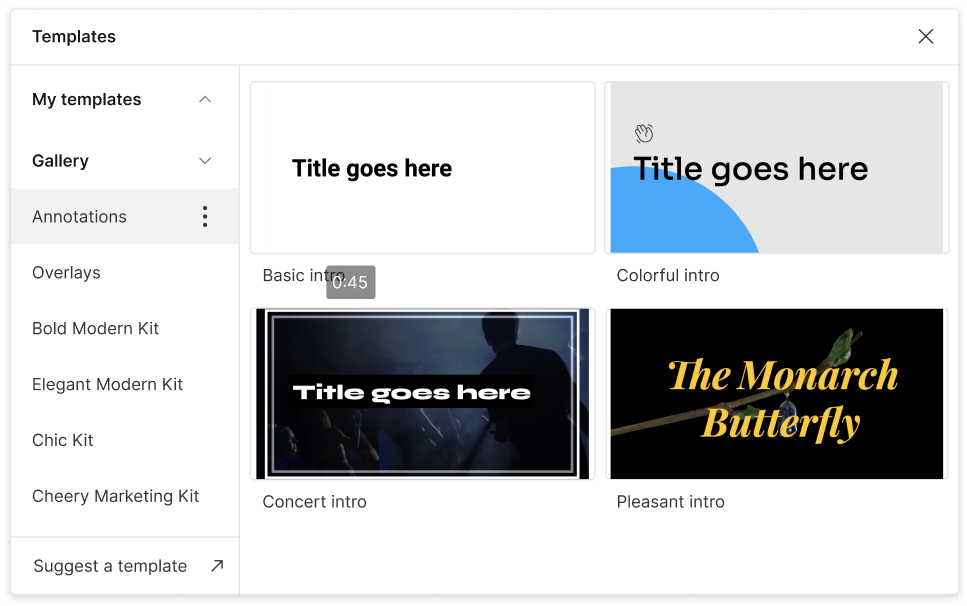
Create clips in bulk with templates and watermarks
Use our ready-to-go templates or create your own to keep a consistent look. Add captions, animations, and even watermarks to your clip fast. It’s a great way to produce branded social media clips for TikTok, Instagram, Facebook, and YouTube.
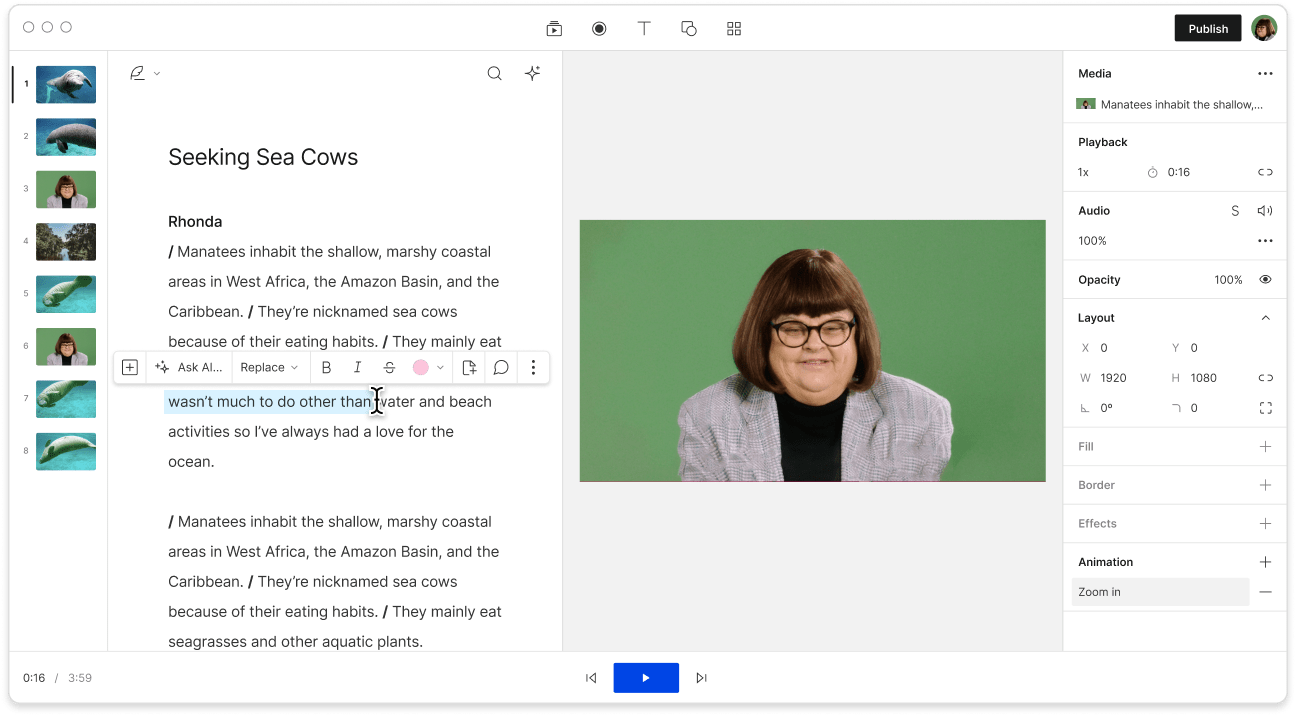
Everything you need to produce great video clips
Write your script, record, edit, and share online. Work alone or with a team. Descript functions as an all-in-one setup with AI-powered editing features to help you make clips from video.
Descript is an AI-powered editor that allows you to work on podcasts and videos like text.
Social clips
Create custom clips for Facebook, TikTok, Instagram, and more.
Ask AI Anything
AI helps find standout footage and can also draft social posts, descriptions, and more.
Stock media library
Improve your clips by using our library of images, videos, GIFs, music, and more.
Templates
Design branded templates for consistent watermarks, fonts, colors, and layouts across your video clips.






Donna B.


Surely there’s one for you
Free
per person / month
Start your journey with text-based editing
1 media hour / month
100 AI credits / month
Export 720p, watermark-free
Limited use of Underlord, our agentic video co-editor and AI tools
Limited trial of AI Speech
Hobbyist
per person / month
1 person included
Elevate your projects, watermark-free
10 media hours / month
400 AI credits / month
Export 1080p, watermark-free
Access to Underlord, our AI video co-editor
AI tools including Studio Sound, Remove Filler Words, Create Clips, and more
AI Speech with custom voice clones and video regenerate
Most Popular
Creator
per person / month
Scale to a team of 3 (billed separately)
Unlock advanced AI-powered creativity
30 media hours / month
+5 bonus hours
800 AI credits / month
+500 bonus credits
Export 4k, watermark-free
Full access to Underlord, our AI video co-editor and 20+ more AI tools
Generate video with the latest AI models
Unlimited access to royalty-free stock media library
Access to top ups for more media hours and AI credits
What is the best video clip maker?
Descript stands out as a top option for anyone seeking a Video Clip Maker, offering transcription, AI-assisted clip detection, templates, and team collaboration. Whether you work alone or with others, it simplifies your workflow and helps you create clips with ease.
What file formats does Descript support?
Descript supports MP4, MPEG, MOV, OGV, WMV, WEBM, and Apple HDR*.
*Apple HDR files will be converted to SDR, though results may vary.
Can I customize the AI clip finder to find specific moments in a video?
Yes. You can adjust the clip finder by editing the default AI prompt. For instance, you can specify topics to highlight or change the length and number of clips you want.
How do I create clips for YouTube Shorts from a YouTube video?
You can turn a YouTube video into Shorts by trimming sections under 60 seconds. Then switch the aspect ratio to portrait or square, and add animated captions to hold attention.