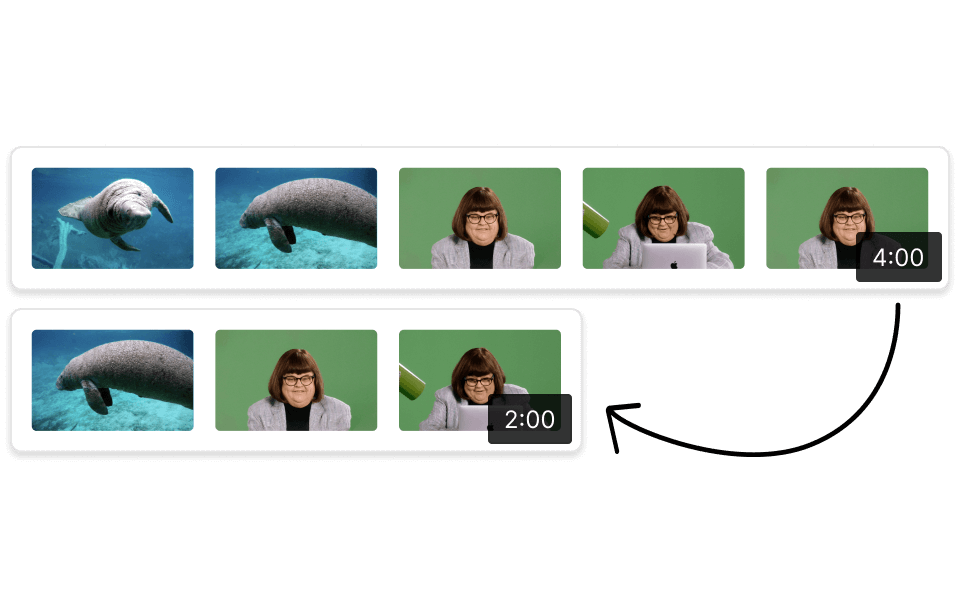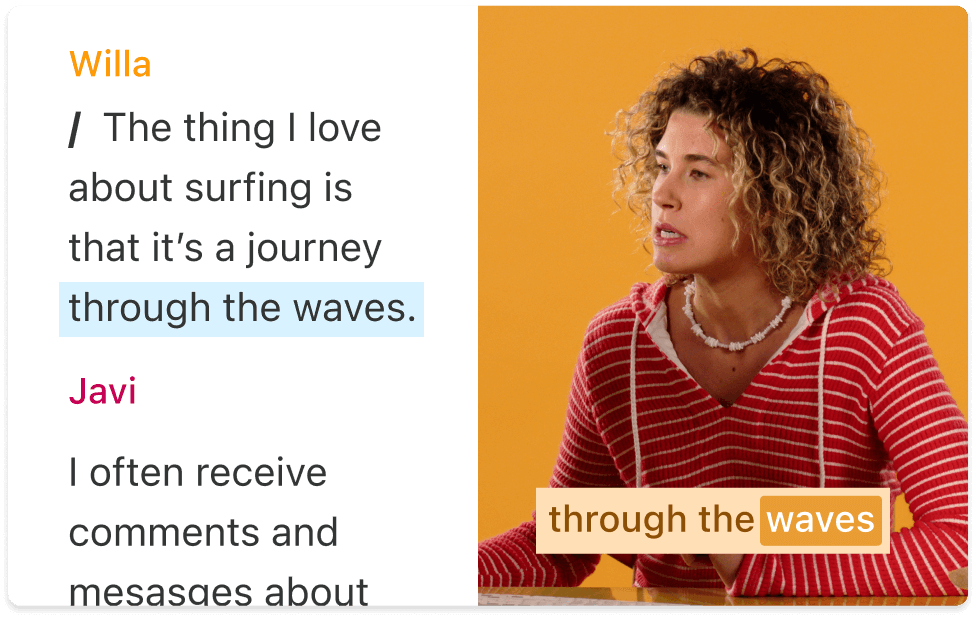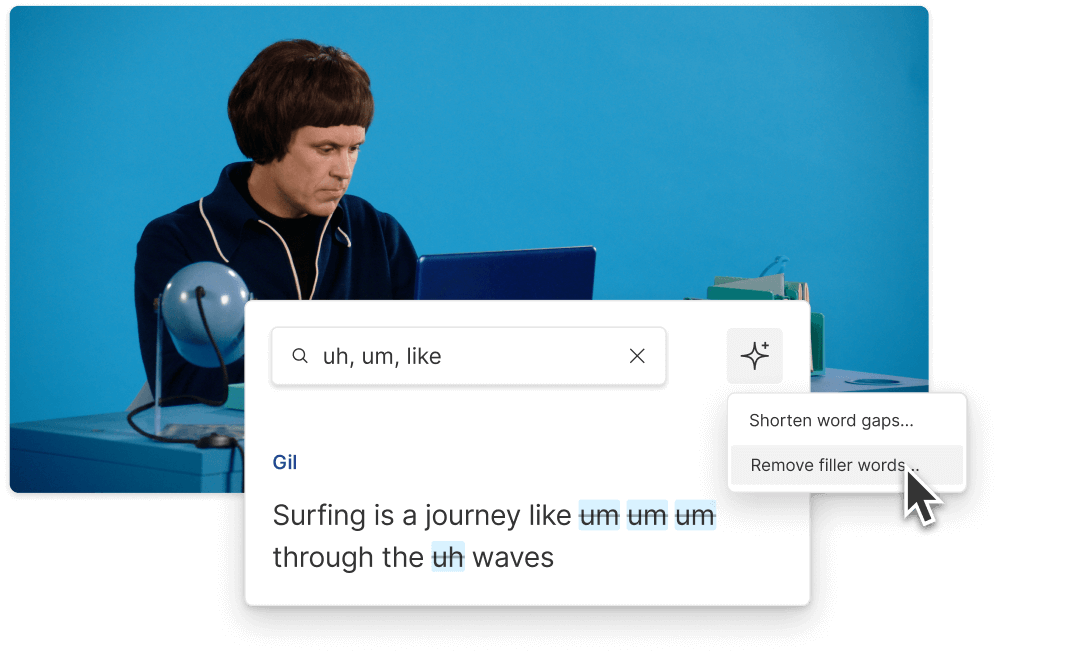Video Merger
Combining video files feels as straightforward as editing text when you use Descript as your video merger. Add smooth transitions, music, and effects to create compilations, video presentations, highlight reels, and more—whether you’re merging 2 or 200 video clips into one timeline.
Get started