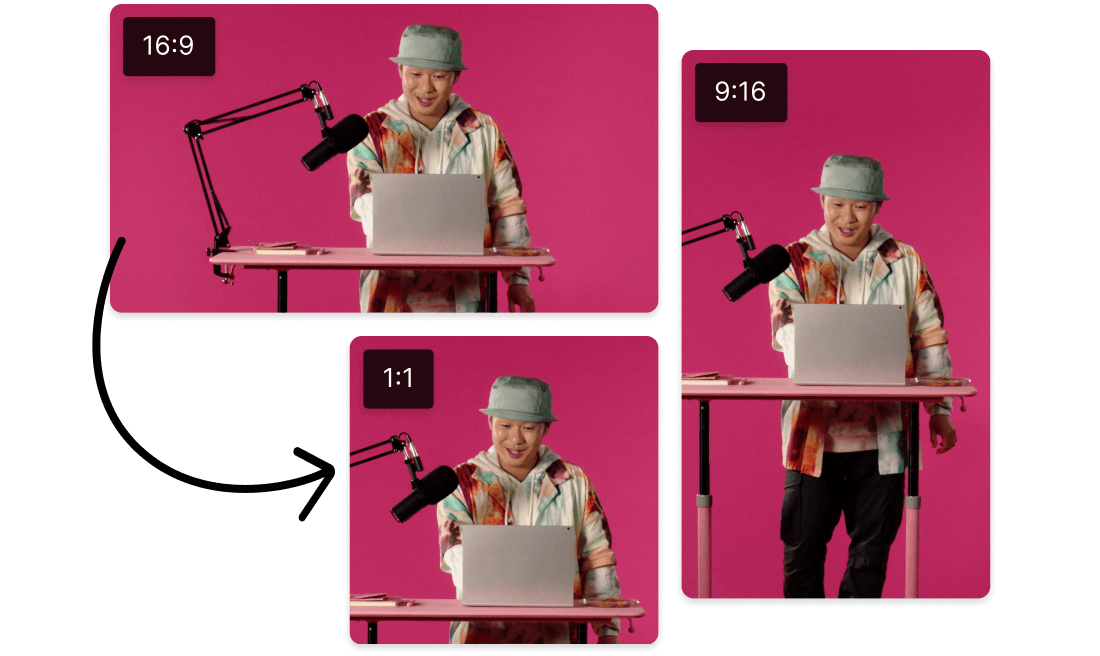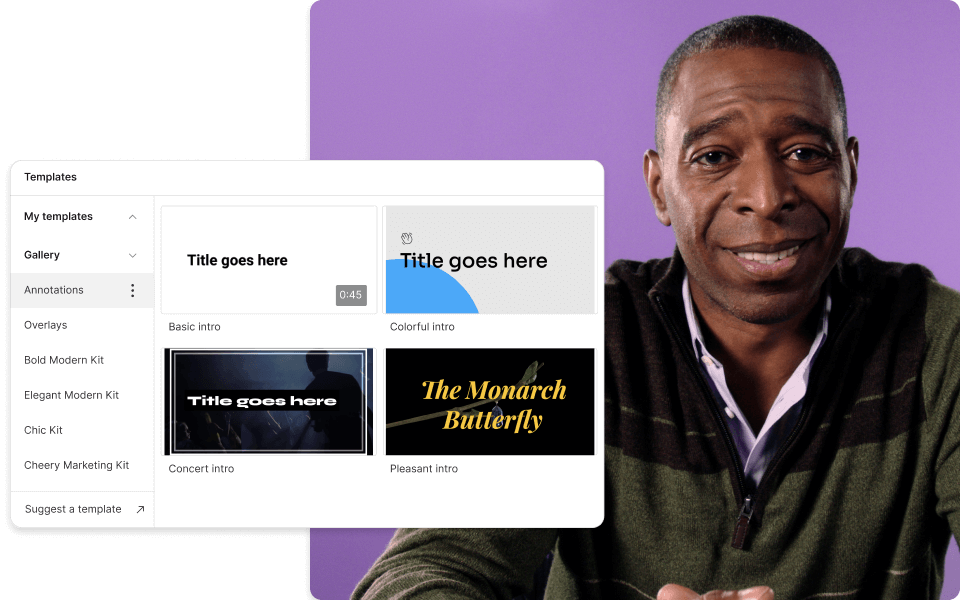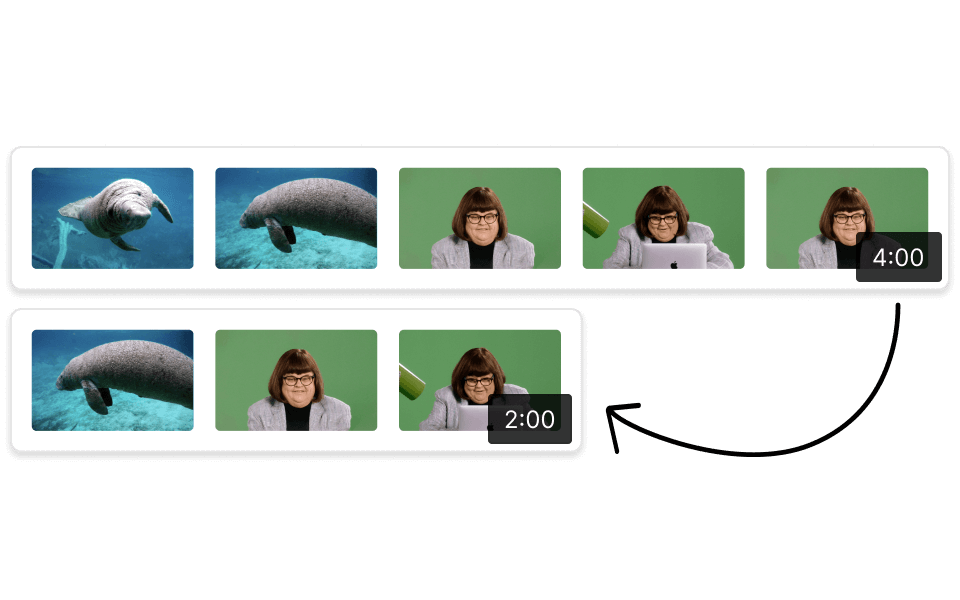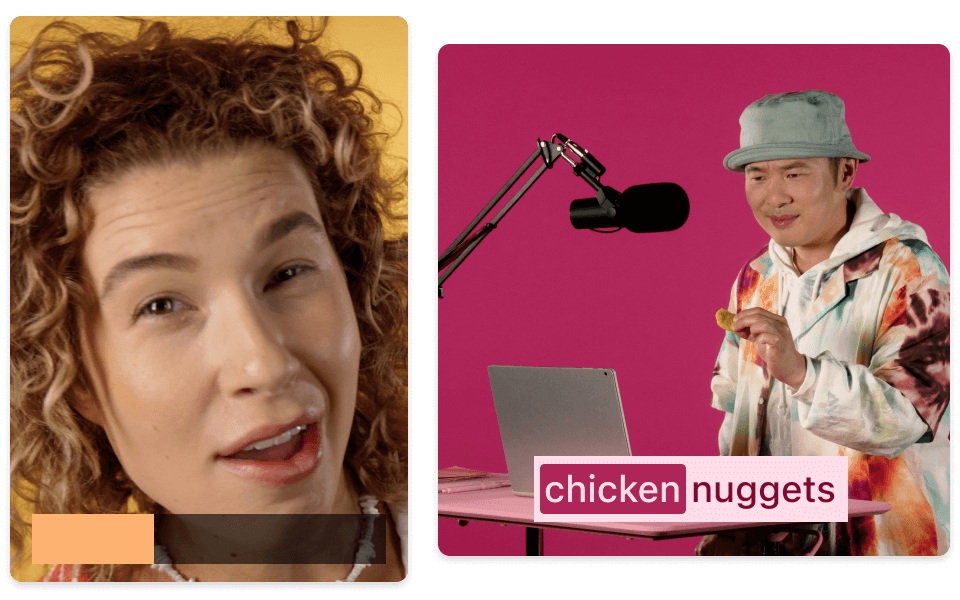Free Video Resizer
Use our online video resizer to quickly adapt your clips for any platform or aspect ratio. Whether you need to resize video for Instagram or fit a horizontal clip into a 9:16 format for TikTok, this free video resizer from Descript makes it simple.
Get started