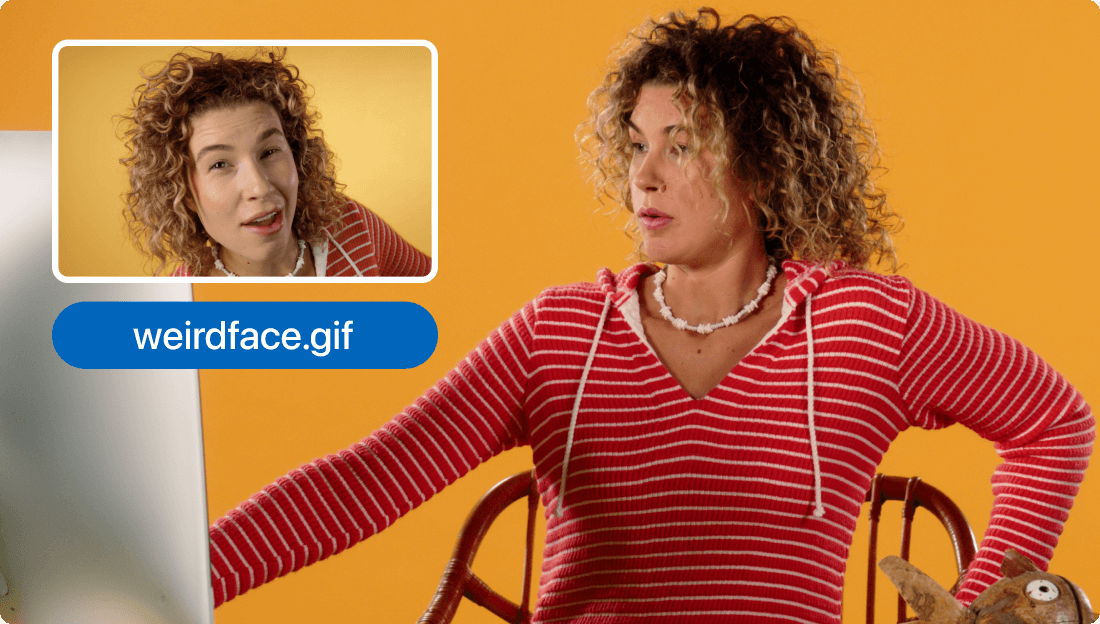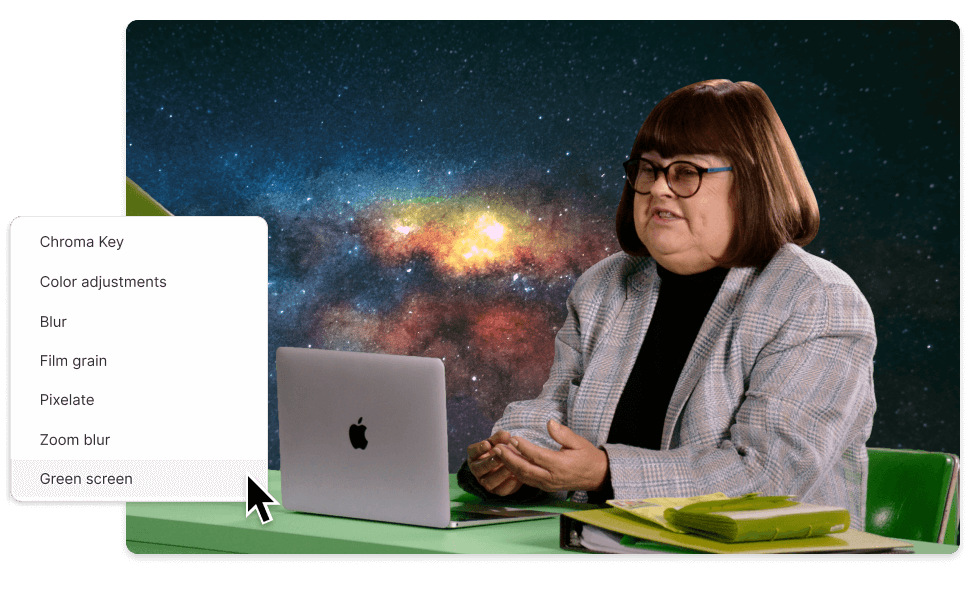YouTube to GIF
With Descript, you can quickly create animated GIFs to promote your YouTube videos in the same editor where you create YouTube videos. Use time-saving AI and text-based editing to turn YouTube videos, MP4s, and more into clips you can export as engaging GIFs.
Get started