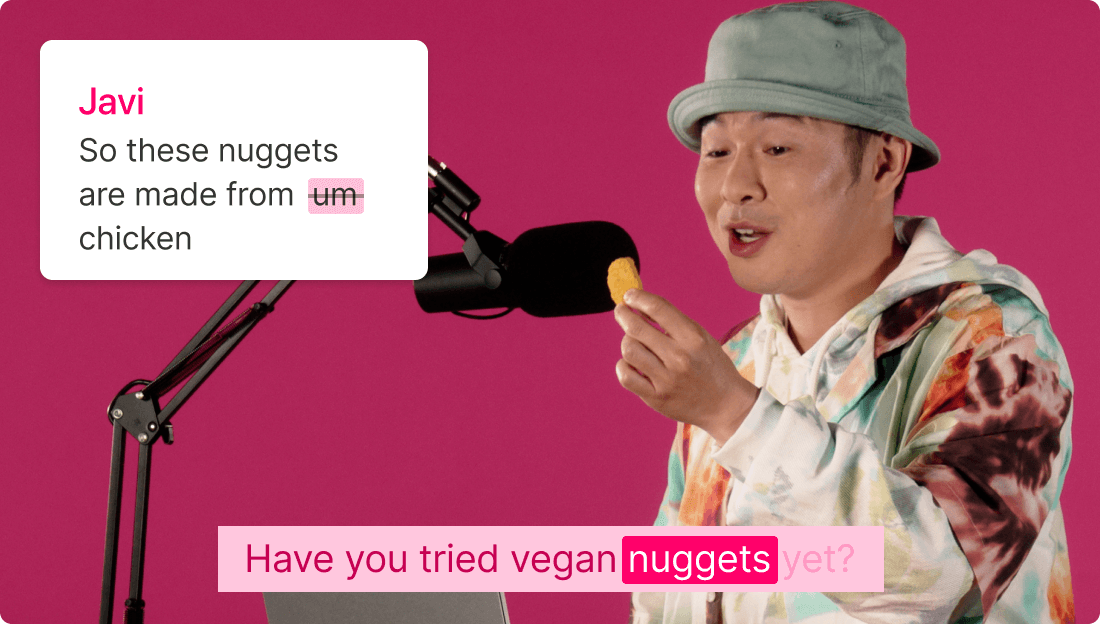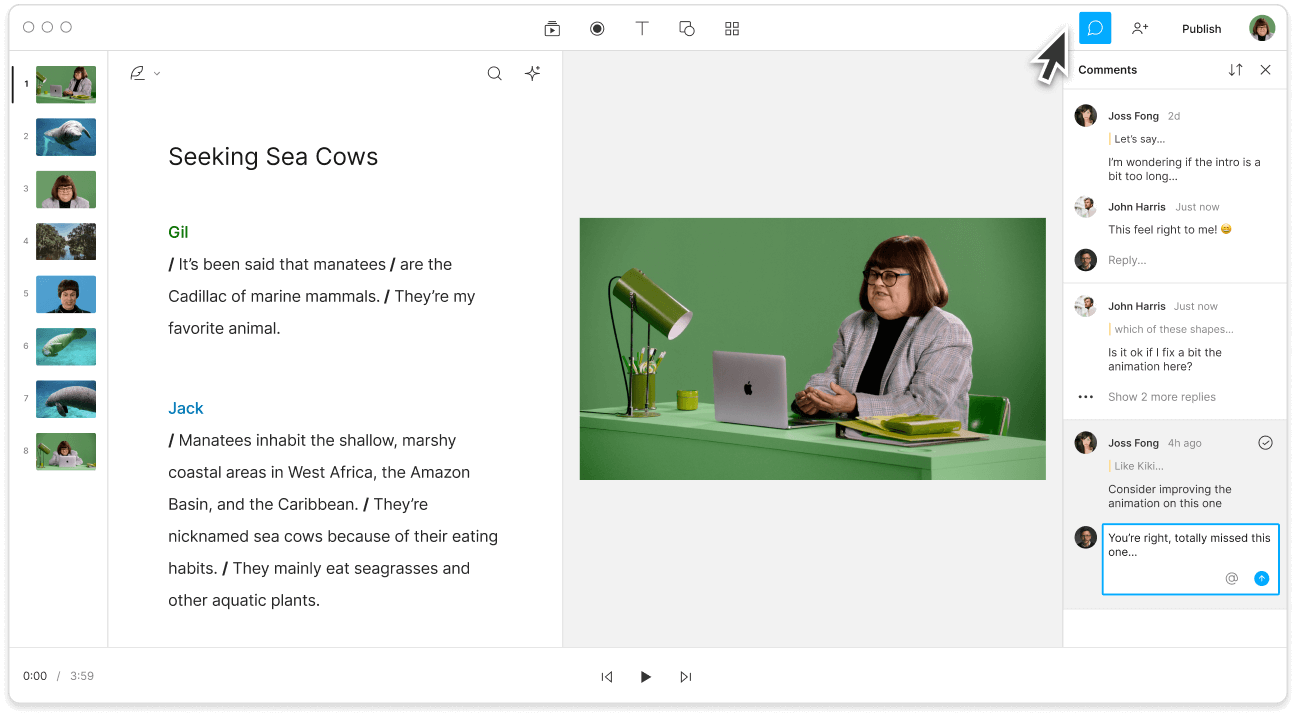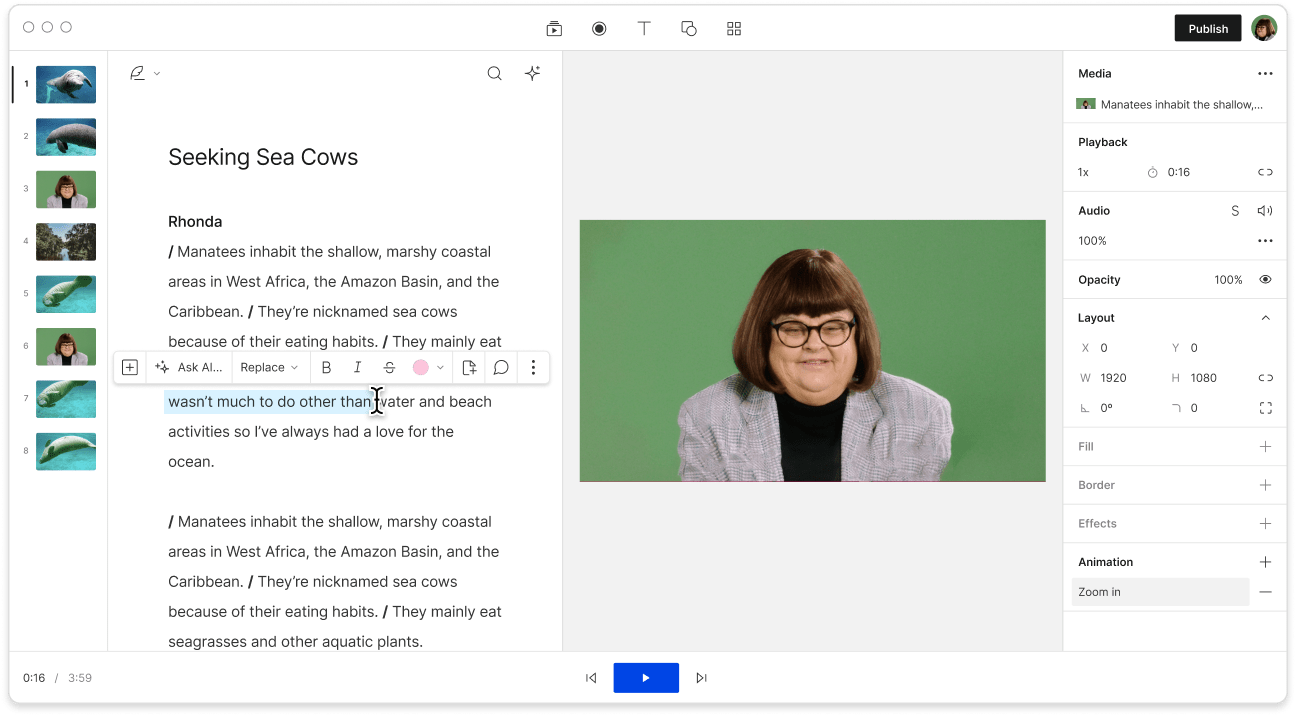YouTube Video Editor
Descript stands out as a YouTube video editor for beginners and pros alike. Its text-based workflow reshapes how videos are produced, bringing scriptwriting, recording, transcription, editing, and direct YouTube publishing together in one place.
Get started