Viewers scroll right past videos without text. With most social media users watching on mute, adding text to your videos isn't optional anymore if you want your message to stick. The right text tool makes the difference between content people ignore and content they share—no matter if you're making tutorials, ads, or TikToks. Here are the top options worth your time in 2025.
Key takeaways
Text overlays boost engagement and accessibility, making your videos more effective across platforms where viewers often watch without sound.
Many creators struggle with clunky interfaces and time-consuming manual text editing, which slows down their production workflow.
Descript offers an intuitive, text-based approach to video editing that makes adding captions, titles, and text overlays remarkably simple, even for beginners.
1. Descript
Descript turns video editing on its head by letting you edit video as easily as you'd edit a document. It all works through AI transcription that instantly converts your audio to editable text—no more tedious manual captioning. You can then add, edit, and style text overlays directly by working with the transcript. You'll never waste 20 minutes trying to perfectly align a lower third to the right timestamp again.
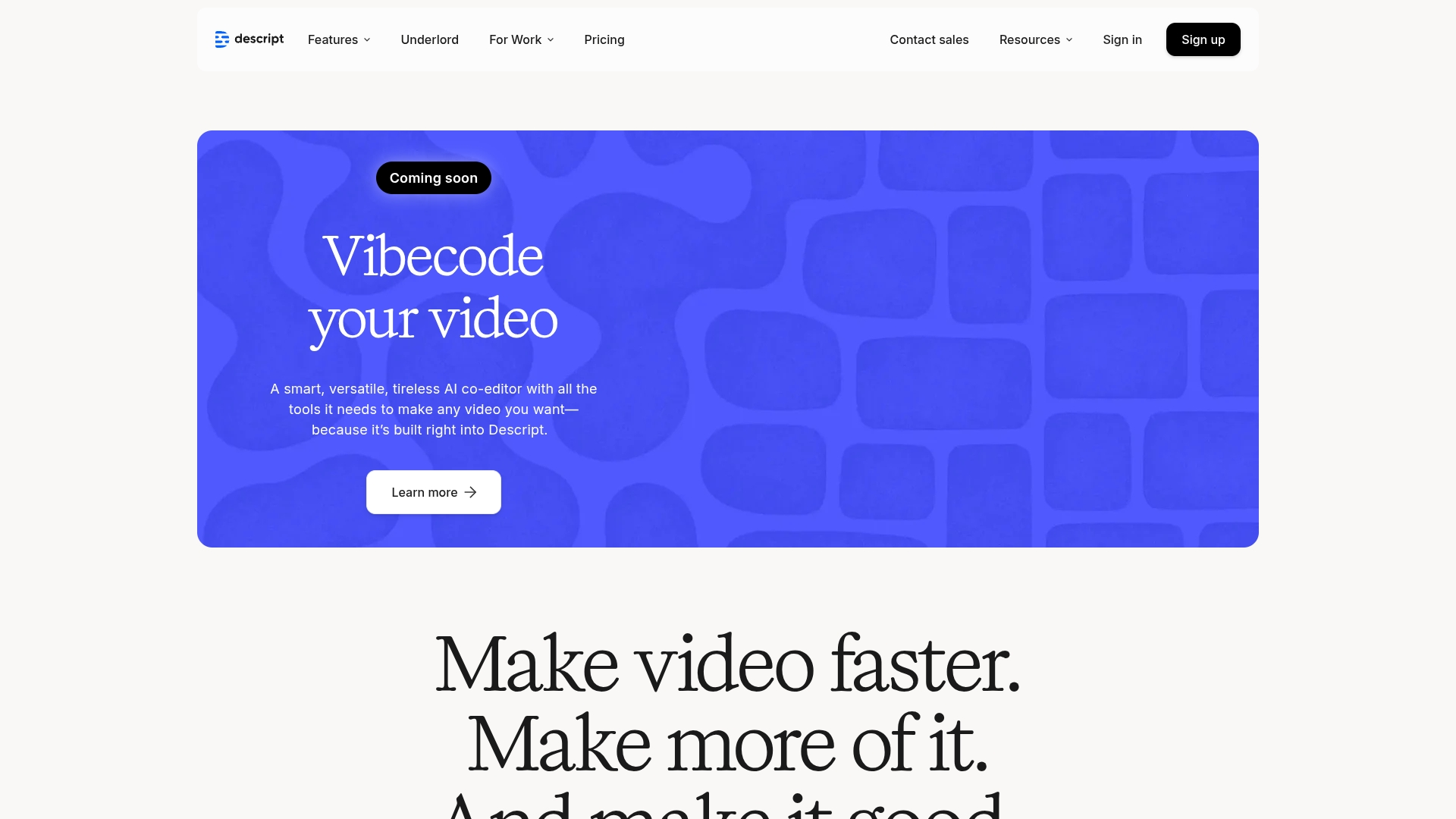
Best For:
YouTubers and content marketers tired of pixel-pushing text boxes frame by frame in Premiere or Final Cut.
Key Features:
Automatic transcription creates a text foundation for easy placement of titles, captions, and text overlays.
Customizable text styling with various fonts, colors, animations, and positioning options.
AI-powered tools like Studio Sound enhance audio clarity while Overdub can narrate your on-screen text.
Pros:
Text-based editing lets you place captions by simply highlighting the words you want to emphasize—no more guessing timestamps.
The AI automatically generates captions and strips out every "um" and "uh"—tasks that used to eat up half your editing day.
Collaborative features let teams work simultaneously on projects with text elements.
Cons:
The text-based editing approach might take some getting used to for those familiar with traditional video editors.
Some advanced AI features require paid plans.
No dedicated mobile app for on-the-go text editing.
Pricing:
Free: $0/month - Includes basic text tools, 720p export, 1 hour of transcription per month.
Hobbyist: $16/month (annual billing) - 10 hours of transcription, 1080p exports, more AI features.
Creator: $24/month (annual billing) - 30 hours of transcription, 4K exports, unlimited AI suite, custom fonts.
Business: $50/month (annual billing) - 40 hours of transcription, full Professional AI suite, team collaboration.
Try Descript's text-based video editing
2. Synthesia
Synthesia turns your written script into a video presented by an AI avatar that looks and sounds surprisingly human. You simply type what you want your virtual presenter to say, and the platform generates a professional-looking video complete with automatically generated subtitles. Ideal when you need a professional-looking spokesperson video but don't have the budget or time for a film shoot.

Best For:
Businesses creating training videos, product demos, and multilingual content without camera equipment.
Key Features:
AI avatars speak your typed script with realistic gestures and expressions.
Automatic subtitle generation in over 140 languages for global reach.
Customizable avatar appearance, voice tone, and background settings.
Pros:
Creates polished, professional videos without filming equipment or actors.
Saves tremendous time compared to traditional video production.
High-quality speech synthesis sounds increasingly natural.
Cons:
Limited to avatar-based formats, which restricts creative flexibility.
More expensive than standard editing tools if you just need basic text features.
Can feel somewhat templated for creative or narrative-driven content.
Pricing:
Free Demo: Limited video creation with watermarks.
Paid Plans: Starting around $29/month with more avatar options and longer video creation limits.
Create AI avatar videos with Synthesia
3. Canva
Canva has grown beyond basic graphics into a surprisingly powerful video editor, especially for adding animated text effects. The drag-and-drop interface lets anyone add Instagram-ready text animations in seconds, no design skills needed. You'll be pumping out eye-catching TikTok and Reels clips within minutes of opening the app.

Best For:
Social media managers and marketers who need quick, branded video content with eye-catching text.
Key Features:
Drag-and-drop text tools with hundreds of animation styles and templates.
Massive library of fonts, graphics, and pre-designed text elements.
Real-time collaboration for team-based video projects.
Pros:
Extremely beginner-friendly with almost no learning curve.
Huge selection of design assets makes text styling quick and easy.
Works in any browser with no software installation needed.
Cons:
Less powerful for advanced video editing beyond adding text and basic cuts.
Many premium text styles and templates require a paid subscription.
Can lag with longer or more complex video projects.
Pricing:
Canva Free: $0/month - Basic text tools, limited templates, 5GB storage.
Canva Pro: $120/year - Premium templates, 140M+ stock assets, brand kits for text styling.
Canva Teams: $100/year per person (min 3 people) - Team collaboration tools, brand controls.
4. Steve.ai
Steve.ai's specialty is transforming your written script into a fully animated video in minutes instead of days. Type in your script, and the AI suggests fitting scenes and characters—you'll have a polished explainer video before you'd normally finish storyboarding.

Best For:
Marketers and educators who need to convert written content into engaging animated videos.
Key Features:
Script-to-video workflow automatically suggests scenes and visual elements.
Library of animated characters, backgrounds, and text animation styles.
AI-powered voice-over generation to narrate your text.
Pros:
Streamlines the process of turning written content into visual stories.
User-friendly interface requires minimal video editing experience.
Wide range of templates for different video styles and purposes.
Cons:
Customization options can feel limited compared to full-featured editors.
AI-generated scenes sometimes miss the mark and need manual adjustment.
Heavy reliance on template assets can make videos look similar.
Pricing:
Free: $0/month - Limited resolution, watermarked exports, basic text animations.
Basic: $15/month - 720p resolution, no watermarks, 100+ animated characters.
Starter: $45/month - 1080p resolution, 300+ characters, more AI generation credits.
Pro: $60/month - 2K resolution, 100% human-like voices, expanded asset library.
Create AI-powered videos with Steve.ai
5. CapCut
CapCut has quickly risen to prominence as a powerful yet accessible video editor, particularly popular among social media creators. Developed by ByteDance (the company behind TikTok), it offers surprisingly robust text tools for a free app, including auto-captioning, animated text effects, and a variety of stylish fonts.

Best For:
TikTok and Instagram creators who need quick, trendy text effects for short-form videos.
Key Features:
In-app auto-caption generation that transcribes speech to text.
Extensive library of text effects, animations, and trendy styles.
Mobile-friendly timeline editing that works well on smartphones.
Pros:
Completely free to use with no watermarks on exports.
Excellent selection of text animations popular on social platforms.
Seamless integration with TikTok for streamlined publishing.
Cons:
Primarily optimized for vertical, short-form video formats.
Some advanced features can be glitchy or inconsistent.
Less suitable for longer, more complex video projects.
Pricing:
Free: $0/month - Full access to text tools, effects, and 500GB cloud storage.
Starter (Pippit AI): $24.17/month (annual billing) - AI features, custom voices, advanced text tools.
Edit videos on mobile with CapCut
Pick your text tool and start creating
For most creators, Descript offers the fastest path from raw footage to polished, text-rich videos without the usual frustrations. Editing text in Descript feels like working in a Google Doc, not fighting with keyframes in a complex timeline. No more pixel-pushing or timestamp hunting—just write your text, style it, and Descript handles the technical headaches.
Get started for free with Descript and see how much easier adding text to your videos can be. What kind of videos are you planning to enhance with text overlays?
Pro tips for making text pop
Tip #1: Keep overlays short and on-brand
Long paragraphs of text overwhelm viewers and get ignored. Stick to concise phrases (5-7 words max) and use fonts that match your brand identity. Your text should complement your video, not compete with it.Tip #2: Leverage AI features for consistent subtitles
Tools like Descript can automatically generate captions from your audio, saving hours of manual work. The AI catches every word accurately and keeps your subtitle style consistent, even when speakers talk over each other.Tip #3: Use color contrast for better visibility
For outdoor footage, add a subtle text shadow; for busy scenes, try a semi-transparent background box that doesn't hide the action. Test your text against the busiest parts of your video—if it's readable there, you're golden everywhere else.
Frequently asked questions about text overlays
How do I choose the right tool for my needs?
Start by asking: Are you making quick social clips or long-form content? And how much patience do you have for technical learning curves? For quick social media clips with stylish text, Canva or CapCut work great. For longer content where accuracy matters, Descript's transcription-based approach saves time. For corporate videos without filming, Synthesia's AI avatars offer a professional solution. Don't waste time mastering Adobe After Effects just for Instagram Stories—pick the simplest tool that does what you need.
Is adding text to video worth the investment?
100% worth it. Around 85% of Facebook videos are watched on mute, and Instagram isn't far behind—without text, you're essentially invisible. Text makes your content accessible to deaf viewers, helps YouTube index what you're talking about, and boosts retention by reinforcing key points. Facebook's internal data shows videos with captions average 12% longer watch times and drive 38% more conversions than uncaptioned versions.
Can I switch between these tools easily?
While you can export video files from one tool and import them into another, you'll typically lose the ability to edit text layers when moving between platforms. Each tool handles text differently, so it's best to choose one primary tool for your workflow. For collaborative projects, stick with platforms like Descript or Canva that support team editing rather than bouncing files between different applications.






















