Ever noticed how nearly every video in your social feed now comes with subtitles? It's not just a trend—it's become essential. Subtitles aren't merely accessibility features anymore; they're powerful tools that keep viewers engaged when they're scrolling with sound off, help international audiences understand your content, and dramatically boost your video's reach and retention.
Adding subtitles manually is tedious work that nobody wants to do. That's where an auto subtitle generator comes in—upload your video, and speech recognition technology does the heavy lifting, transcribing your audio and converting it into perfectly-timed captions. The right tool can turn hours of manual work into minutes of automated magic.
Not all subtitle generators are created equal. Some churn out captions that sound mildly confused, while others cost more than the camera you shot your video with. We've cut through the marketing hype to rank the best auto subtitle generators by what actually matters: accuracy, ease of use, customization options, and value for money.
Why auto subtitles matter for your videos
Reach viewers with different viewing preferences
People absorb information in different ways. Adding captions to your videos helps cater to both visual and auditory learners simultaneously. This is especially beneficial for tutorials or training videos, ensuring accessibility and engagement.
🤖 Launch autopilot: 9 AI tools to supercharge content creation and creativity
Improve video accessibility with auto subtitles
People who are deaf or hard of hearing rely on subtitles to understand videos, making them a necessity rather than a luxury. In many cases, accessibility laws require content creators to provide captions. Using an automated subtitle generator streamlines this process, ensuring compliance while saving time.
Convert silent scrollers into engaged viewers
Not everyone who uses video subtitles has hearing difficulties. In fact, studies show that 75% of internet users watch videos on mute. Captions help retain these viewers, ensuring they engage with your content rather than scrolling past it.
Some viewers prefer watching videos with captions, as reading along can enhance comprehension. This is due to the redundant signals effect, which suggests that combining audio and visual elements improves understanding.
Reach global audiences with translated subtitles
One of the key advantages of adding subtitles to online videos is that you can make them more accessible to a wider audience.
For example, you might be speaking in English, but an auto subtitle generator can translate your words into Spanish. That instantly gives you a huge new audience (almost 600 million Spanish speakers) that you can reach with your videos—without having to learn the language yourself.
9 best auto subtitle generators for content creators
1. Descript: AI-powered auto subtitle generation
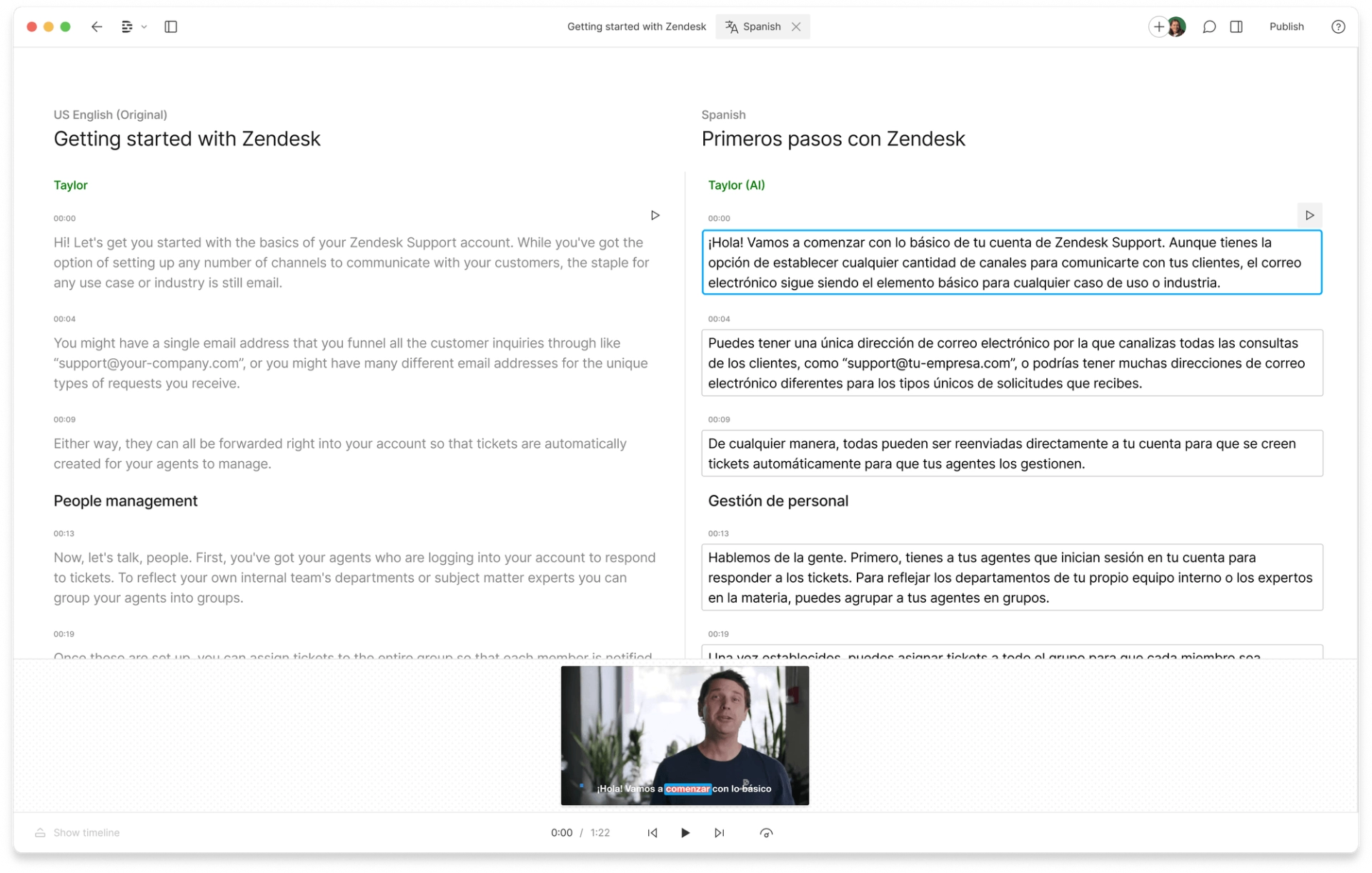 |
Descript is an online video editor that includes an automatic subtitle generator with a high accuracy rate. It also offers translation into over 20 languages and a selection of customizable caption styles. These features, combined with professional-grade editing tools, make it a top choice for creators looking for an all-in-one solution.
The software is designed to be user-friendly for beginners while also providing advanced features for experienced editors. This allows creators to scale their editing skills without switching to another tool.
Pros and best features include:
- Text-to-speech tool has <95% transcription accuracy
- Translate captions in 20+ different languages
- Filler word removal to remove “ums” and “uhs” from your subtitles
- Customizable subtitle fonts, colors, and positioning
- Overdub to edit subtitles and the corresponding audio
- Collaboration tools to edit your videos with a team
- Tons of other gold standard AI video effects included
- Templates to resize your captioned video for different platforms
- Export your subtitled video directly to video hosting sites like YouTube
- Rated 4.6 out of 5 stars on G2
Cons of Descript's auto subtitle generator:
- Not available on mobile
- Videos captioned on the free plan have the Descript watermark
Pricing: The free version includes one transcription hour per month. To access more hours, translation features, and remove the Descript watermark, professional plans start at $12 per month.
2. CapCut: video editing with auto subtitles
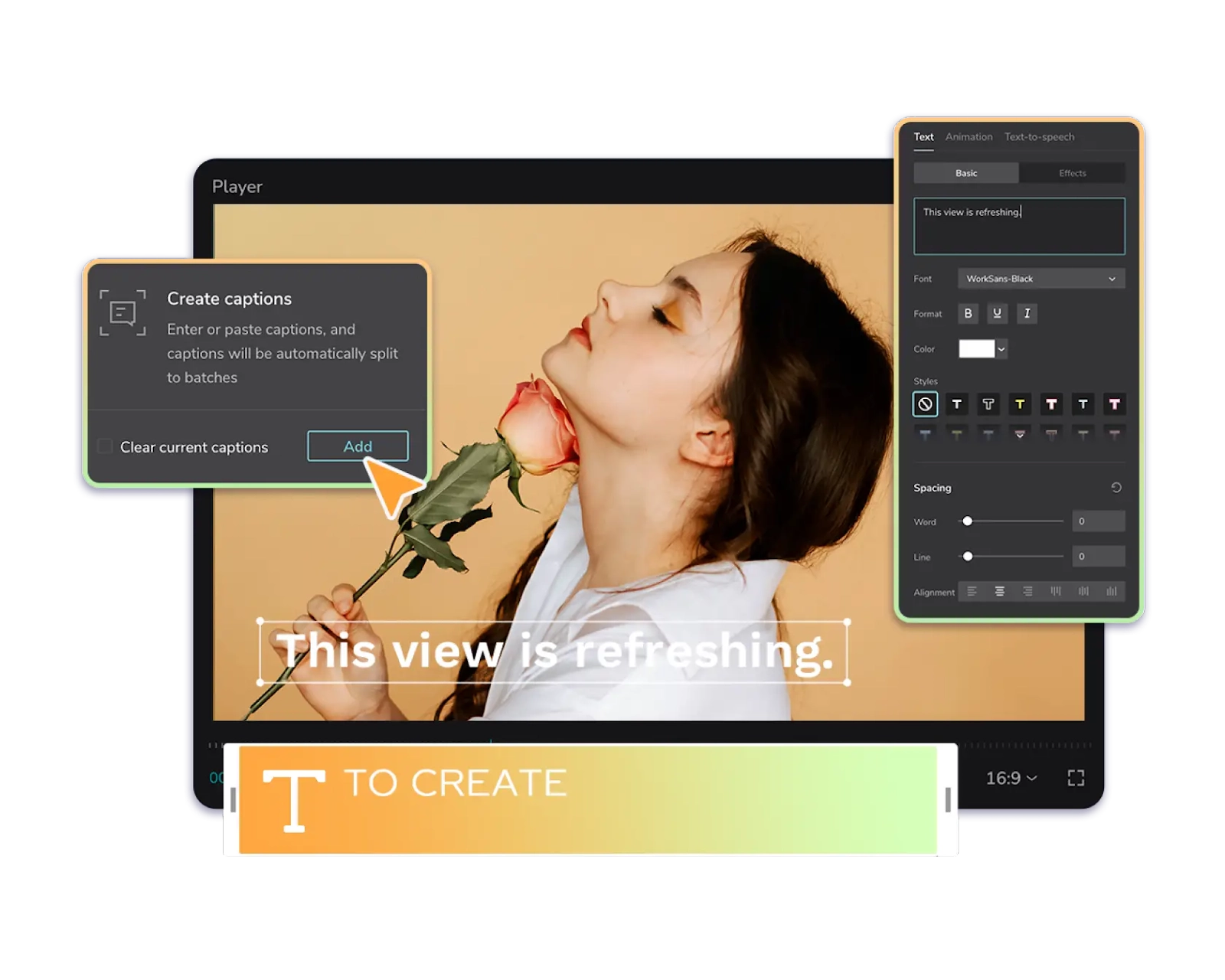 |
CapCut is a free mobile video editing app that's owned by ByteDance, the same company that owns TikTok. It's a good option to consider if you're creating vertical short-form videos, such as TikToks or Instagram Reels, from a smartphone. CapCut is available to download from both the Apple App and Google Play stores.
Pros and best features include:
- It's free to add automatic captions
- Option to create your own subtitle file (SRV) and upload it to your video
- Add animations and custom styling to your subtitles
- Export your captioned videos directly to TikTok
- No video watermarks
- Good for mobile videos—it's available for Android and iOS
Cons of CapCut's auto subtitle generator:
- No G2 rating
- Only works in portrait mode
Pricing: Free.
3. VEED: professional auto subtitle generator
VEED is a mobile editing app that's available in both the iOS and Android app stores. It can automatically transcribe your video footage and turn it into subtitles that appear as hard captions over your video.
Pros and best features include:
- Reportedly has a 98.5% accuracy rate
- Translate video captions in over 100 languages
- Option to adjust auto-sync and shift captions a second in front or behind
- Change the font, color, style, and size of your auto-generated captions
- Available for iOS and Android
- Rated 4.5 out of 5 stars on G2
Cons of VEED's auto subtitle generator:
- Free plan has very limited video editing capabilities
- Some users report glitches in the mobile app
Pricing: VEED's free plan has a 30 minute subtitle limit. To add captions to videos longer than this, you'll need a paid plan. These start at $18 per month.
4. TikTok: built-in auto subtitle features
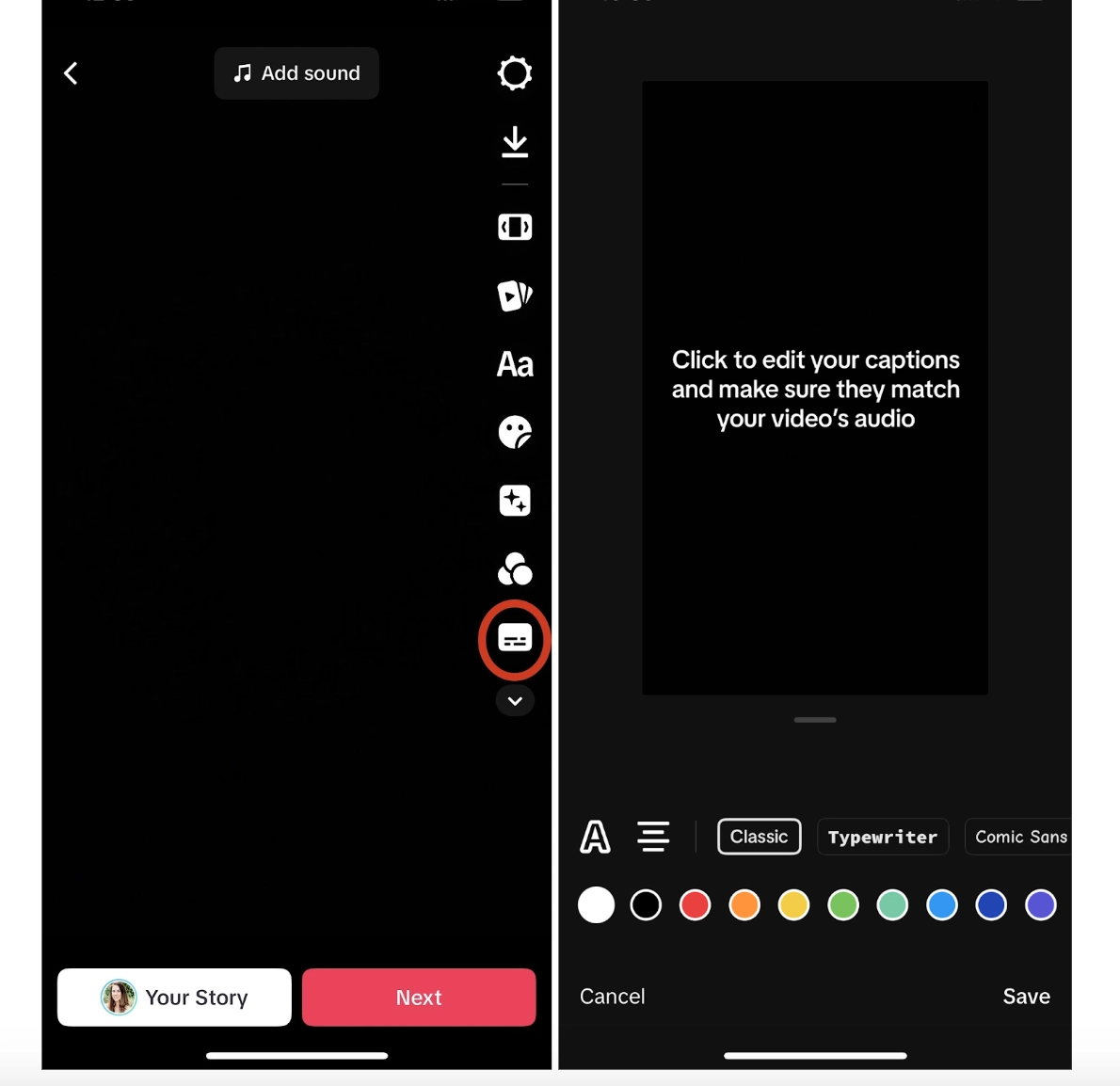 |
Ever since TikTok burst onto the social media scene, it's paved the way for how other social media platforms support video creators. One thing it introduced relatively quickly was its subtitle generator. Anyone uploading TikTok videos to their own profile can add TikTok captions to their content without the need for third-party software.
Pros and best features include:
- Change the font, colors, layout, and timing of your auto-generated subtitles
- The subtitle generator is free and easy use
- Subtitle editor to rewrite your captions if TikTok has made a transcription mistake
- Options to automatically add subtitles or write your own
- No other apps required if you're already posting videos on TikTok
Cons of TikTok's auto subtitle generator:
- You need a TikTok account to use the auto subtitle generator
- Exported videos will have the TikTok watermark
Pricing: Free.
5. Instagram: native caption generation tools
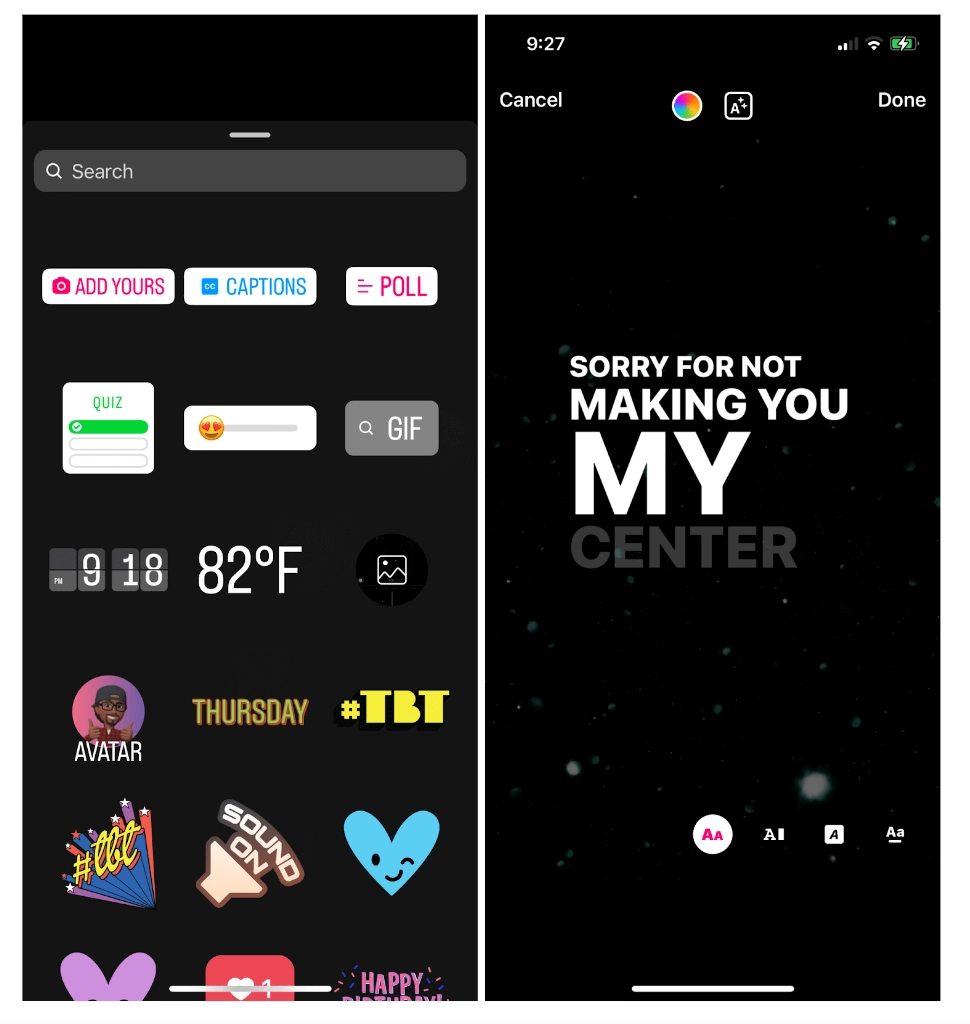 |
Instagram followed in TikTok's footsteps when it came to short-form video. It now prioritizes video footage in a user's feed and has launched its own auto subtitle generator, which is available to add captions to Instagram Reels or Stories. It's designed to make it easier for creators to make their videos more accessible.
Pros and best features include:
- No need for a separate auto subtitle generator
- Option to edit the captions if Instagram has transcribed them incorrectly
- Customizable caption background color
- It's free and easy to use
- No watermark if you're exporting captioned Stories
Cons of Instagram's auto subtitle generator:
- You need an Instagram account to use the feature
- Limited caption formats—there are only four subtitle styles to choose from
Pricing: Free.
6. YouTube: automatic caption generation system
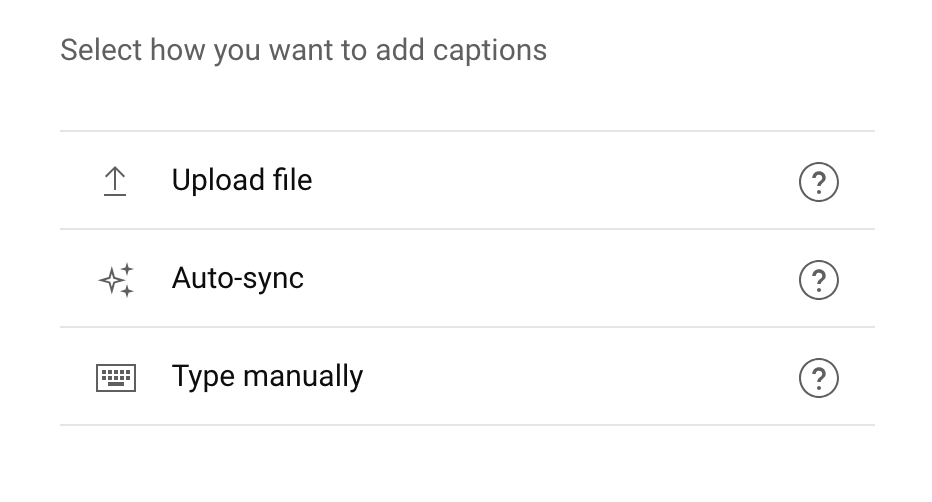 |
If you want to add captions to your YouTube video after you've uploaded it to your channel, you don't have to remove the video and start the process all over again.
YouTube has its own automatic captioning feature that you can use to make your videos more accessible. The biggest drawback, however, is that the accuracy isn't great. You might need to spend a lot of time fixing the auto-generated closed captions to make them accurate and more coherent.
Alternatively, if you created your video in Descript, you can export a subtitle file (.SRT or .VTT) and upload it directly to YouTube for more accurate closed captions.
Pros and best features include:
- It's free and quick to use
- Option to go back and edit your captions multiple times
- Translate your YouTube video subtitles into other languages
- Available for all YouTube creators
Cons of YouTube's auto subtitle generator:
- Captions don't appear by default—only if someone clicks the CC button
- Only available for videos that have already been uploaded to YouTube
- Accuracy can be poor; YouTube even said: “Automatic captions might misrepresent the spoken content due to mispronunciations, accents, dialects, or background noise.”
Pricing: Free.
📝 Repurpose your content: How to get the transcript of YouTube videos
7. Online subtitle generator and editor
This is another browser-based video editor with its own auto caption generator. It boasts high accuracy and supports over 70 different languages. You can add AI-generated subtitles to your videos, adjust the style, and export captions in multiple file formats.
Pros and best features include:
- Automatic subtitles available in 70+ languages
- Export captions in VTT, TXT, or SRT file formats
- Fully customizable burned-in captions
- Beginner-friendly user interface
Cons of this auto subtitle generator:
- No dedicated mobile app
- Free plan is limited to shorter videos
- Free exports typically include a watermark
Pricing: A free plan is available. Paid plans offer expanded features like watermark removal and captioning longer videos.
- Automatic subtitles available in 70+ languages
- Export your captions in VTT, TXT, or SRT file formats
- Customize how your burned-in captions appear
- Rated 4.2 out of 5 stars on G2
- User-friendly interface
- No mobile app
- Free plan is limited to 10 minutes
- Videos captioned on the free plan have the Kapwing watermark
8. Adobe Express: quick subtitle creation tools
Part of the Adobe suite of photo and video editing software, Adobe Express offers free video subtitling features to help creators caption their content. There's a mobile app available for on-the-go editing and there's no video length limit, even on the free plan.
Pros and best features include:
- Available on mobile and browser
- Option to edit your auto-generated captions if there's an error
- Easy integration with other products in the Adobe Creative Cloud
- Apply animations and special effects to your subtitles
- Free to use with no limit on video length
Cons of Adobe Express' auto subtitle generator:
- Adobe apps tend to have a steeper learning curve than other video editing software
- No credit card required for sign-up
Pricing: Free.
9. Otter: speech-to-text subtitle automation
Primarily designed as a way for sales teams to transcribe meetings, Otter allows anyone to upload their video to its browser-based auto subtitle generator. The major disadvantage, however, is that captions aren't burned-in. You'll get a subtitle file that you'll later need to attach to the video (using a tool like Descript) if you want the captions to appear on-screen.
Pros and best features include:
- Available in browser and via mobile app
- Collaboration tools to manage subtitles within a team
- Rated 4.2 out of 5 stars on G2
- Lots of great features for sales teams, such as real-time meeting transcriptions and summaries
Cons of Otter's auto subtitle generator:
- Captions aren't burned in
- Free plan is very limited
- PCMag reports that Otter transcriptions have grammatical and punctuation errors
Pricing: Otter's free plan offers 300 monthly transcription minutes, but there's a lifetime limit of three video or audio files. To get more auto-generated captions, paid plans start at just under $10 per month.
Subtitle File Formats and Export Options
Exporting subtitles in various formats can significantly enhance their usability across different platforms. Descript supports exporting subtitles as SRT and VTT files, which are compatible with numerous video editing tools and platforms. This flexibility allows creators to easily integrate their subtitles into existing video projects or to share them separately as needed. Offering multiple export options ensures that Descript users can maintain high-quality subtitles regardless of their specific requirements.
Subtitle file formats and export options
Automatic synchronization with audio
The beauty of an auto subtitle generator is that you don't have to do the hard work of transcribing speech to text. Just make sure that whichever tool you use, it can not only transcribe audio for you, but also line up your captions with the video. This will make sure the only words that appear on screen are what the speaker is saying.
🎶 Get on the same page: How to sync audio and video: 3 options with tips
Style and formatting options for subtitles
Albeit small, video subtitles are an extension of your brand. The ability to customize yours inside an auto subtitle generator means your videos can stand out and you can build brand consistency. This applies to colors, fonts, and even the layout of your video captions.
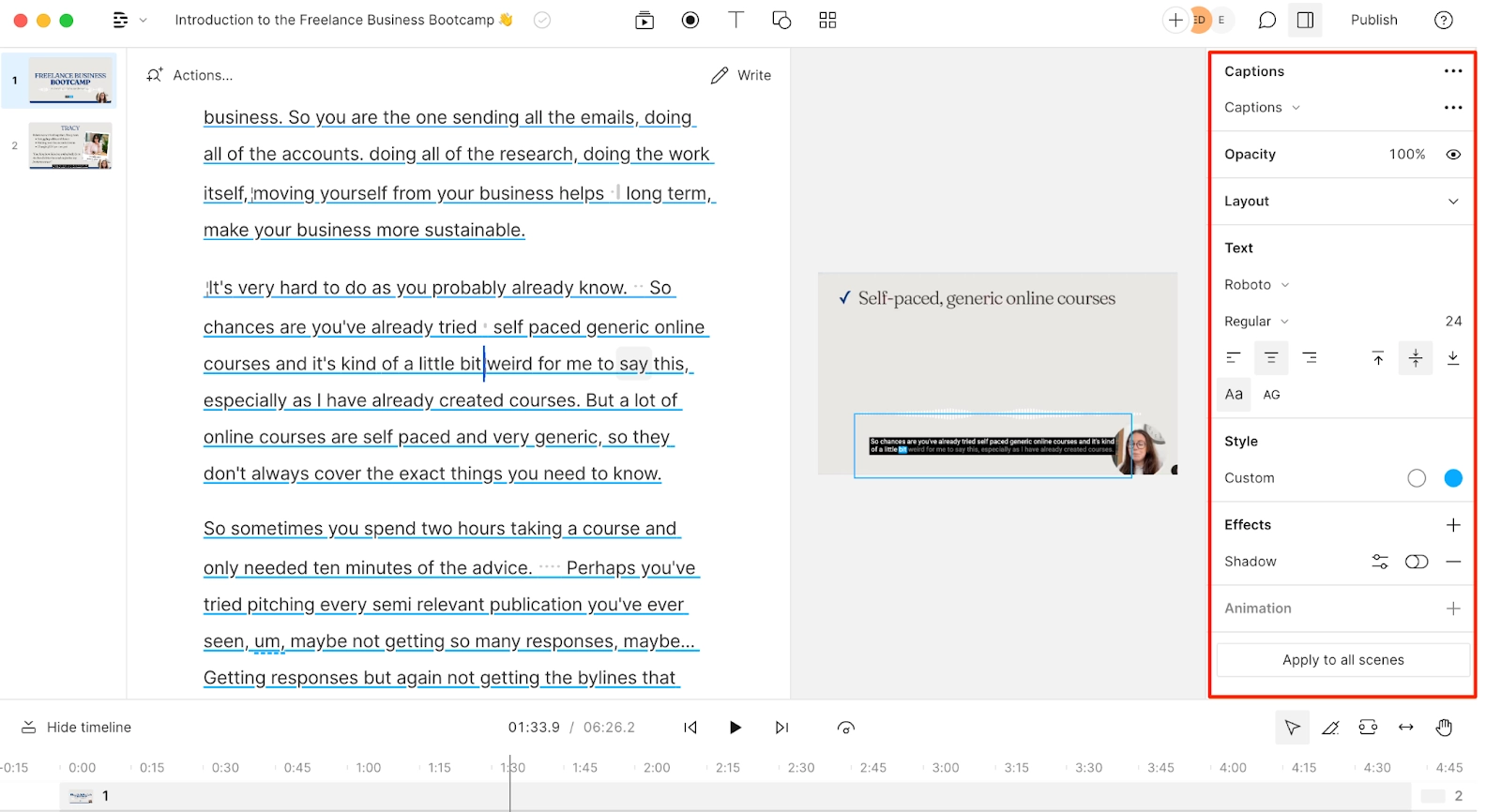 |
Transcription accuracy and error correction
Studies have shown that spelling mistakes and grammatical errors impact how people perceive you. This is key when you're searching for an auto subtitle generator. Your life will be made much easier if you can let the tool accurately transcribe your words into coherent text.
Descript, for example, offers up to 95% accuracy in transcriptions, reducing the need for manual corrections. This ensures captions remain precise, improving viewer experience and accessibility.
Multilingual subtitle support and translation
If you want to expand your audience, look for a subtitle tool with translation capabilities. Descript supports translation into 20+ languages, including English, Spanish, German, Italian, and French, helping creators reach a global audience.
Language support and accessibility
Language support is crucial for reaching a global audience. Descript offers translation capabilities into over 20 languages, including Spanish, French, and German. This feature allows creators to make their content accessible to non-English speakers, broadening their reach and engagement. Additionally, subtitles enhance accessibility for viewers who are deaf or hard of hearing, ensuring compliance with accessibility standards and improving viewer experience.
How to use auto subtitle generators for videos
Descript’s free auto subtitle generator allows users to add captions to videos effortlessly. Available for Mac, Windows, and browser use, it requires only a free account to get started. From there:
Step 1. Upload video footage into Descript.
Step 2. Use the video editing tools to edit your video. Descript will automatically transcribe your video so you can edit it like a Google Doc. Here's where you can take advantage of the plethora of artificial intelligence tools Descript has to offer. Add a voiceover, remove filler words, fix unwanted background noise, and rectify audio mistakes with Overdub.
Step 3. Once you're happy with your edited video, select the portion of text you want to turn into subtitles.
Step 4. Navigate to the right sidebar and select Captions.
Step 5. Use the customization tools to change the font, size, and placement of your auto subtitles.
Step 6. If you want to translate your subtitles into a different language, click on Underlord in the right sidebar, then under the Repurpose menu click Translate captions. A new window will open where you can make adjustments to the translation and preview your translated captions in the video.
Step 7. Do one final run through of your video to check that the captions placement doesn't obscure the subject.
Step 8. Share your video either with a shareable link, by downloading it as an MP4 video file, or exporting it directly to a video hosting platform like YouTube.
Auto subtitle generator FAQsHow do I fix subtitles that are out of sync in Descript?
Descript automatically synchronizes subtitles with your script text. If they appear off, open your script in Descript and edit or correct words adjacent to the timing issues. You can also drag subtitle segments in the timeline so they line up perfectly with your video. Once updated, Descript re-syncs everything to keep your captions on track.
What is an auto subtitle generator?
An auto subtitle generator is a type of technology that uses AI to transcribe your video and turn audio into text. This text then appears on-screen to let people follow along with your video, which is important for accessibility.
What is the best AI subtitle generator?
- Descript: best all-in-one AI video editor
- CapCut: best for subtitles on mobile
- VEED: best for translating
- TikTok: best for TikTok subtitles
- Instagram: best for Reels and Stories
- YouTube: best for YouTube video captions
- Kapwing: best for exporting auto-generated subtitles
- Adobe Express: best for creators with an Adobe subscription
- Otter: best for sales teams
Is there a free way to auto-generate subtitles?
Yes. You can create a free Descript account to import your video and automatically generate subtitles. The free plan includes one hour of transcription per month. If you need more transcription time or additional features—like subtitle translation—consider upgrading to a paid plan.
What languages does Descript support for subtitle translation?
Descript supports translation into over 20 languages, including major languages like English, Spanish, French, and German. This feature allows users to reach a global audience by making their content accessible to non-English speakers.
How accurate is Descript's subtitle generator?
Descript's subtitle generator offers a high level of accuracy, with claimed transcription accuracy of up to 95%. While this is generally reliable, users are advised to review and edit subtitles for any errors due to accents, background noise, or complex language.









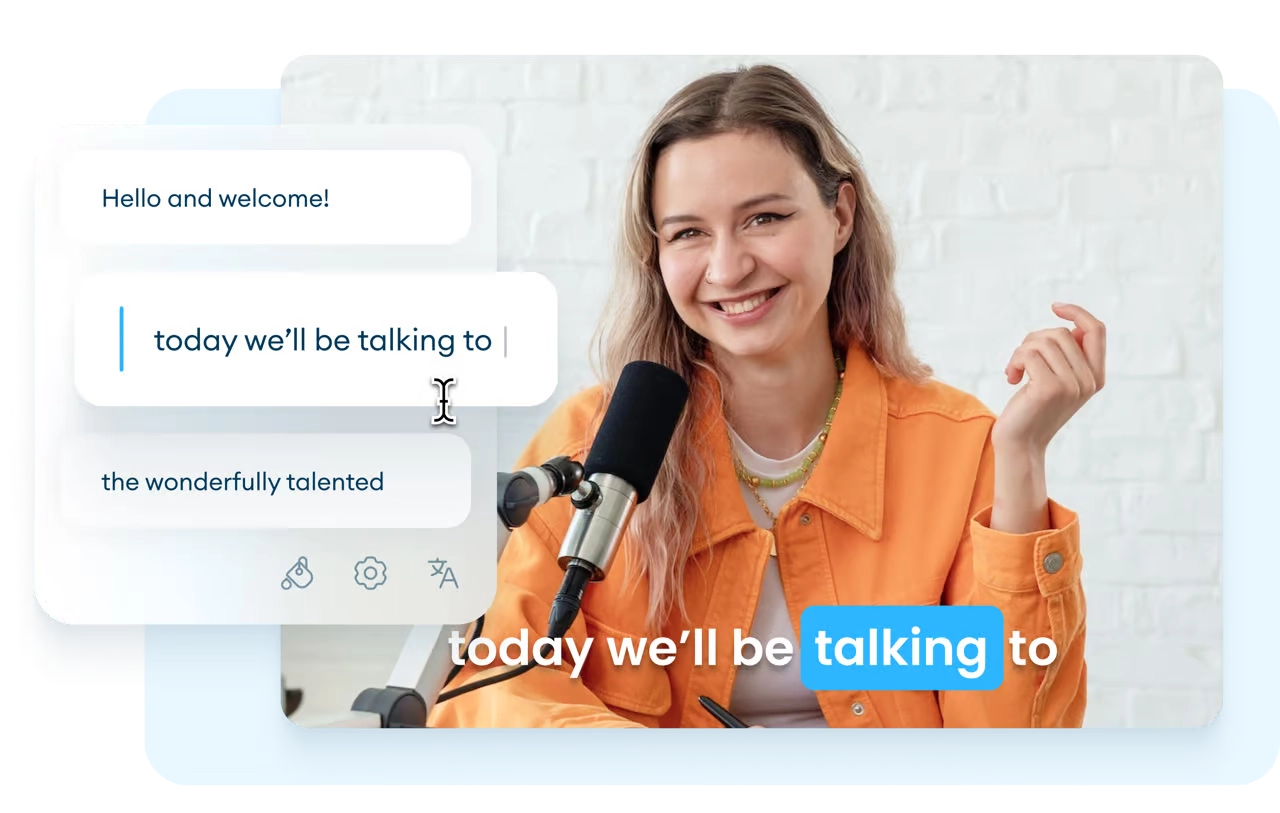
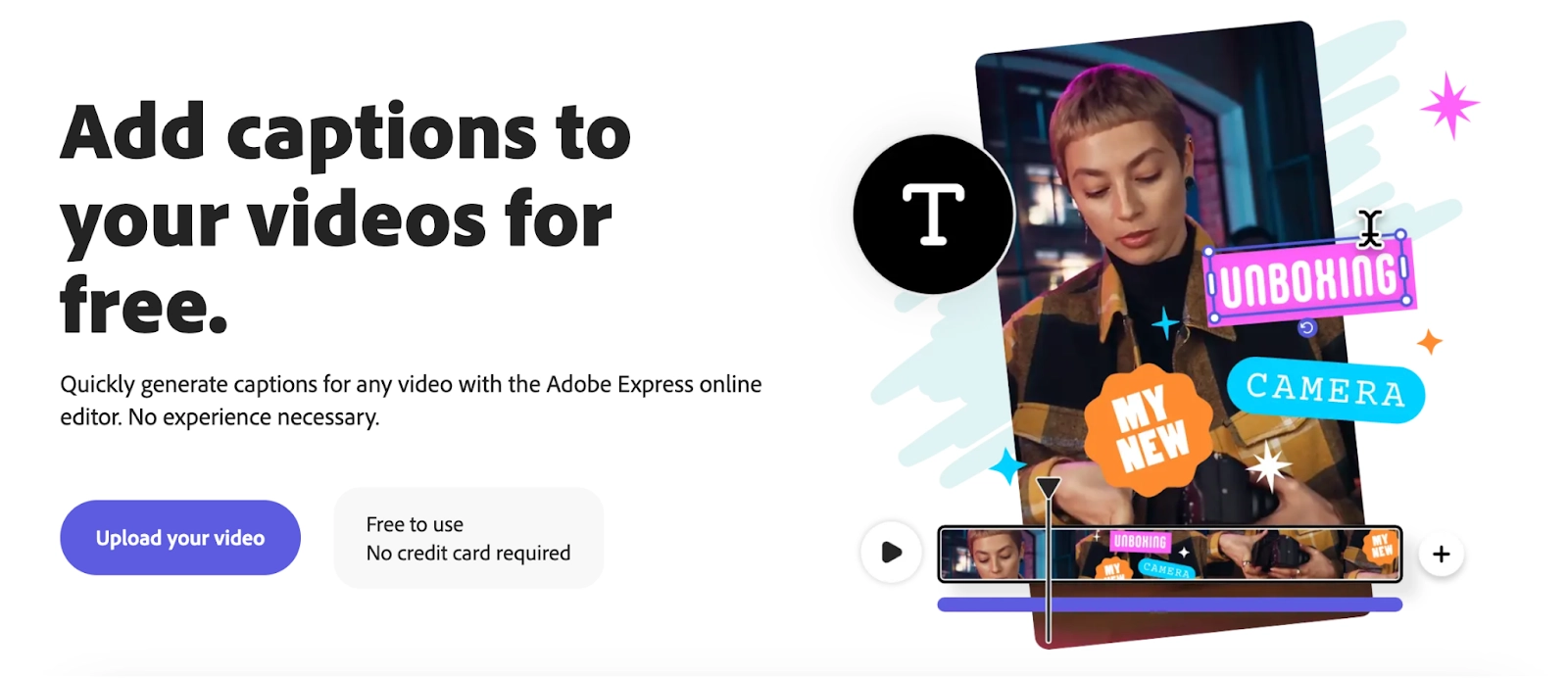
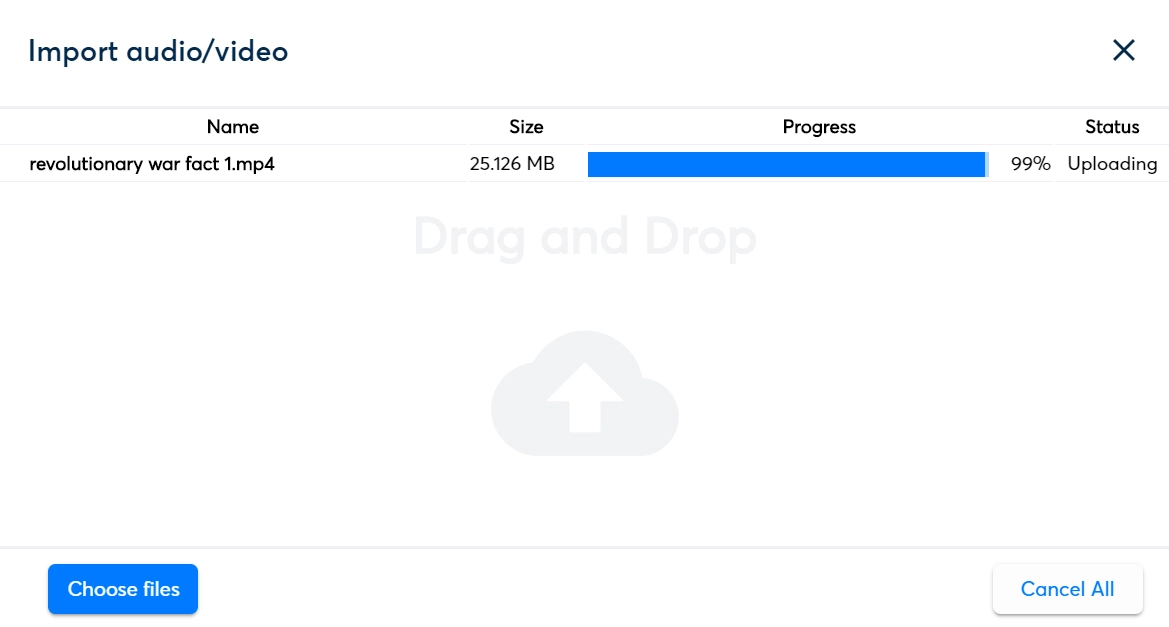



























%20(1).JPG)




