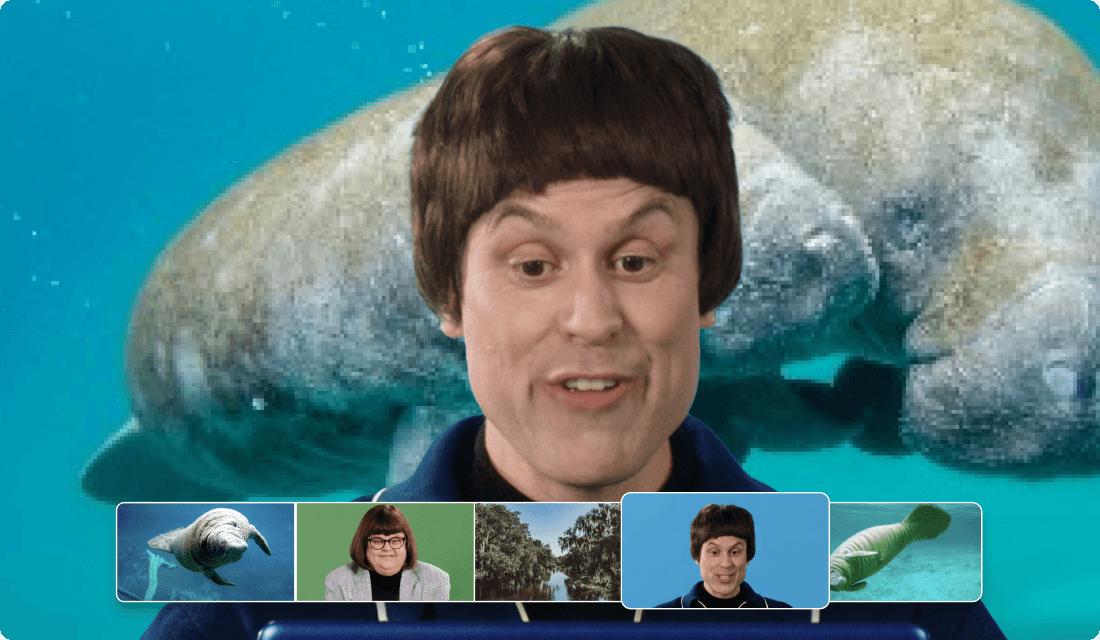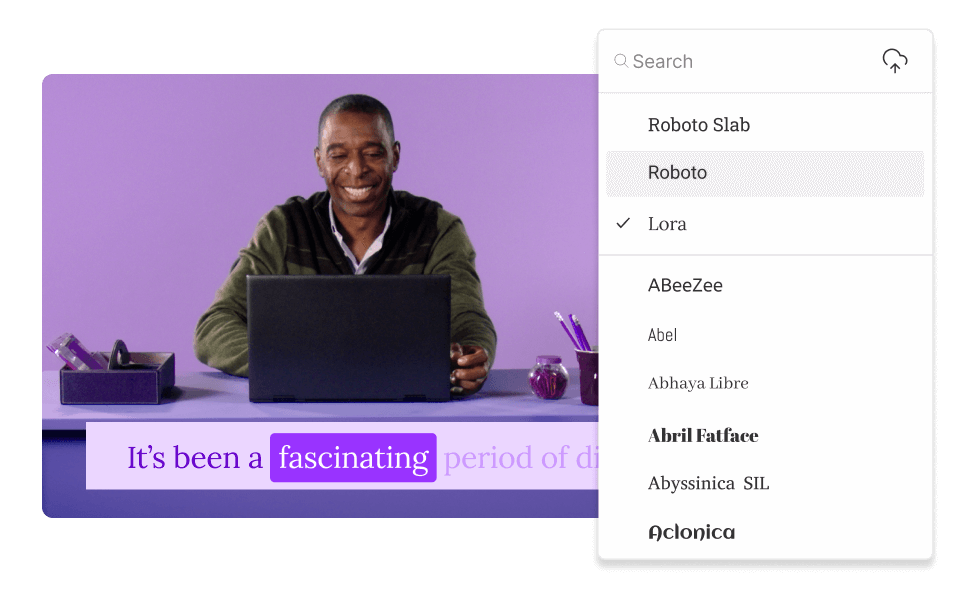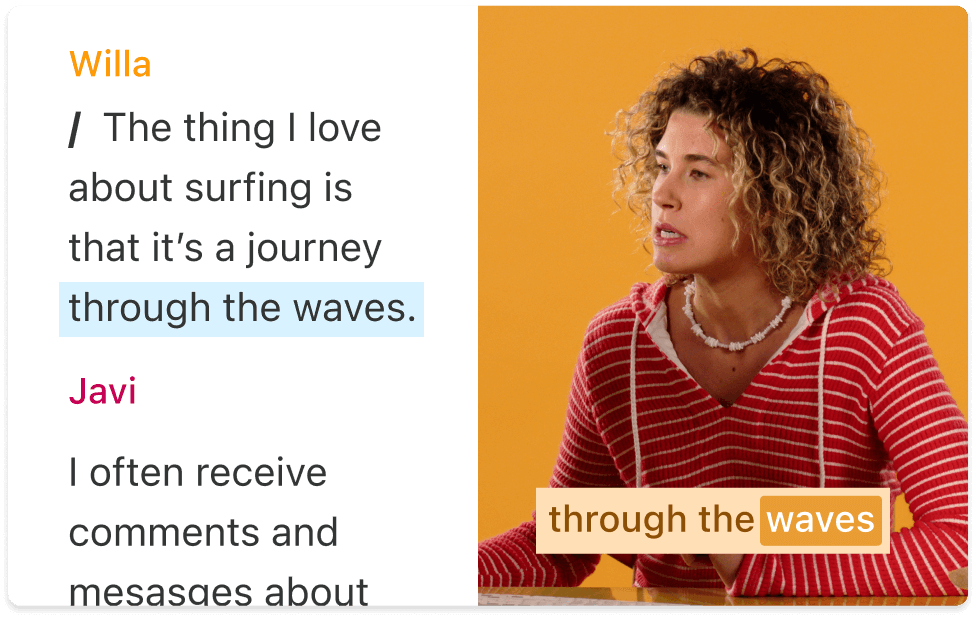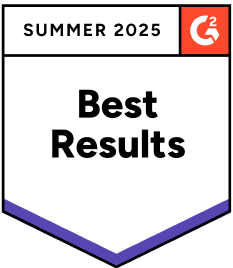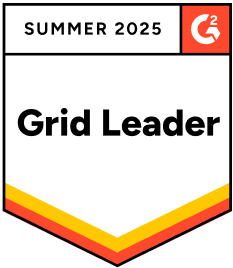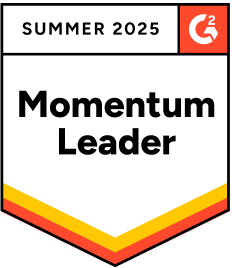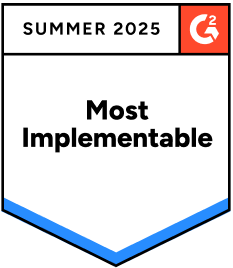Add Arrow To Video
Descript's "Add Arrow To Video" tool allows you to effortlessly highlight key points in your videos. Enhance your content with precise, customizable arrows to guide viewers' attention, making your tutorials, presentations, and training materials more engaging and effective.
Get started