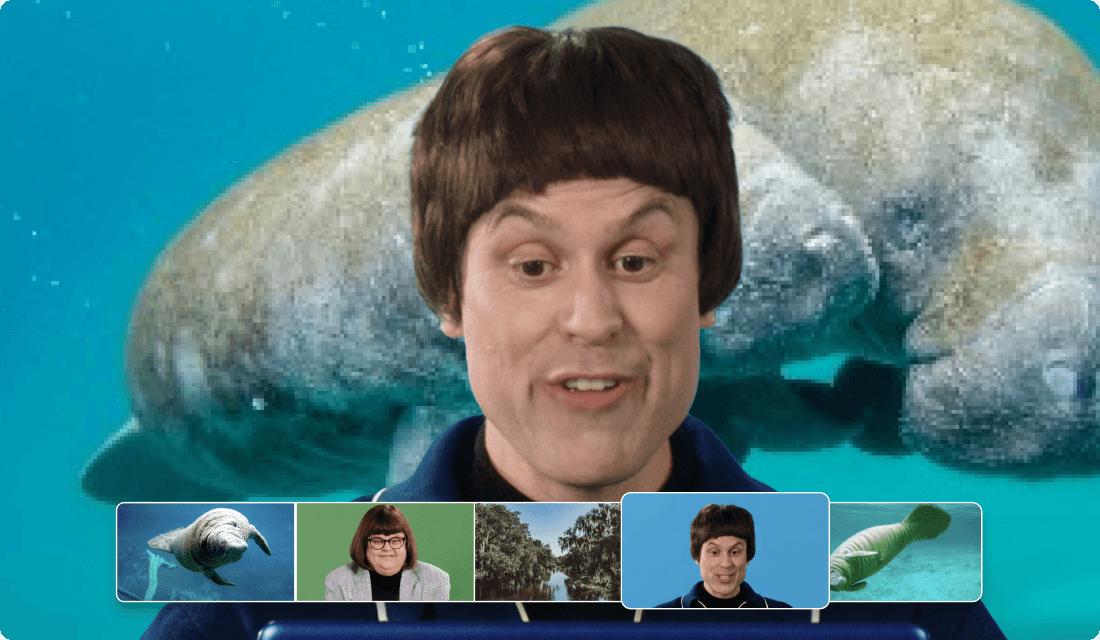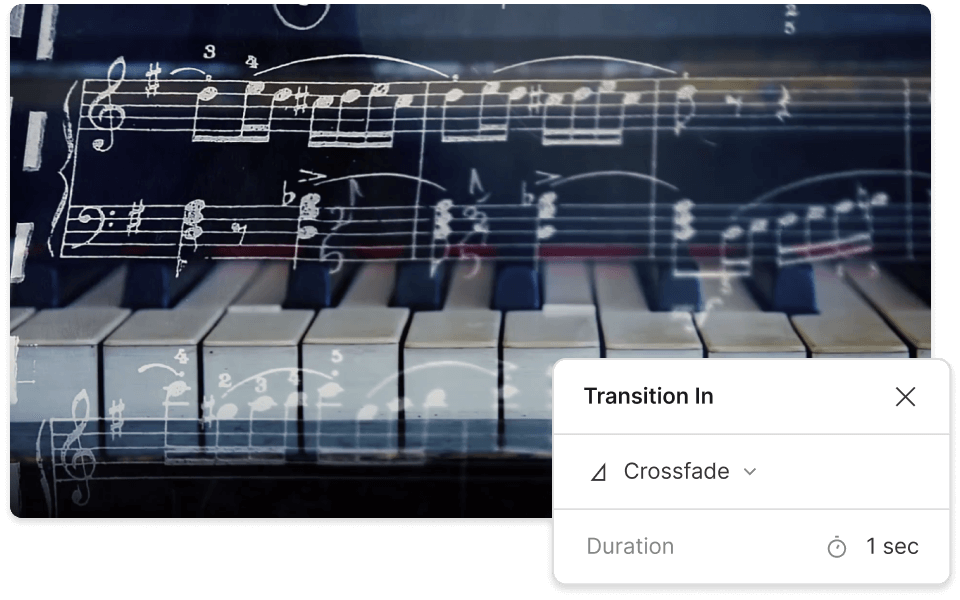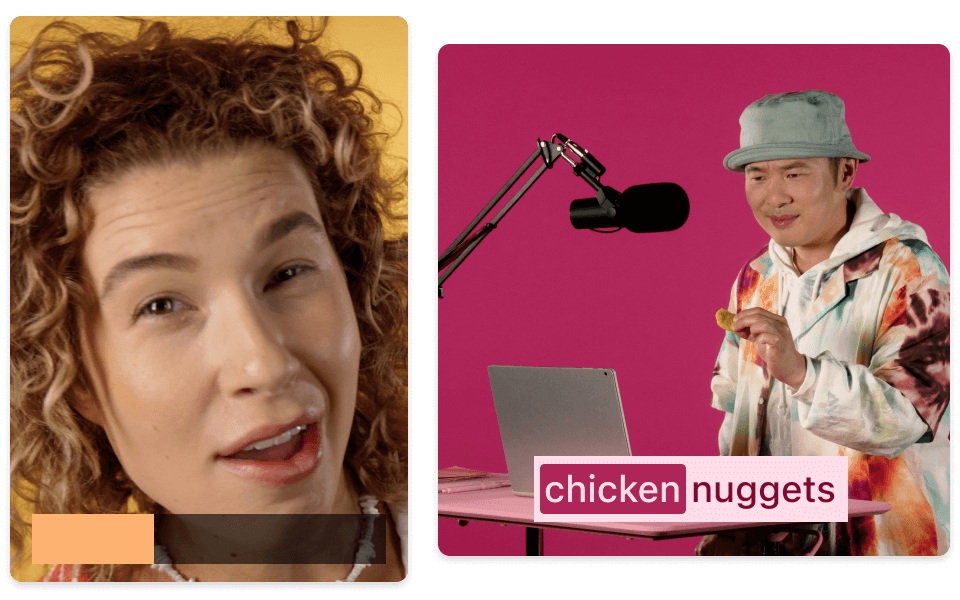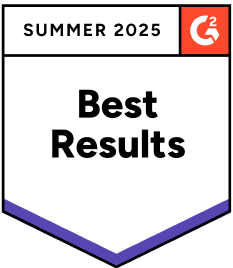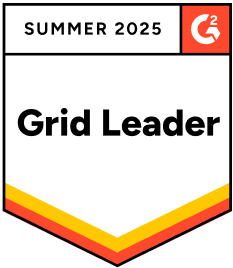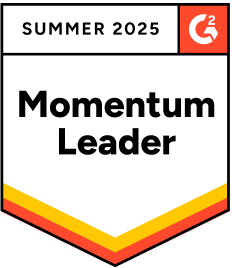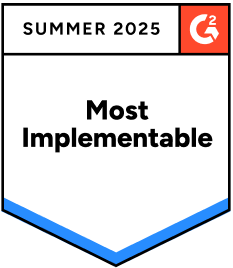Add Fade In Transition To Video
Descript's Fade In Transition tool lets you effortlessly add smooth fade-in effects to your videos, enhancing their visual appeal. Perfect for creating professional-looking content, this feature ensures seamless transitions that captivate your audience from the very first frame.
Get started