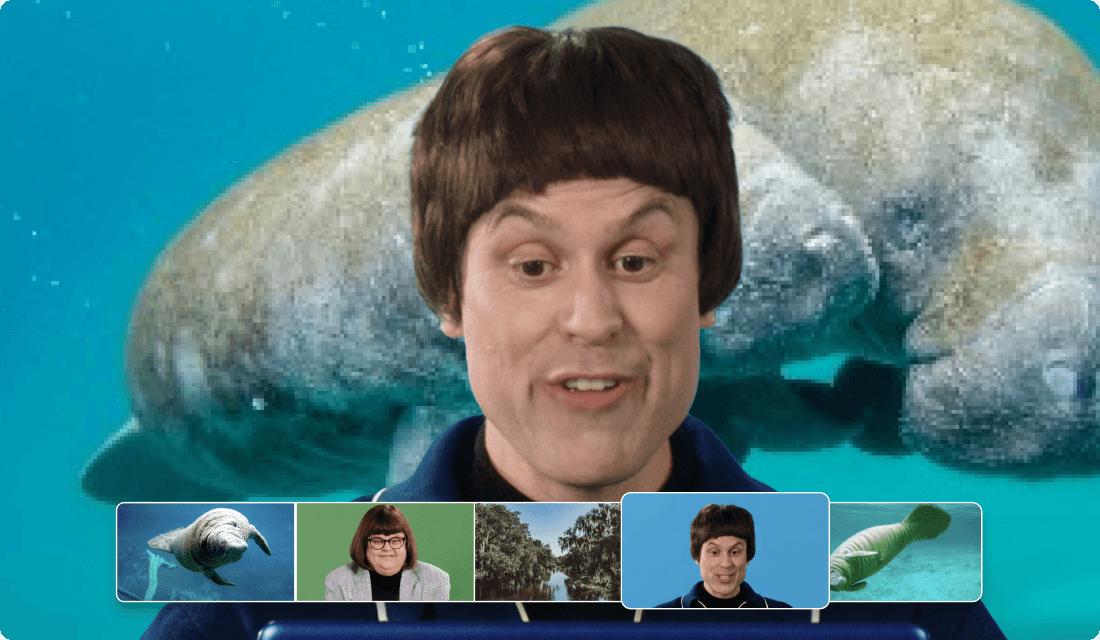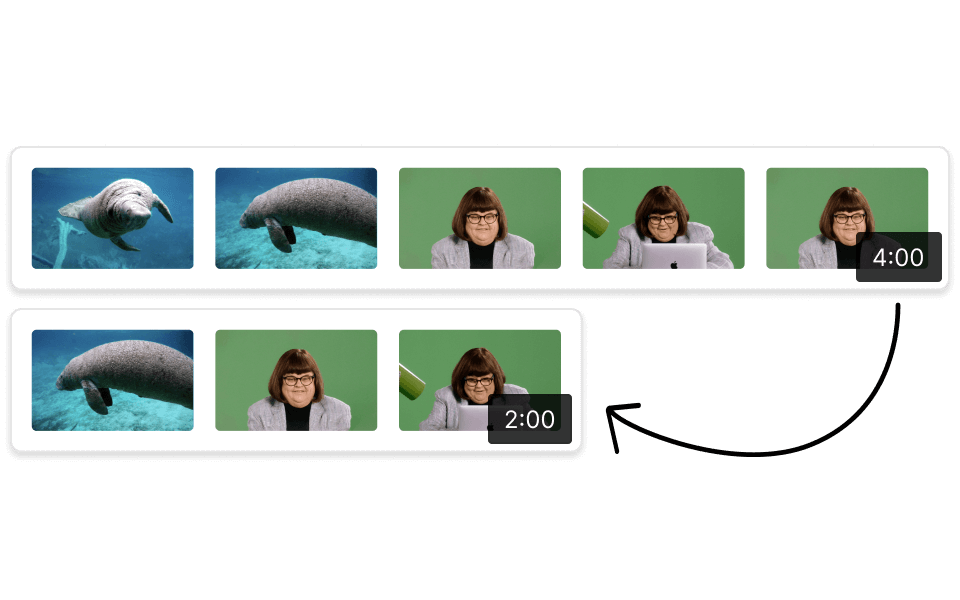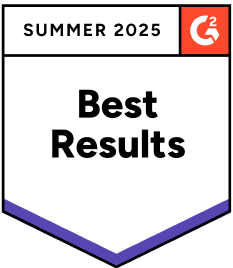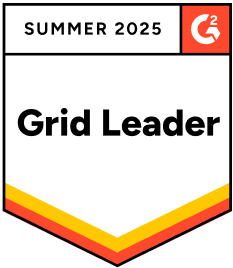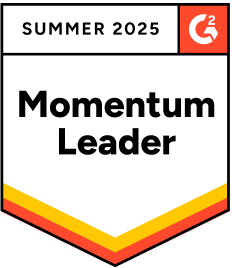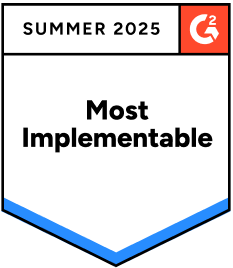Add Rectangle To Video
Descript's "Add Rectangle To Video" tool allows you to effortlessly highlight key areas in your videos. Enhance your content by drawing attention to important details, making your videos more engaging and informative. Perfect for tutorials, presentations, and more.
Get started