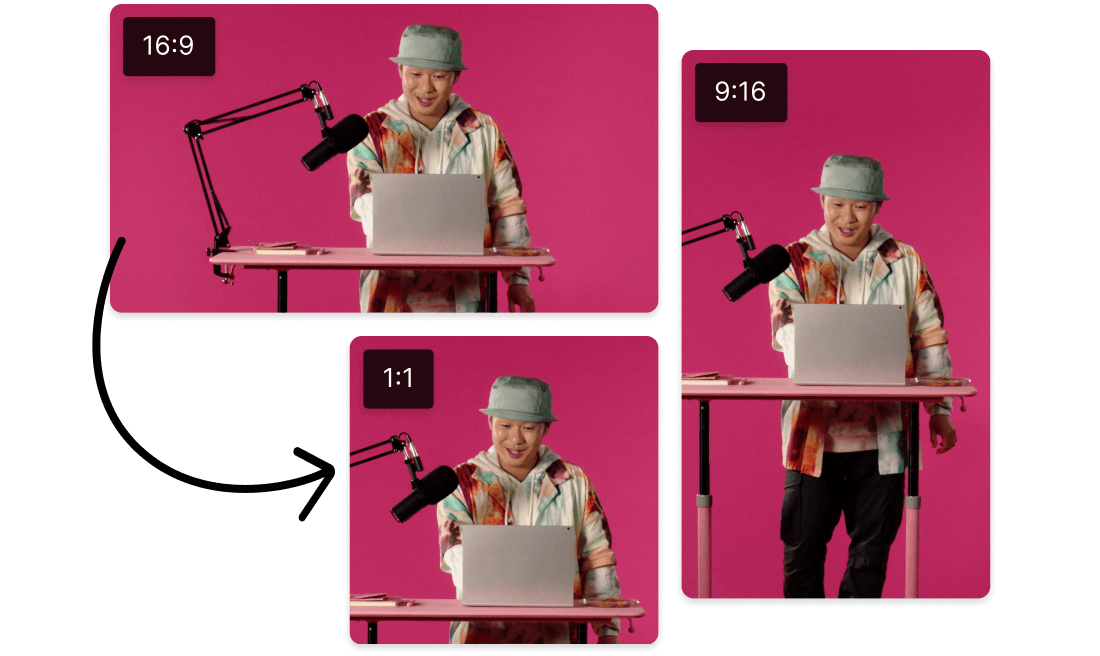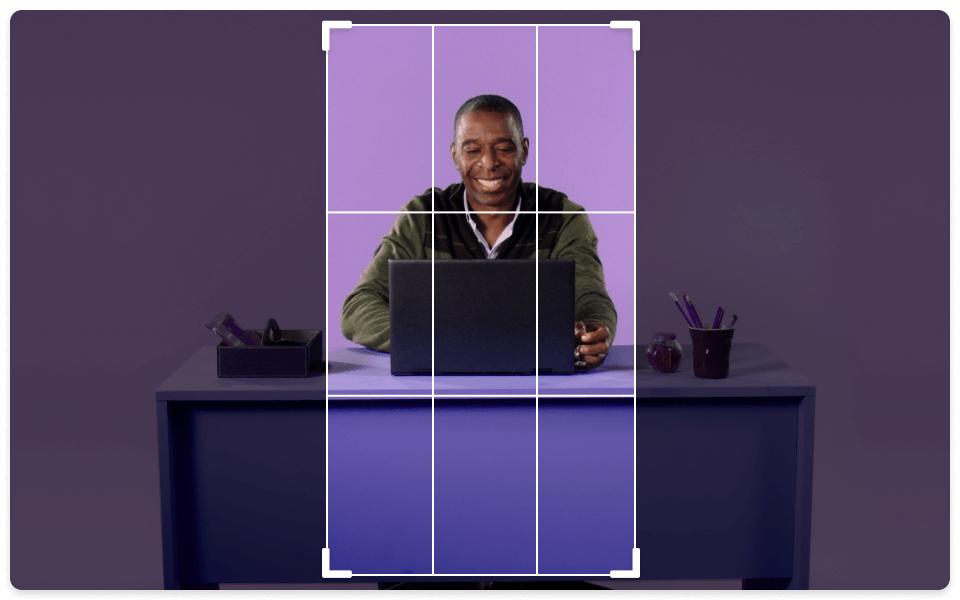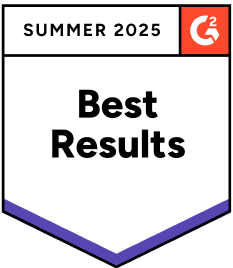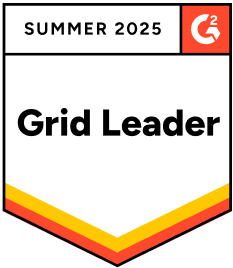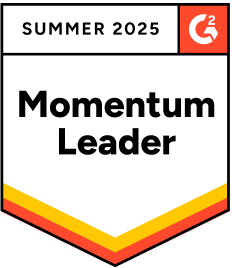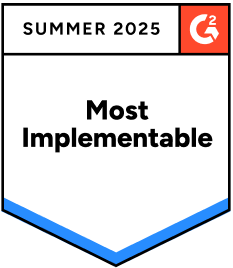Resize MPEG
Descript's Resize MPEG tool allows you to effortlessly adjust the size of your MPEG files. Perfect for optimizing video content for various platforms, it ensures your media fits any screen without compromising quality. Simplify your video resizing needs with Descript's intuitive interface.
Get started