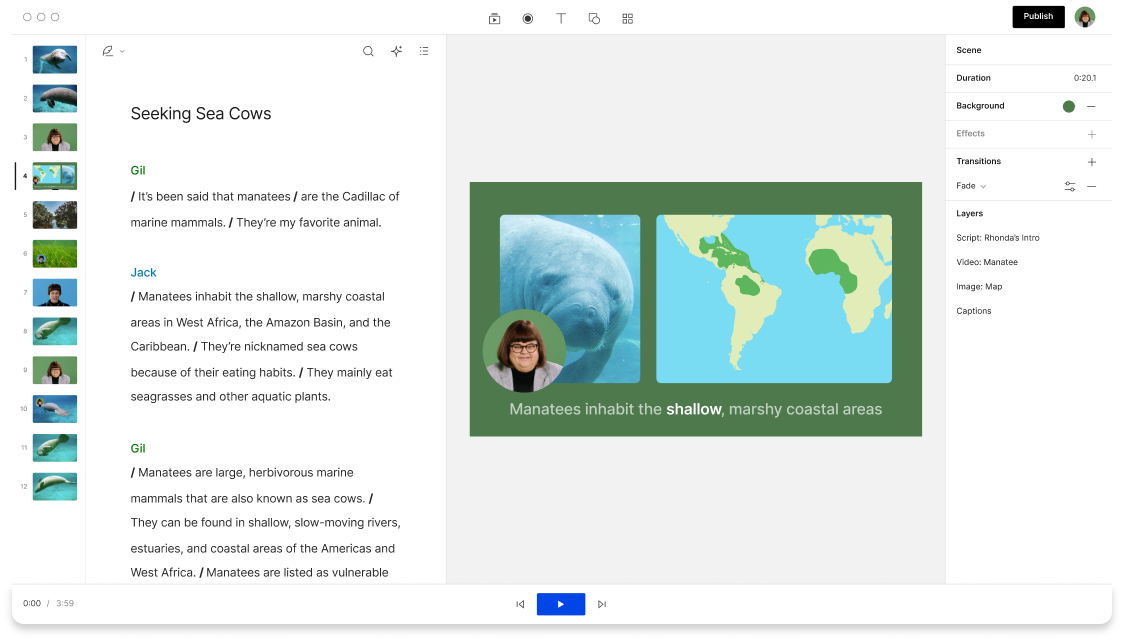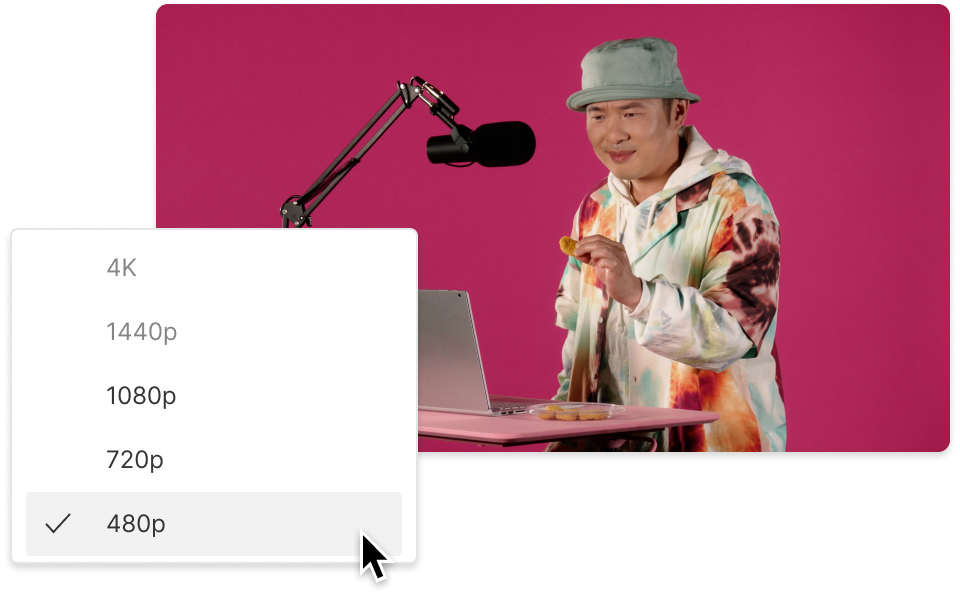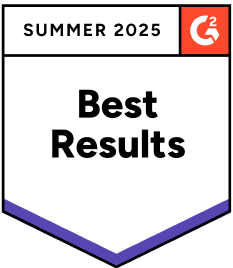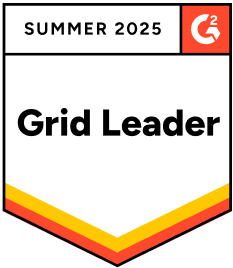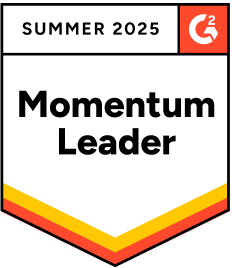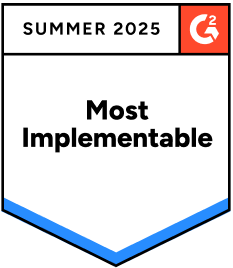Rotate MPEG
Descript's Rotate MPEG tool allows you to effortlessly rotate your MPEG videos to the desired orientation. Perfect for correcting sideways or upside-down footage, this tool ensures your videos are always presented correctly, enhancing viewer experience and engagement.
Get started