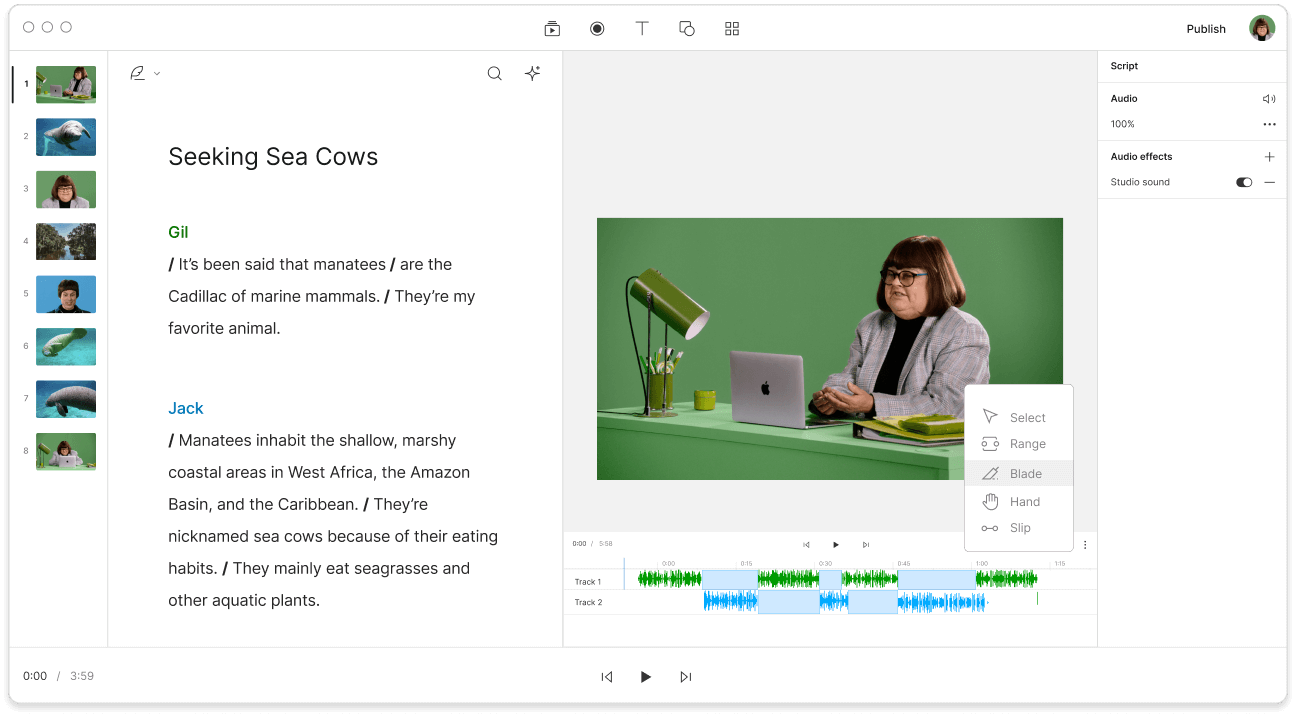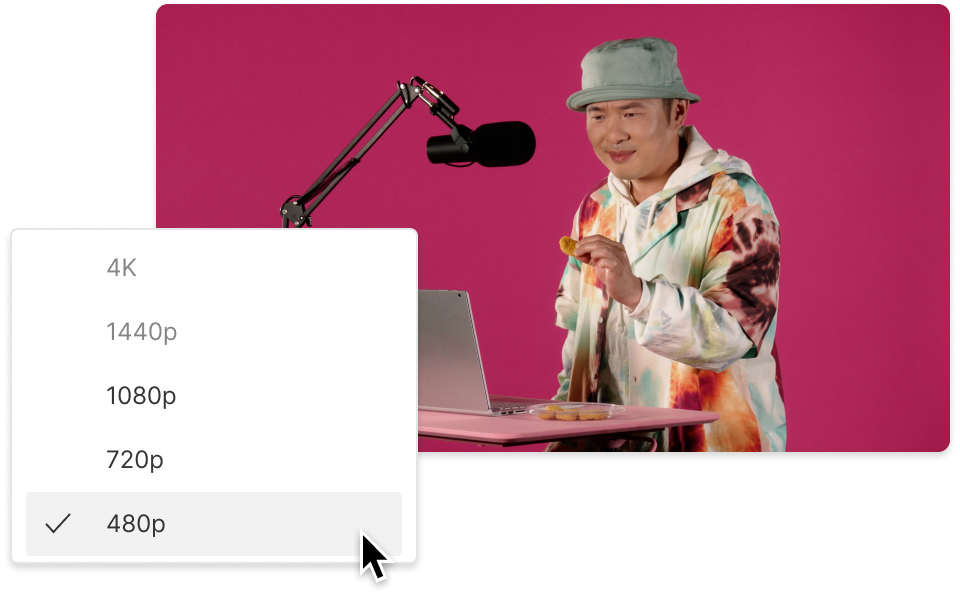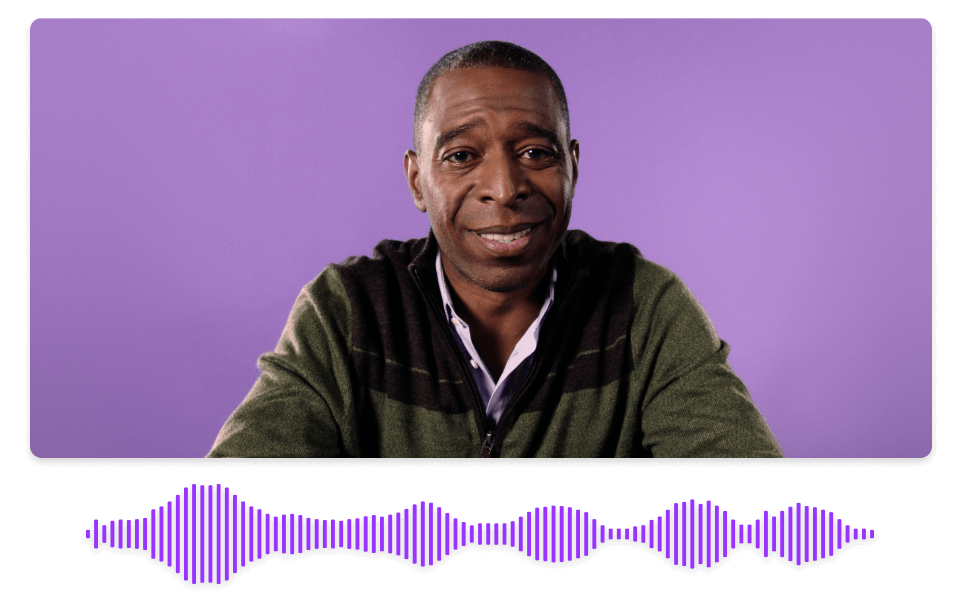Split MPEG
Descript's Split MPEG tool allows you to effortlessly divide MPEG files into smaller segments. Perfect for content creators and editors, it ensures precise cuts and seamless transitions, making video editing more efficient and intuitive.
Get started