Descript's split video tool lets you quickly break your videos into multiple segments. Great for concise, focused content, it keeps transitions smooth and simplifies editing, so your final product looks organized and polished.
Get started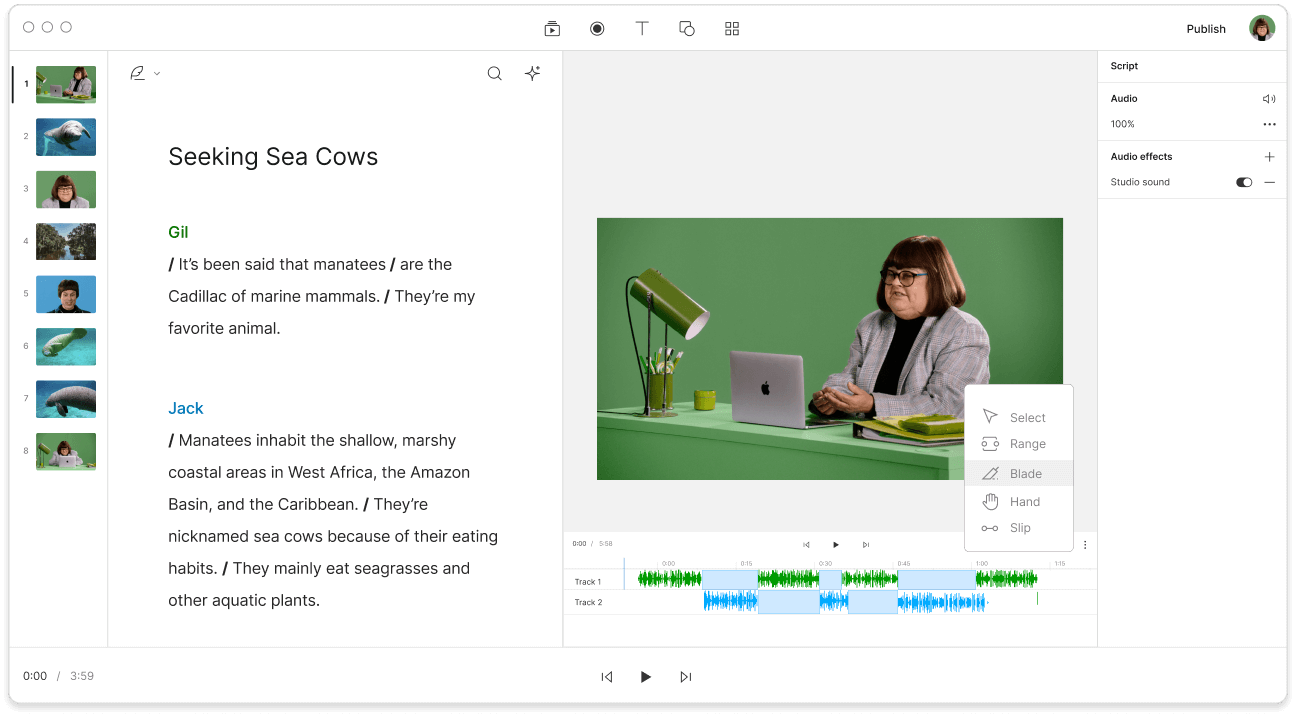
These companies use Descript. Not bad!
































01
Sign Up, Log In, and Import Your Video
Create a Descript account and sign in. Begin a new project, then drag your video file into the project area. Descript will generate a transcription, letting you edit and split your footage whenever you need.
02
Split Your Scene Using the Blade Tool
When the transcription is ready, pick Show Timeline in the lower-left corner. Use the Blade tool to split your scene, then switch to the Select tool to highlight the section you just divided. You can then adjust each segment as needed.
03
Exporting Your Spliced Video Scenes
When you're done editing, click Publish, then head to the Export tab. Swap the export choice from Current composition to Current selection, and repeat if you have more scenes. Finally, confirm that the exported file has only the segments you want.
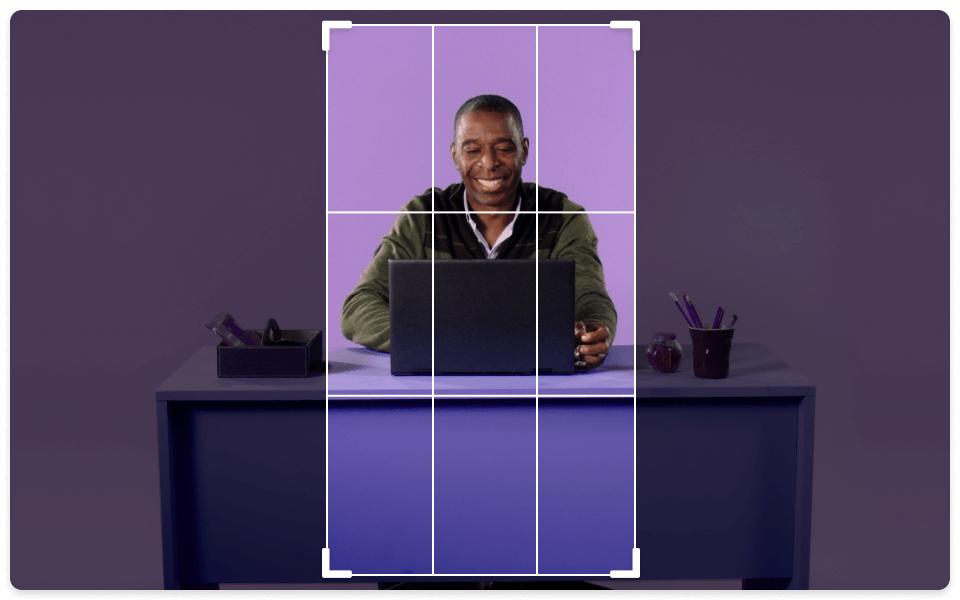
Non-destructive video cropping
With Descript's non-destructive video cropping, splitting and trimming your footage is simple. You can refine each piece while keeping the option to revert to the original if needed, which offers flexibility for your video editing tasks.

Cut, rotate, resize, and more
Level up your video editing with Descript's flexible tools. Quickly cut, rotate, and resize footage to fit any format or platform. Whether you're splitting videos for social media or updating a project, Descript offers the options for exact tweaks and keeps your clips polished.

Convert and edit videos all in one place
Descript's combined video conversion and editing streamlines your routine. Split, convert, and edit content from one central location, so everything stays current. Whether you're refining a training module or refreshing a marketing clip, Descript helps you update your videos without starting over.
Descript is an AI-based audio and video editing tool that treats podcasts and videos like a text doc.
Clips
Easily split videos into clips, simplifying how you arrange and edit content with Descript.
Multi-track editor
Split videos smoothly with Descript's multi-track editor, giving you full control over each section for a polished final product.
Captions & subtitles
Add captions and subtitles to your split videos with minimal effort, improving accessibility and engagement for everyone.
Remove filler words
Easily strip away filler words to produce polished, professional videos that carry your message more effectively.






Donna B.


Surely there’s one for you
Free
per person / month
Start your journey with text-based editing
1 media hour / month
100 AI credits / month
Export 720p, watermark-free
Limited use of Underlord, our agentic video co-editor and AI tools
Limited trial of AI Speech
Hobbyist
per person / month
1 person included
Elevate your projects, watermark-free
10 media hours / month
400 AI credits / month
Export 1080p, watermark-free
Access to Underlord, our AI video co-editor
AI tools including Studio Sound, Remove Filler Words, Create Clips, and more
AI Speech with custom voice clones and video regenerate
Most Popular
Creator
per person / month
Scale to a team of 3 (billed separately)
Unlock advanced AI-powered creativity
30 media hours / month
+5 bonus hours
800 AI credits / month
+500 bonus credits
Export 4k, watermark-free
Full access to Underlord, our AI video co-editor and 20+ more AI tools
Generate video with the latest AI models
Unlimited access to royalty-free stock media library
Access to top ups for more media hours and AI credits
Which video formats work with the split video tool in Descript?
Is it possible to customize split points in my video with the split video feature?
Which pricing plans does Descript have for individuals and teams?
Does Descript provide collaboration features for group projects?