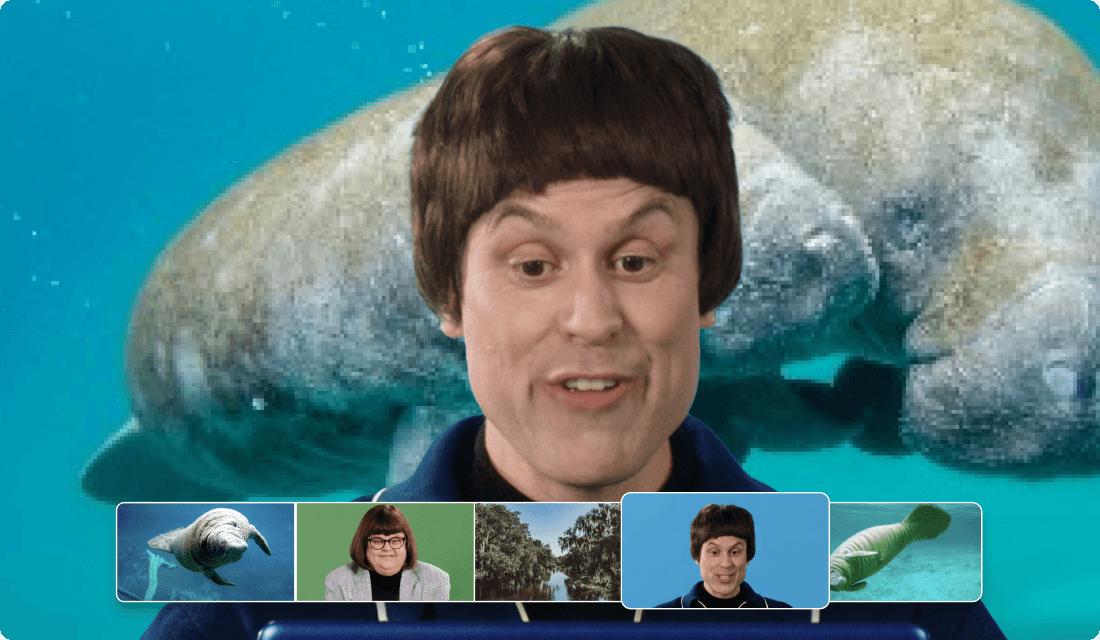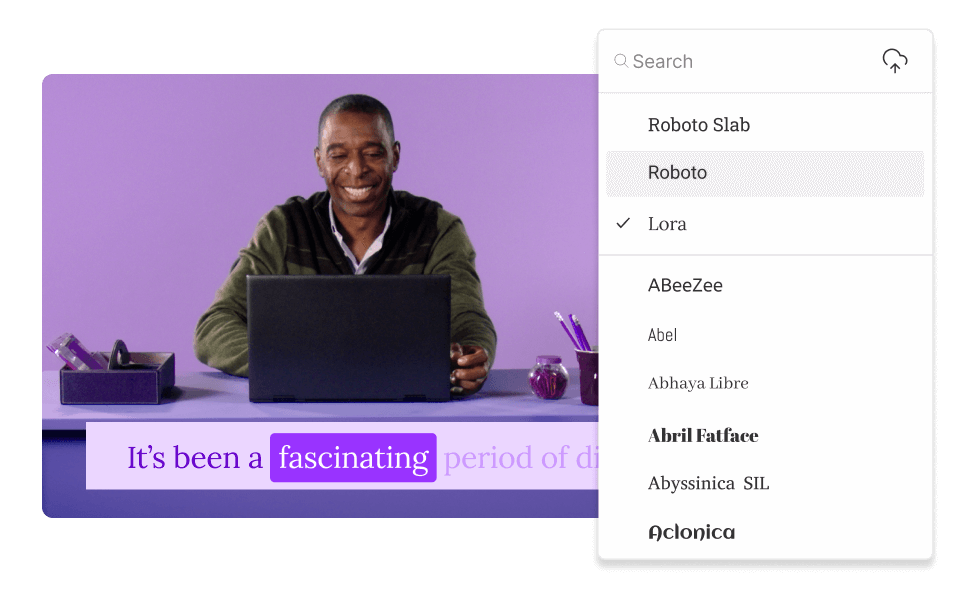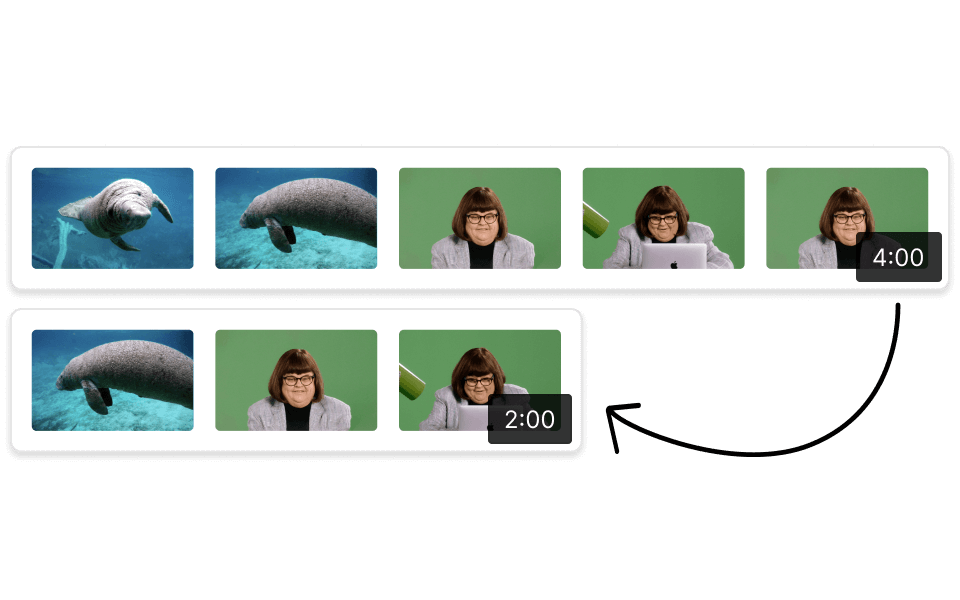Add Watermark To Video
Descript's watermarking tool allows you to effortlessly add custom watermarks to your videos, ensuring your content remains protected and branded. Perfect for creators, businesses, and educators, this feature integrates seamlessly into your workflow, providing a professional touch to every video.
Get started