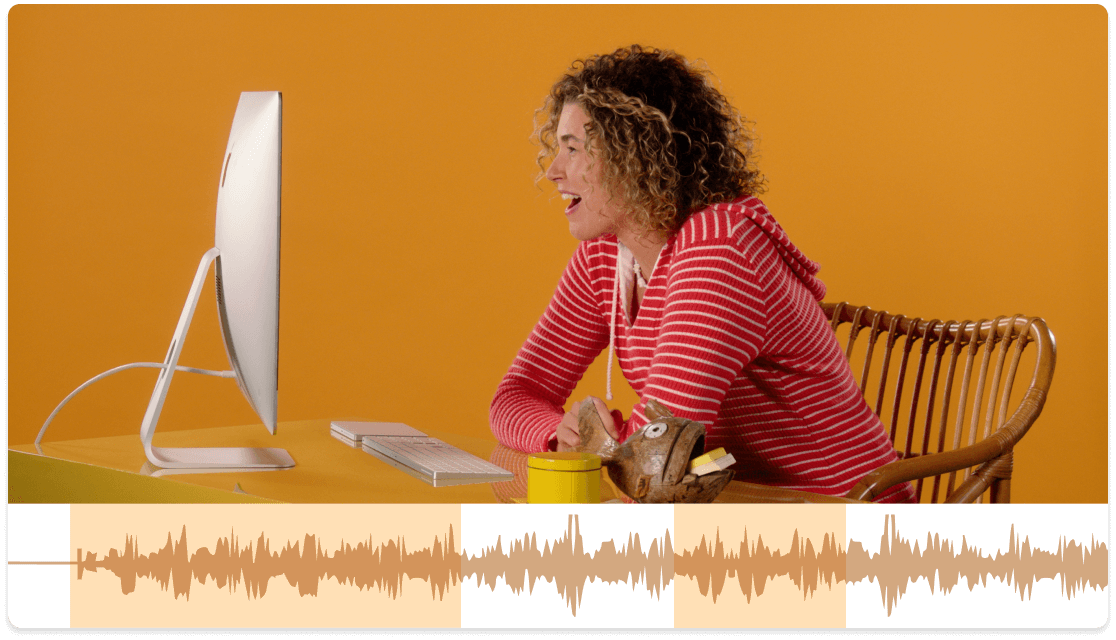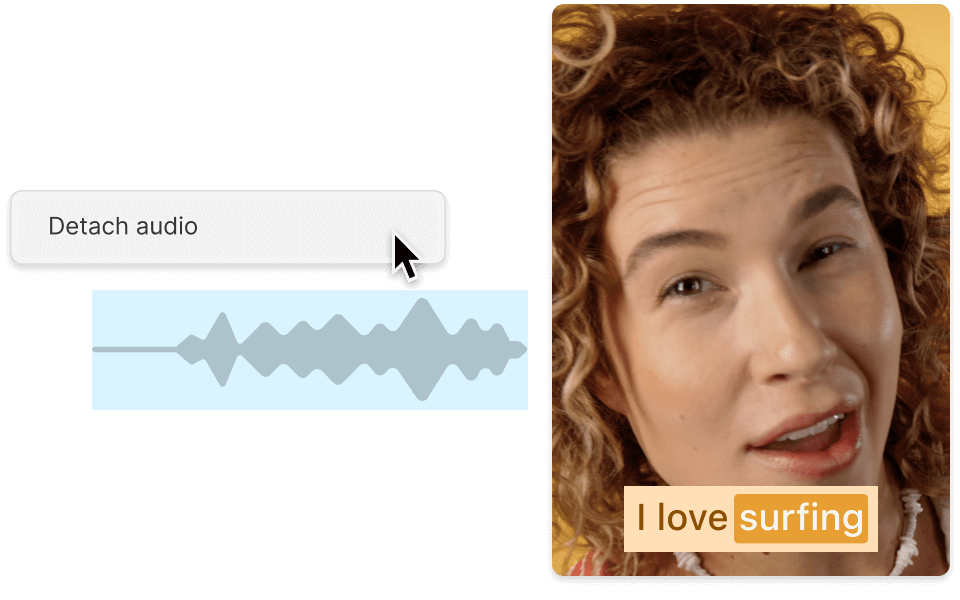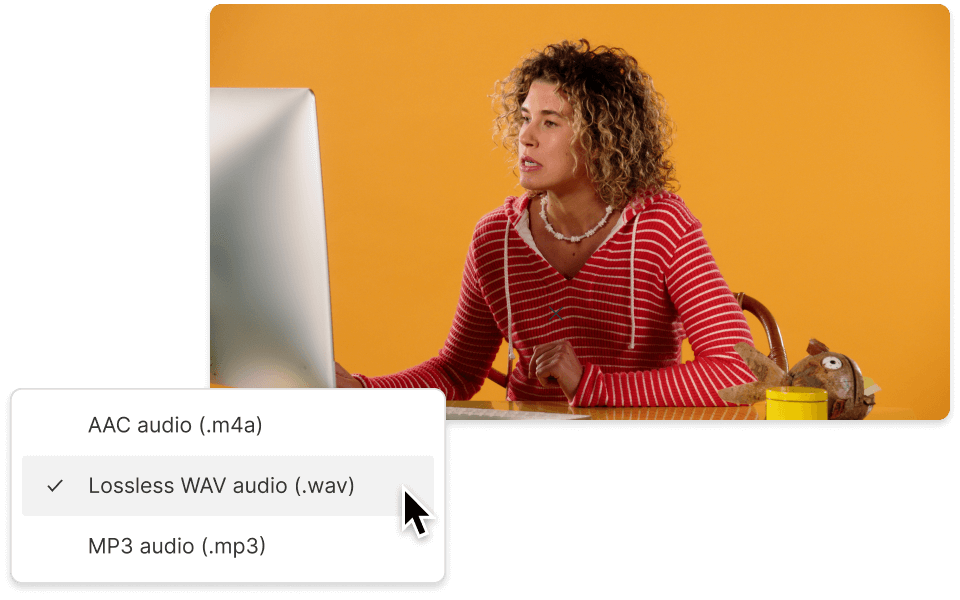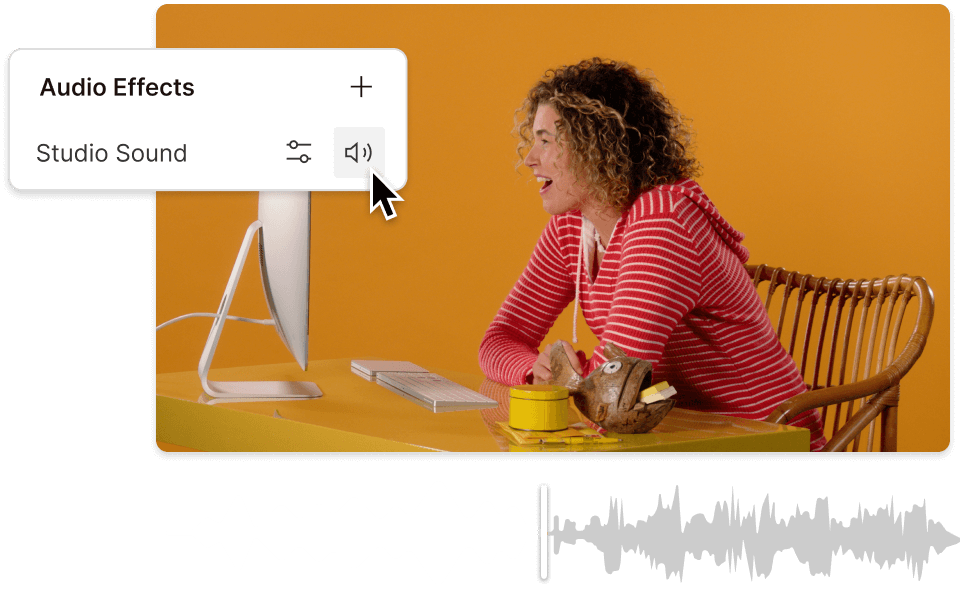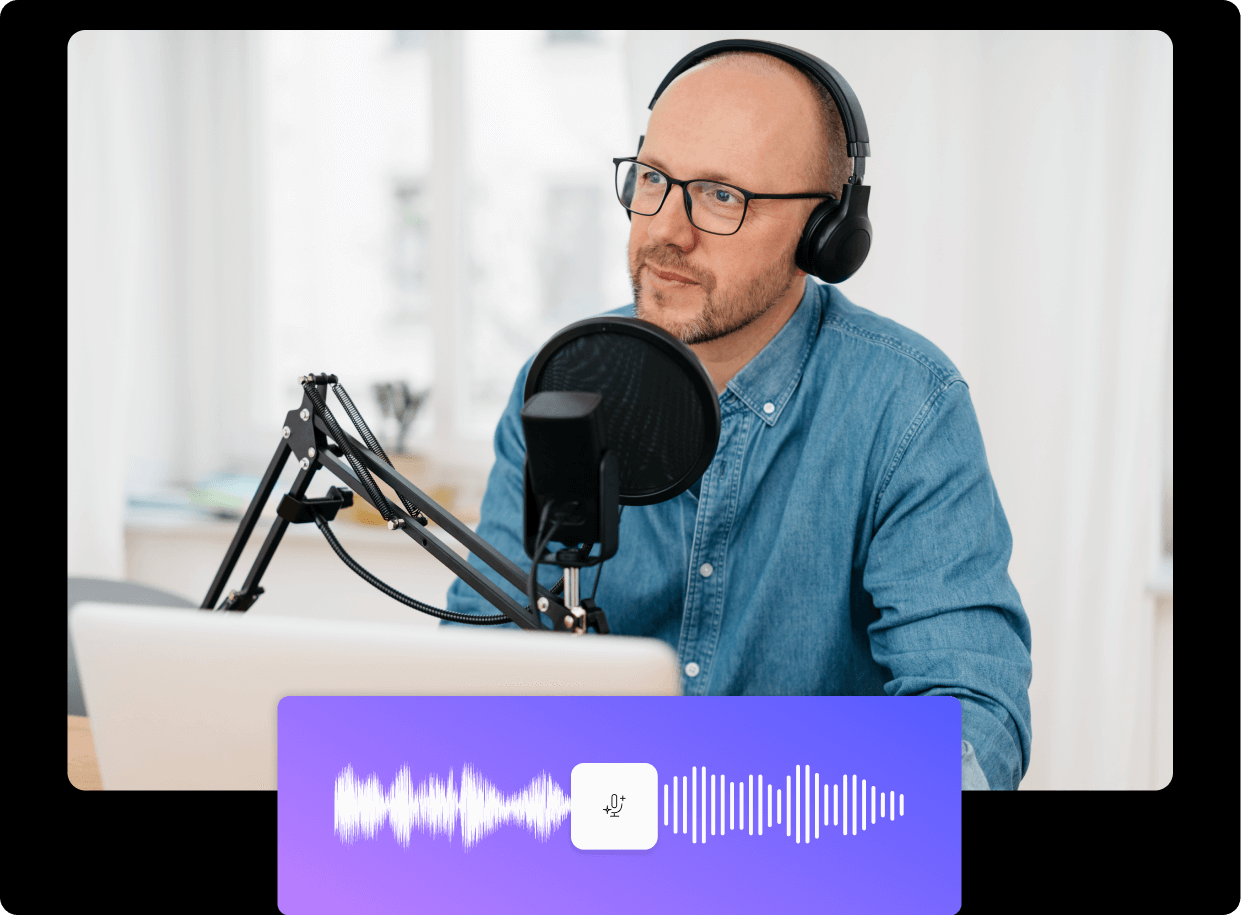Audio Extractor
Easily extract audio from video files with Descript. Whether you’re pulling music from an MP4, separating voice for a podcast, or saving sound from a screen recording, Descript gives you a fast, flexible way to isolate, edit, and export audio without extra software. You can also edit your video directly in Descript using text-based or timeline editing. Perfect for cleanup, trimming, and enhancement.
Extract Audio