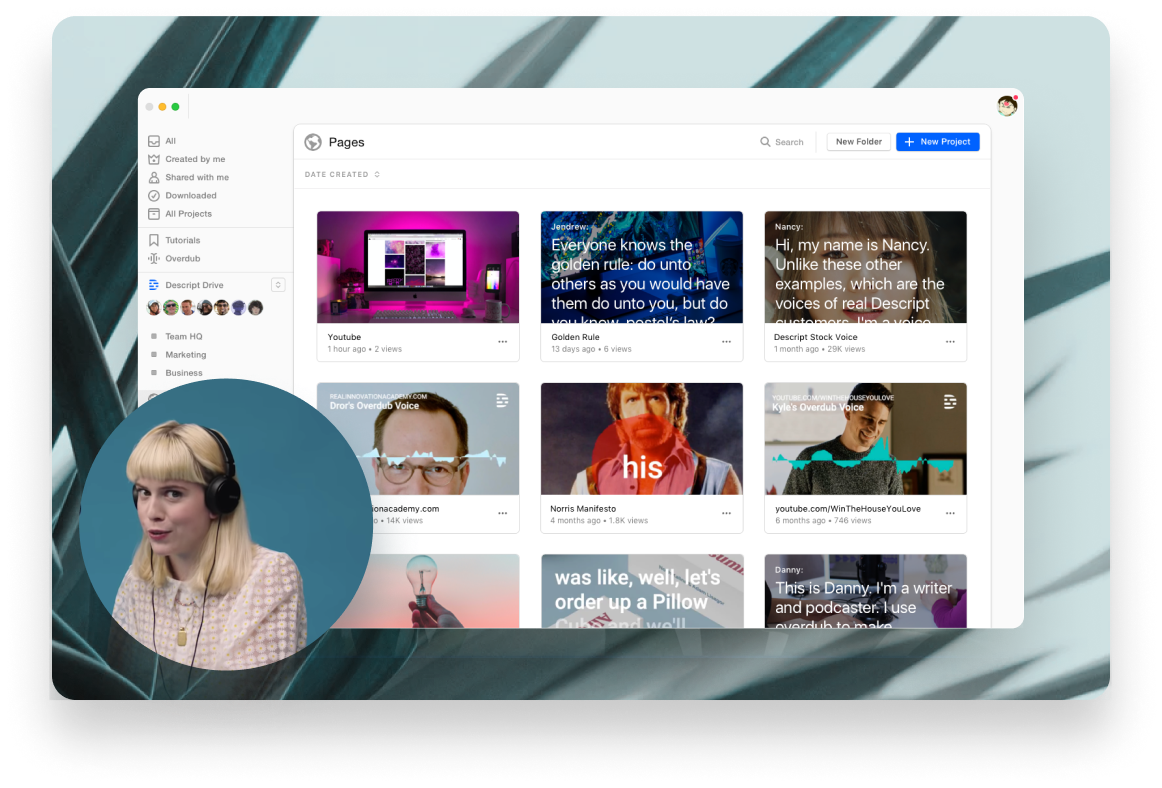An easy-to-use AVI video compressor
If you’ve ever recorded a video in AVI format, you might be surprised at how large the file is. Sharing an AVI on YouTube, TikTok, etc. in its original form probably won’t work — it’ll be way bigger than than the maximum upload size. That’s where an AVI video compressor like Descript comes in handy. It’s free, and it takes just a couple of clicks to compress video for the web without losing quality.
Get started