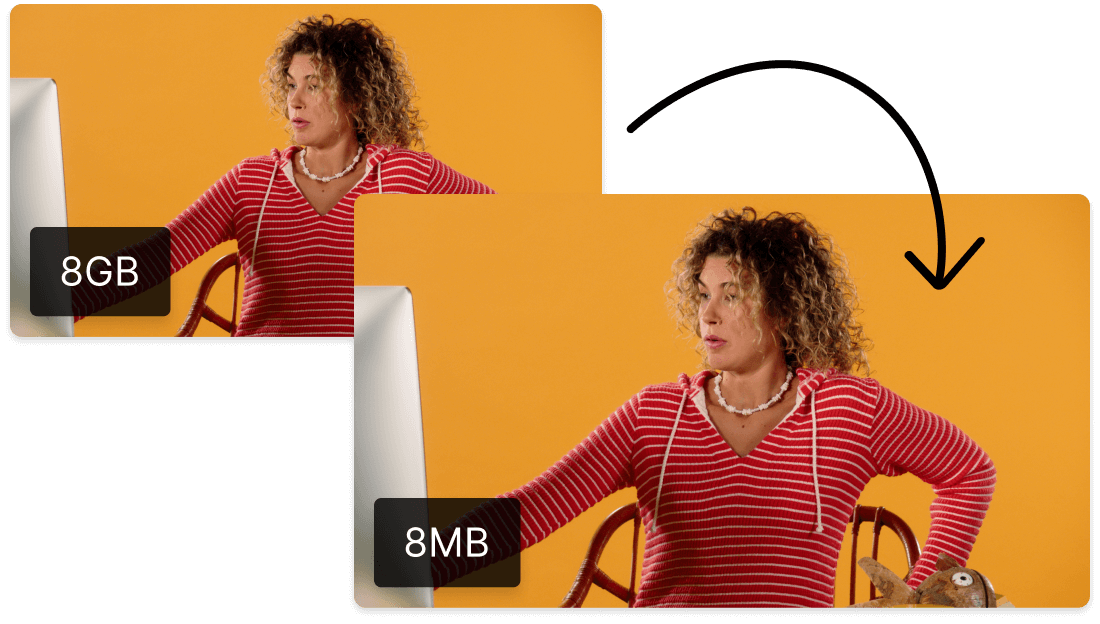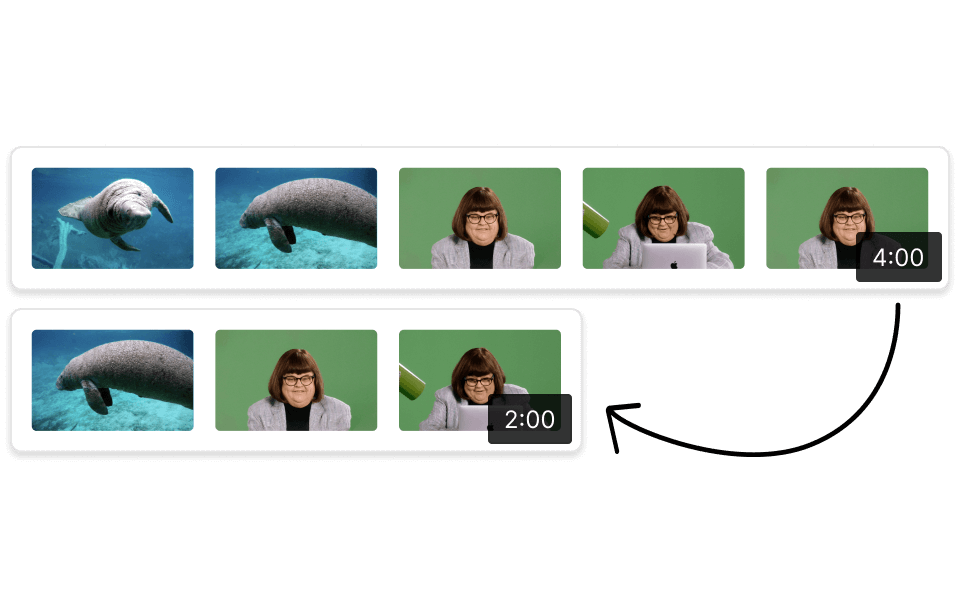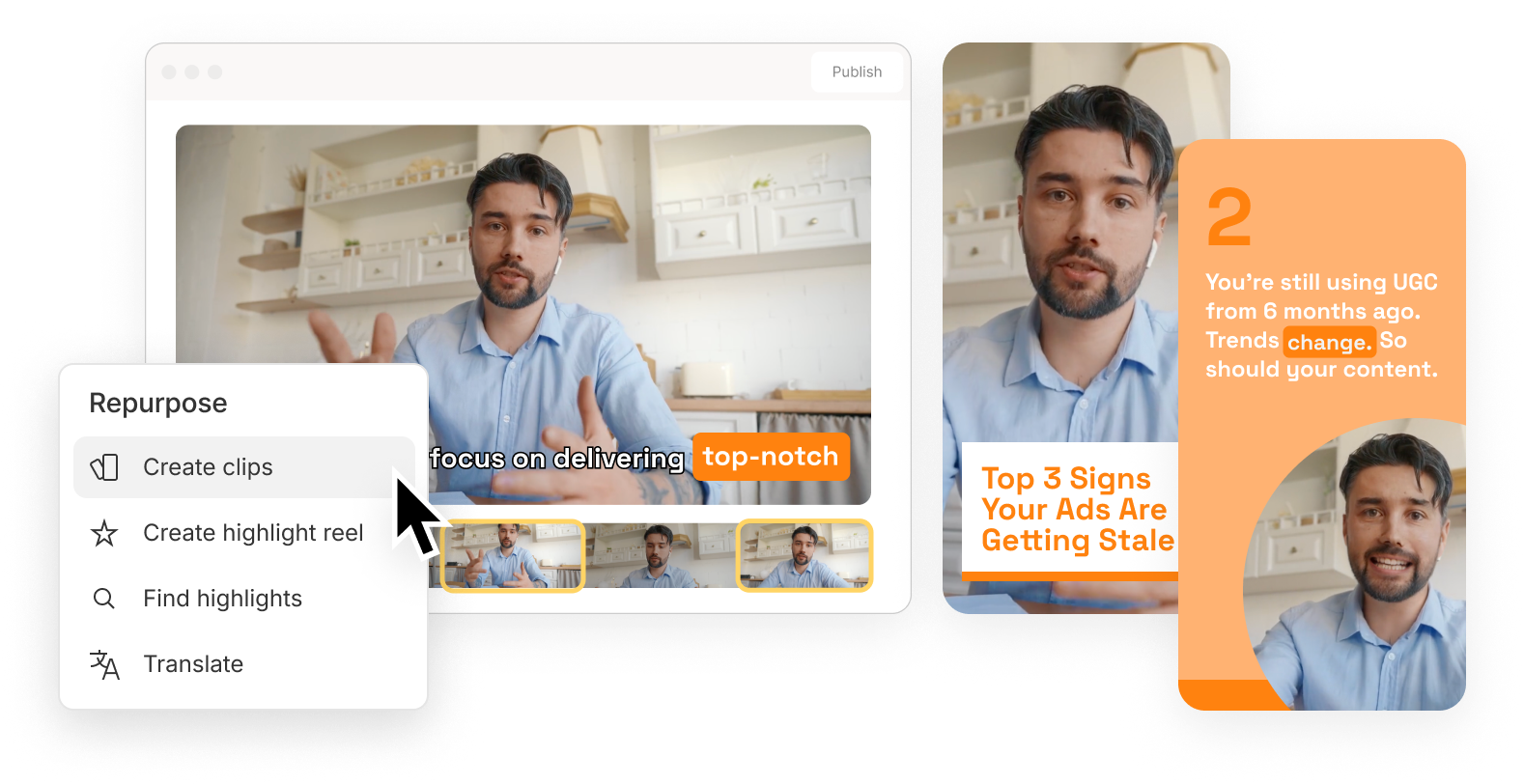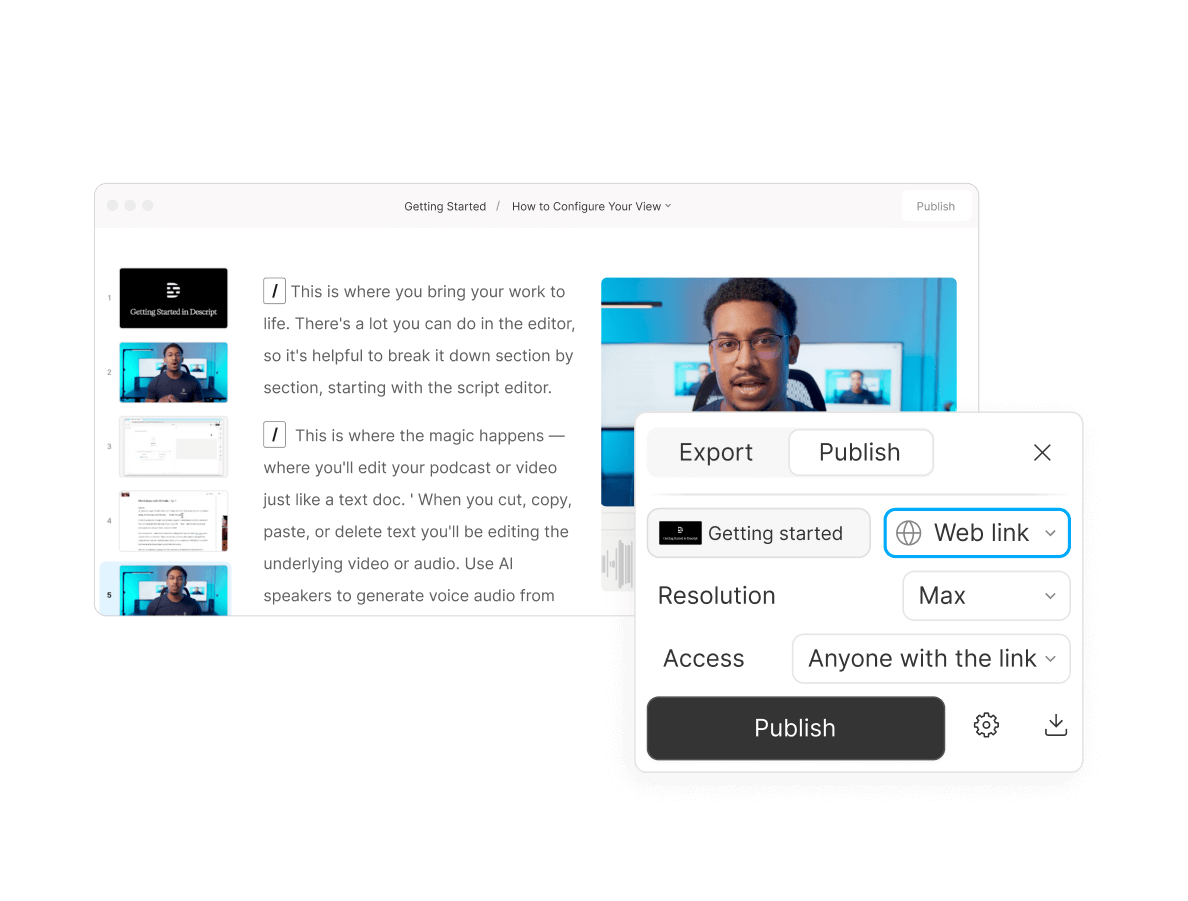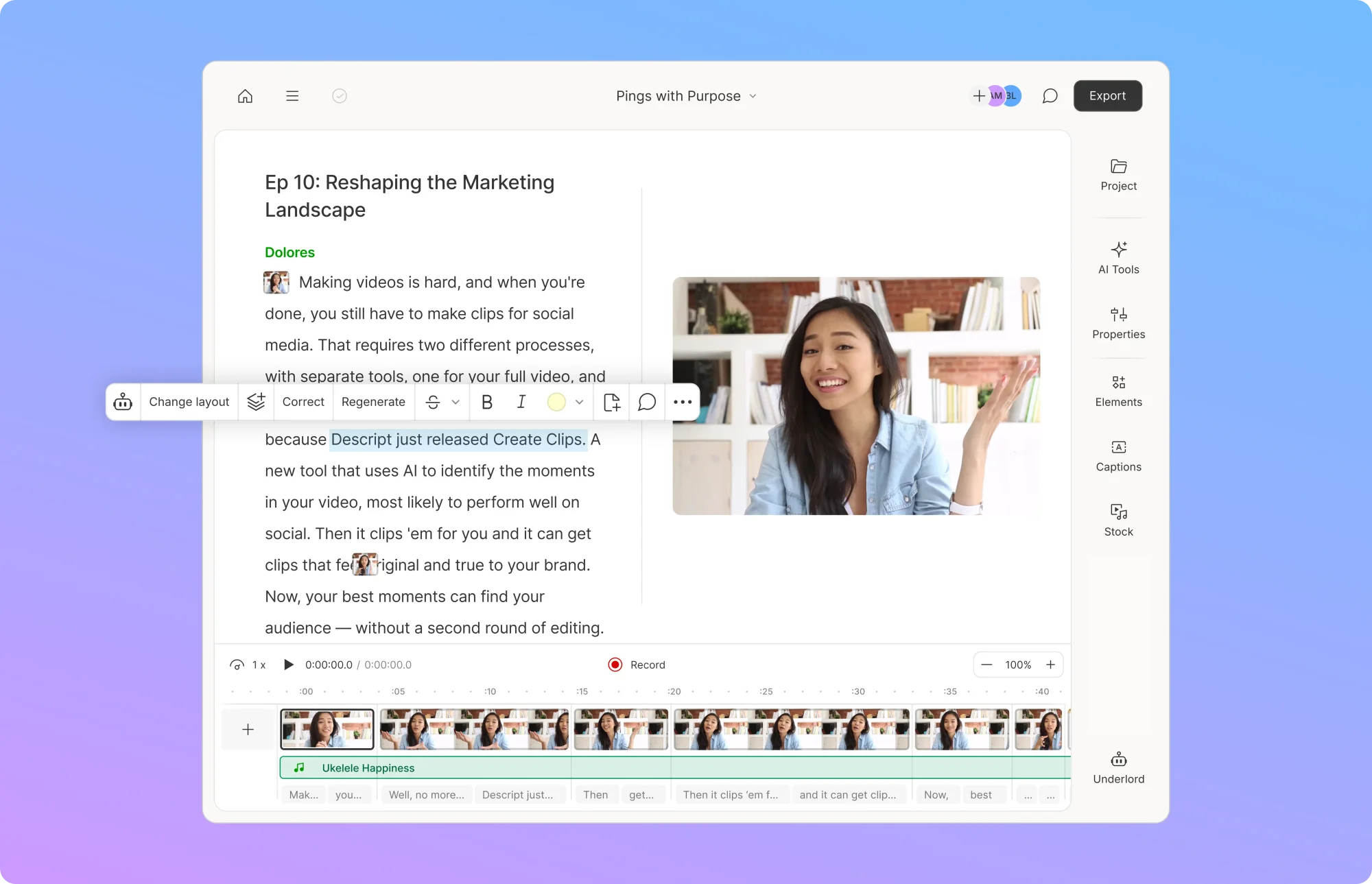MP4 compressor
Descript’s free MP4 compressor trims down your videos without compromising clarity. Compress MP4s for quicker downloads, share a link to watch them in Descript’s web player, or convert M4V, MPEG, MOV, and other video file types into a compressed MP4 format — all while maintaining quality.
Compress MP4