MP4 Editor
Descript’s video editing platform streamlines the process to edit MP4 video clips, apply effects, transitions, or record audio narration—in one place. All powered by our free MP4 video editor.
Get started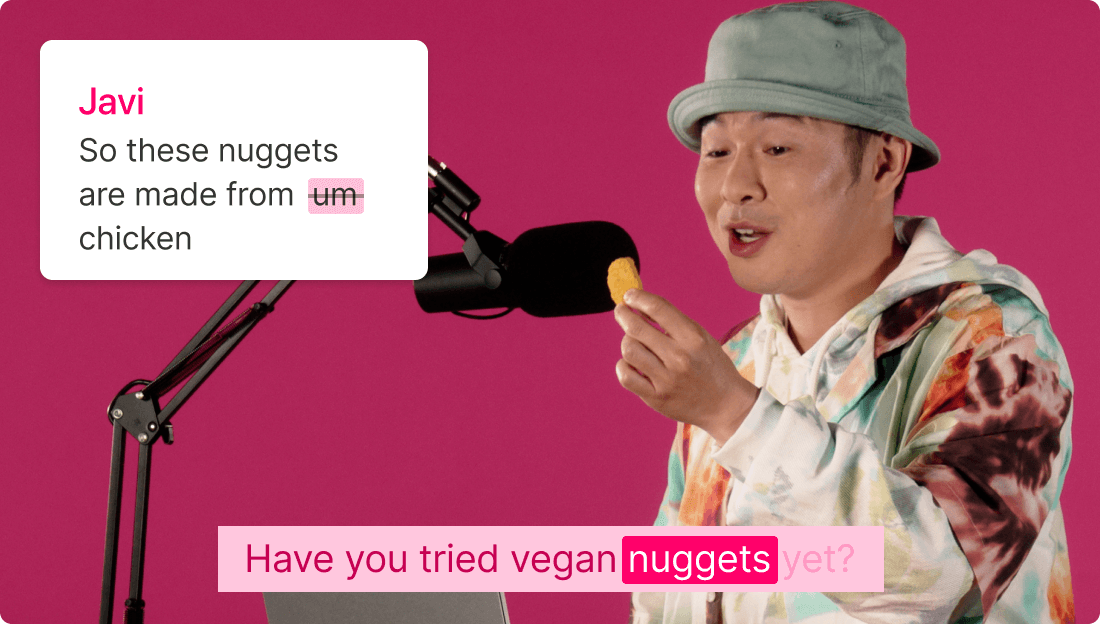
Descript’s video editing platform streamlines the process to edit MP4 video clips, apply effects, transitions, or record audio narration—in one place. All powered by our free MP4 video editor.
Get started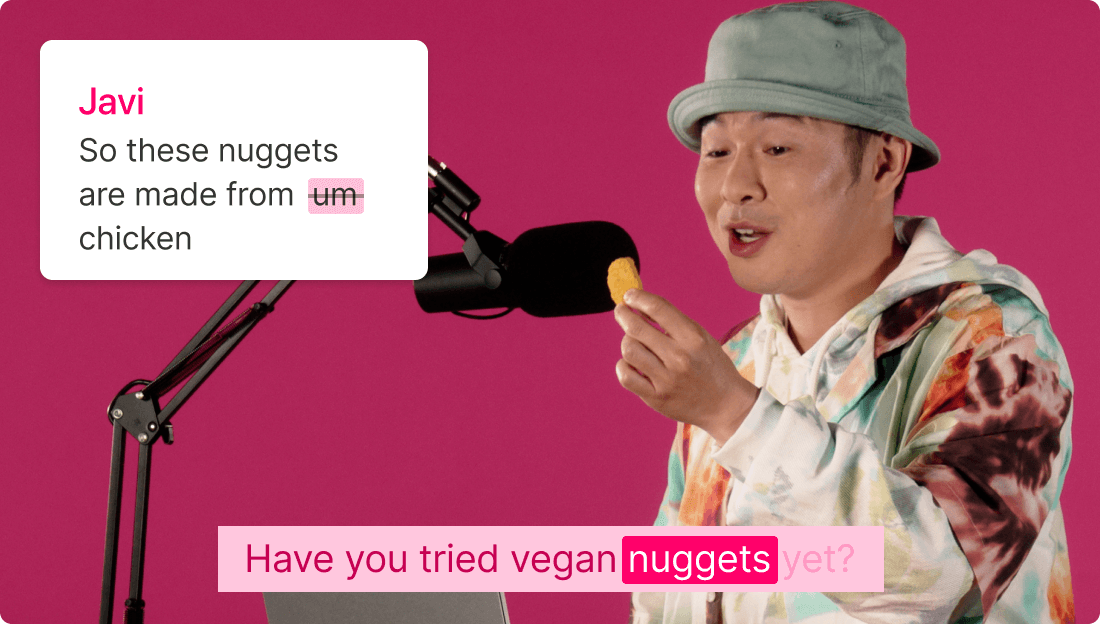
These companies use Descript. Not bad!
































01
Upload your MP4 files
Upload your MP4 files with a quick drag-and-drop into a new Descript project. Or capture your screen, camera, and mic right in the app, then mix in content from our built-in stock library. A transcript is generated automatically, so you can jump into faster video editing.
02
Edit your video
Use the transcript to edit MP4 video by cutting, deleting, or rearranging text. Each text edit instantly updates your video. There’s also a timeline editor and canvas for refining layers, applying AI effects, or crafting time-saving templates.
03
Share or export your new MP4
Once you’re happy with your edits, click Publish to export your polished MP4. You can download it or publish it directly to a supported platform like YouTube, Wistia, or eWebinar.
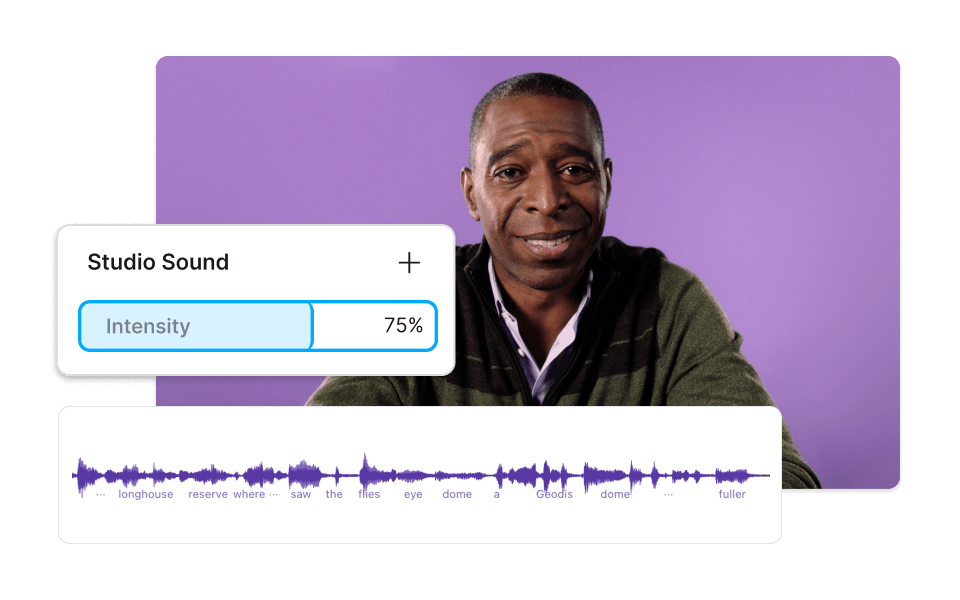
Elevate your content with AI effects
Craft advanced results whether you’re a newbie or a seasoned pro. Descript’s AI features—Green Screen, Studio Sound, Eye Contact—handle background removal, reduce noise, and direct eyes toward the camera with one click.

Edit and share MP4 videos in up to 4K
Pick the perfect quality and resolution (480p to 4K), tweak audio settings or metadata, and export your MP4. If you’d rather not download, share a private link for easy viewing.

Edit MP4 files like text
Descript provides a text-based editing style, letting you edit your MP4 files just like a simple document. Press CTRL/CMD+K to add media, create animated captions, apply AI actions, and more anywhere in the transcript.
Descript is an AI-powered audio and video editor that treats your content like a text document—for podcasts, videos, and beyond.
Video editing
Turn MP4 clips into pro-level videos with a simple text-based editor that spares you heavy-lifting.
Green screen
Place your subject on any background using AI-driven Green Screen removal.
Stock media library
Level up your projects with free stock videos, images, music, and sound effects.
Publish straight from Descript to various platforms. Or generate a shareable link in seconds.
Publishing






Donna B.


Surely there’s one for you
Free
per person / month
Start your journey with text-based editing
1 media hour / month
100 AI credits / month
Export 720p, watermark-free
Limited use of Underlord, our agentic video co-editor and AI tools
Limited trial of AI Speech
Hobbyist
per person / month
1 person included
Elevate your projects, watermark-free
10 media hours / month
400 AI credits / month
Export 1080p, watermark-free
Access to Underlord, our AI video co-editor
AI tools including Studio Sound, Remove Filler Words, Create Clips, and more
AI Speech with custom voice clones and video regenerate
Most Popular
Creator
per person / month
Scale to a team of 3 (billed separately)
Unlock advanced AI-powered creativity
30 media hours / month
+5 bonus hours
800 AI credits / month
+500 bonus credits
Export 4k, watermark-free
Full access to Underlord, our AI video co-editor and 20+ more AI tools
Generate video with the latest AI models
Unlimited access to royalty-free stock media library
Access to top ups for more media hours and AI credits
Can I edit Instagram and TikTok videos with Descript?
Descript supports editing for all your social media videos, including Instagram and TikTok. You can edit any video you upload.
Can I edit other video file types in Descript besides MP4s?
Yes. Descript works with multiple video file types, such as MP4, MPEG, MOV, and Apple ProRes.
Can I share my MP4 video through Descript?
You can host and share your MP4 video right from Descript. After you’re finished with editing, you can generate a shareable link and embed code, or publish your video directly to platforms like YouTube and Wistia.
How large an MP4 file can I edit in Descript?
Descript supports MP4 files up to 100GB. Anything larger must be split into multiple files or compressed before uploading.
How do I remove the background of an MP4 video file?
If your video has a clear human subject, use Descript’s Green Screen AI effect to remove the background in one click.