Slide to Video
Transform a typical slide deck into an engaging video that’s easier to share and watch. No fluff, just straight talk: if you’re done fiddling with slides, let’s turn them into video.
Get started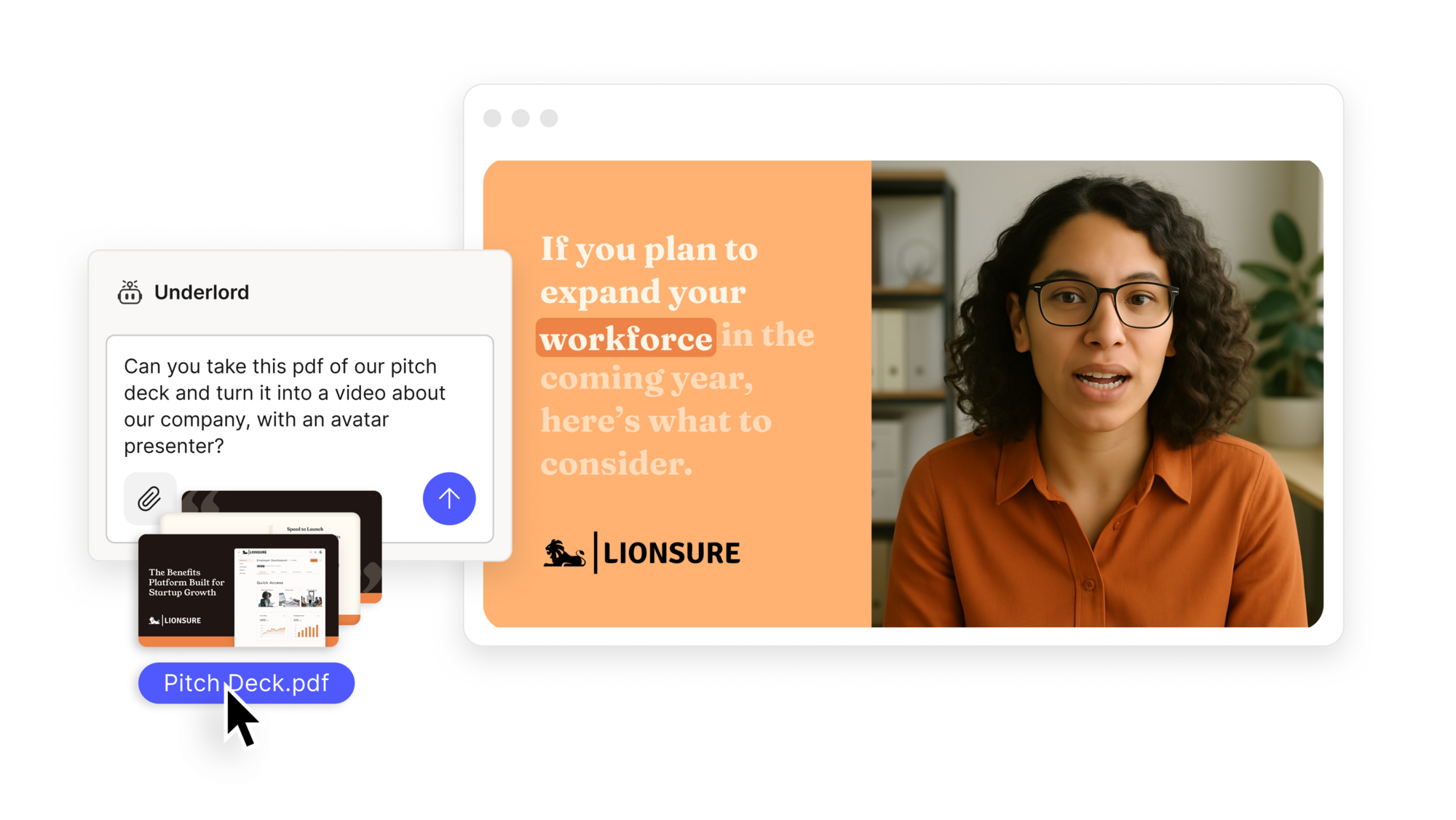
Transform a typical slide deck into an engaging video that’s easier to share and watch. No fluff, just straight talk: if you’re done fiddling with slides, let’s turn them into video.
Get started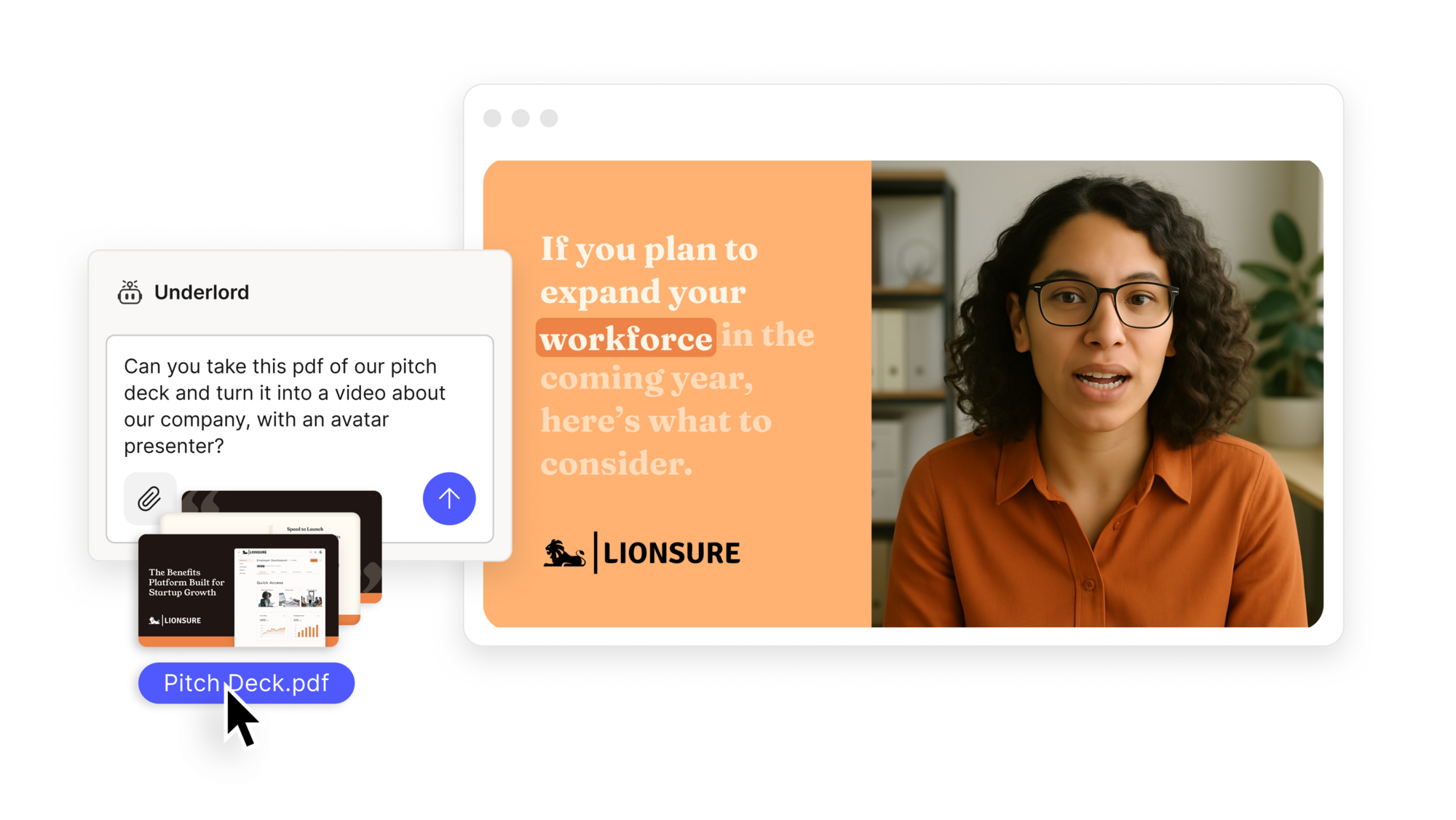
These companies use Descript. Not bad!
































01
Gather your slides & set up
Open a new project and get your slides ready in a separate window or file. The goal: convert your slide deck to a recorded video — whether from a Keynote, Google Slides, or PowerPoint. Fire up the recorder, and be sure to pick the audio and camera inputs you want to capture if you plan to show yourself on camera.
02
Record or import your slides
You can record your screen as you narrate each slide, or import a pre-rendered slideshow video if you’ve exported it elsewhere. Use scene boundaries to mark each new slide. For a more natural flow, speak off-the-cuff or rely on notes. Either way, keep your timing in check, since no one wants a 90-minute epic on yearly sales data.
03
Refine & add transitions
When you’ve captured all slides, trim awkward pauses or repeated takes. Quickly add transitions or background music if you want to keep viewers awake. Then proceed to share or export your newly minted slide to video masterpiece. That’s it: no complicated menus, no pointless drivel.
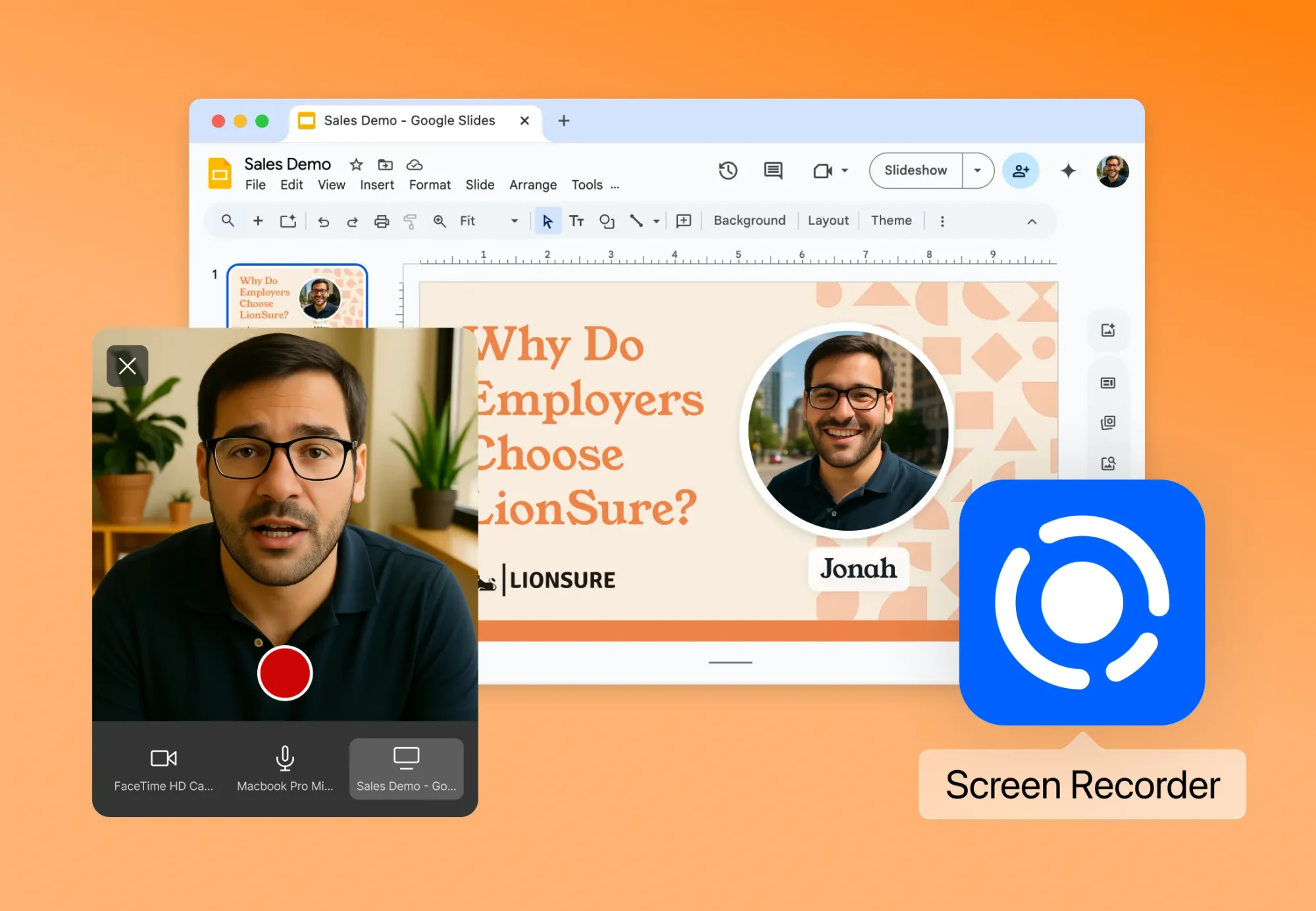
Present & record anywhere
Whether you prefer speaking live or dubbing later, the software captures your presentation and syncs it with your audio. That means you can record multiple takes or import existing footage and stitch everything together easily.
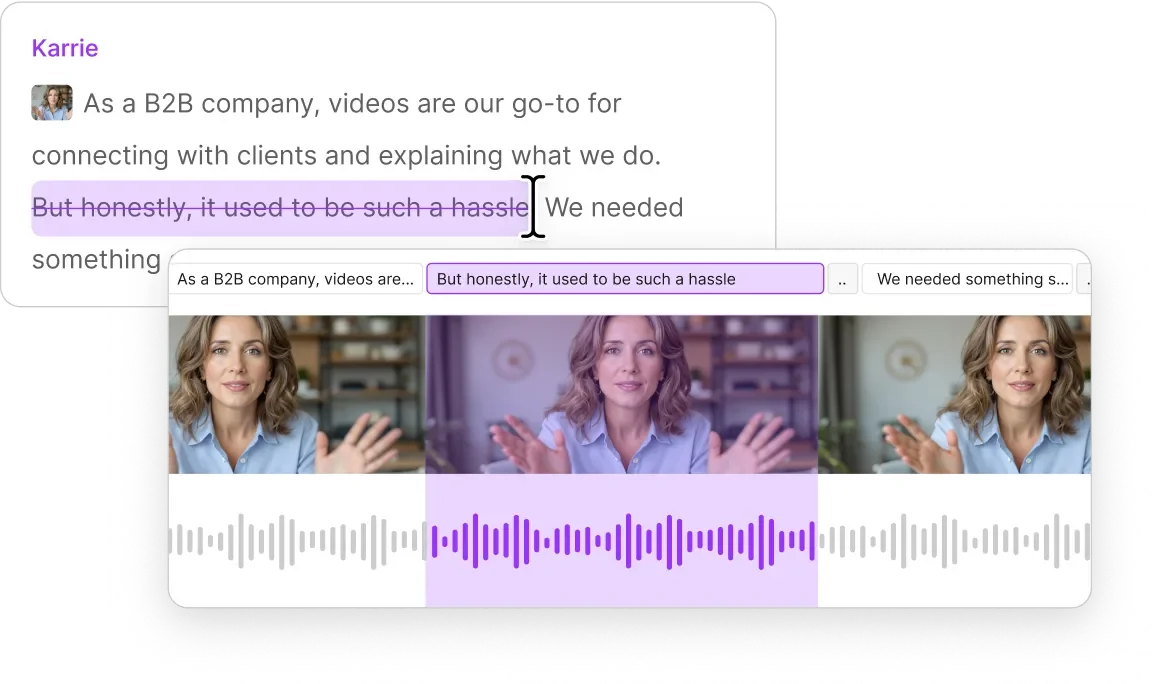
Add scenes for each slide
Drop in quick scene breaks for every slide, or combine a bunch into a single scene if you want a shorter final cut. The transcript-based approach helps you match each slide portion with your spoken content.
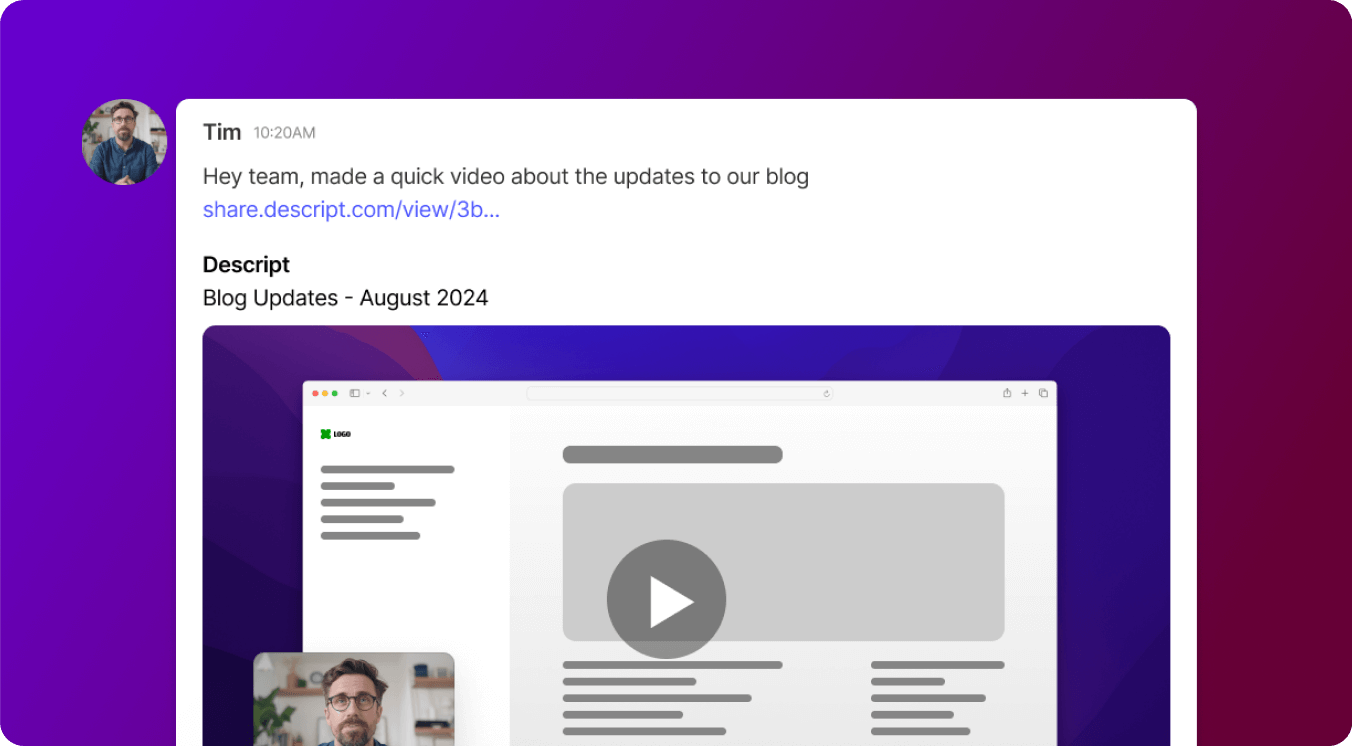
Live or asynchronous
Don’t feel like entertaining a crowd in real time? Convert your slide deck to video and share the link. It’s like giving a presentation minus the sweaty handshake session at the end.
It’s not just a basic slide to video system. You can do a whole lot more to boost your content.
Screen recording
Capture your computer screen while running your slides. No separate tools or reformatting needed.
Green Screen
Remove or replace your real-life background so the viewer focuses on your slides, not your messy office.
AI editing
Quickly remove filler words, background noise, or repeated segments so your final video is crisp and concise.
Collaboration
Share your project with team members, get comments, and iterate together before finalizing your new video presentation.






Donna B.


Surely there’s one for you
Free
per person / month
Start your journey with text-based editing
1 media hour / month
100 AI credits / month
Export 720p, watermark-free
Limited use of Underlord, our agentic video co-editor and AI tools
Limited trial of AI Speech
Hobbyist
per person / month
1 person included
Elevate your projects, watermark-free
10 media hours / month
400 AI credits / month
Export 1080p, watermark-free
Access to Underlord, our AI video co-editor
AI tools including Studio Sound, Remove Filler Words, Create Clips, and more
AI Speech with custom voice clones and video regenerate
Most Popular
Creator
per person / month
Scale to a team of 3 (billed separately)
Unlock advanced AI-powered creativity
30 media hours / month
800 AI credits / month
Export 4k, watermark-free
Full access to Underlord, our AI video co-editor and 20+ more AI tools
Generate video with the latest AI models
Unlimited access to royalty-free stock media library
Access to top ups for more media hours and AI credits
Can I present live and still create a slide to video version?
What if I need to rerecord a portion?
Why should I convert slide decks into a video?