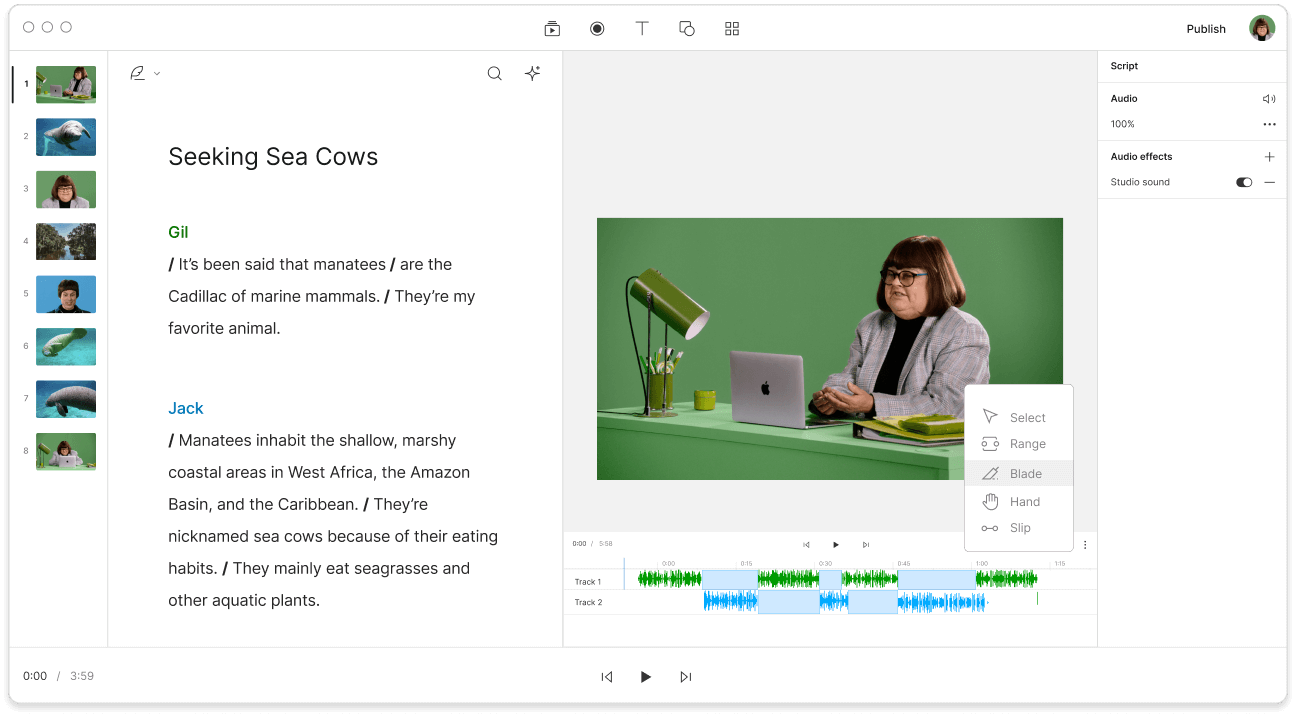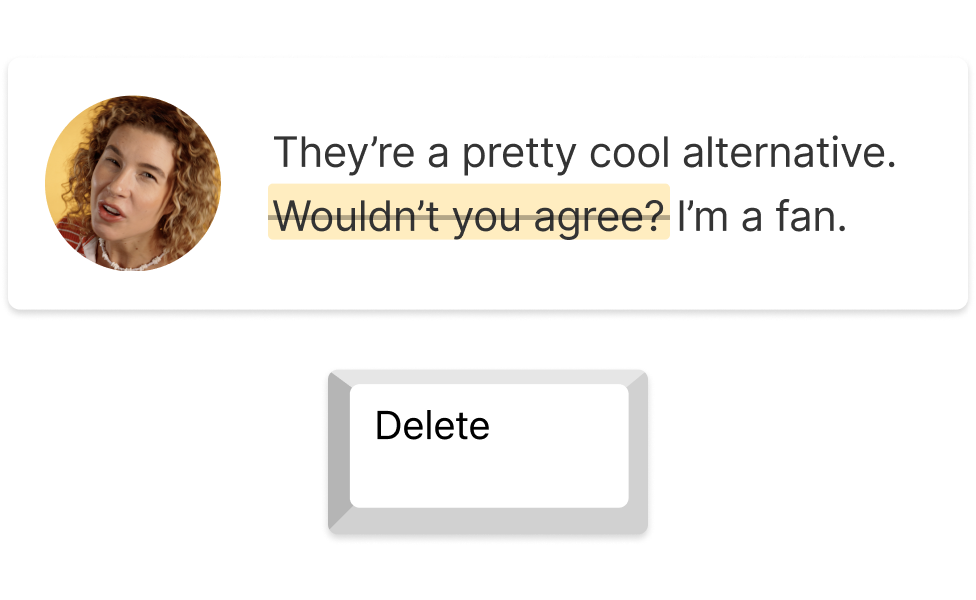Trim Audio
Easily shorten audio or remove filler with Descript’s audio trimmer. Keep only the best content from long files. Speed up your workflow using text-based editing and AI tools, providing crisp results your audience will appreciate.
Get started