Video cropper
Crop videos to fit any frame, format, or platform with Descript’s online video cropper. Pick from preset dimensions or craft your own custom sizes to speed up your editing.
Get started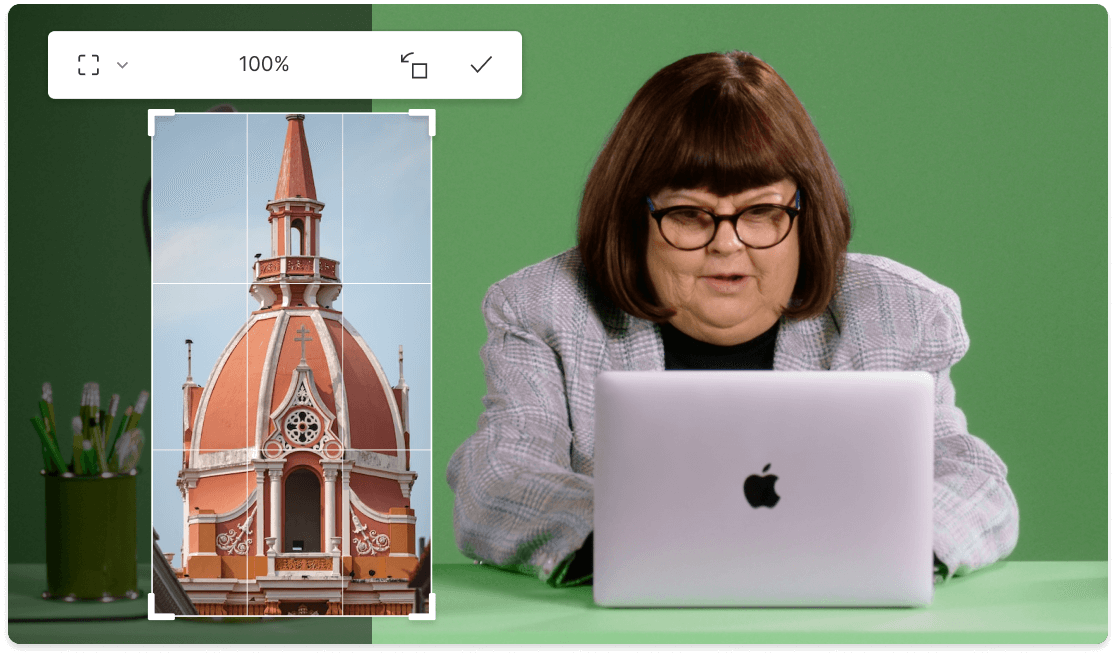
Crop videos to fit any frame, format, or platform with Descript’s online video cropper. Pick from preset dimensions or craft your own custom sizes to speed up your editing.
Get started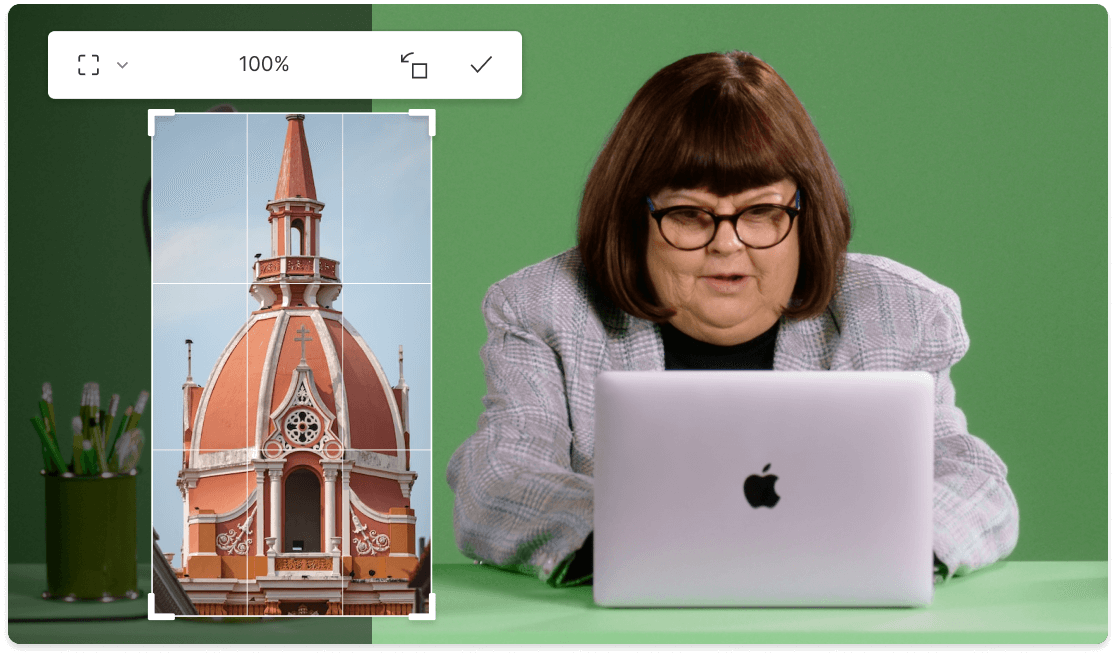
These companies use Descript. Not bad!
































01
Upload the video you want to crop
Open a new Descript project, then upload your video under Media. Drop it into the project as a layer, and you’re ready to begin cropping or resizing.
02
Change the aspect ratio and dimensions
Select the crop tool to isolate the area you want to keep, removing logos or other unwanted sections. Move and resize your selection on the canvas, then save when satisfied. To crop the full canvas, open “Aspect ratio and settings” and pick a preset ratio (horizontal, vertical, square) or enter your own measurements in advanced settings.
03
Edit and publish your cropped video
Trim, refine, and include captions, backgrounds, or graphics in your newly cropped footage. Then hit Publish to export in the new format, or share it right away to sites like YouTube or Wistia.
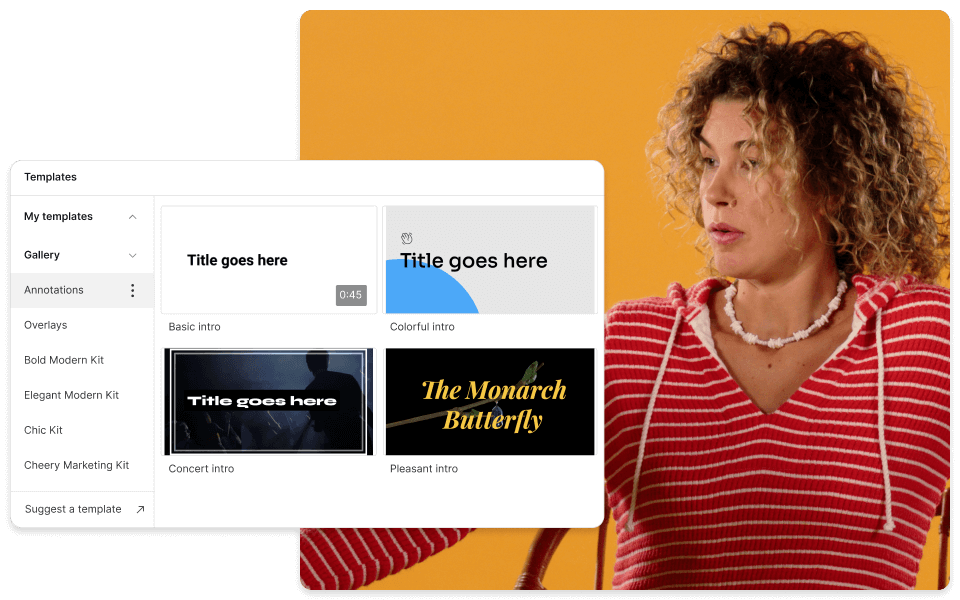
Video templates and presets that save time
Quickly create new cropped videos for TikTok, YouTube, Instagram, and other high-volume sharing channels. Simply drag and drop your videos into one of Descript’s included templates, or design from scratch for precise, picture-perfect video cropping.
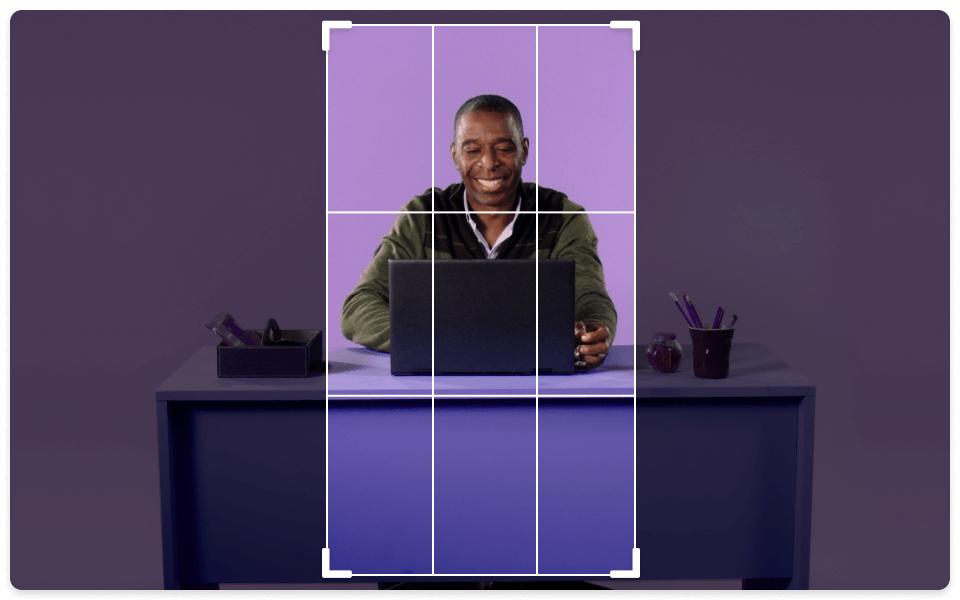
Non-destructive video cropping
Wondering if you’ve cropped out too little or too much? Descript lets you tweak length, mute sound, and refine framing to remove logos or distractions, while keeping your original file intact. You can also build multiple compositions to try different versions of your cropped video at the same time.
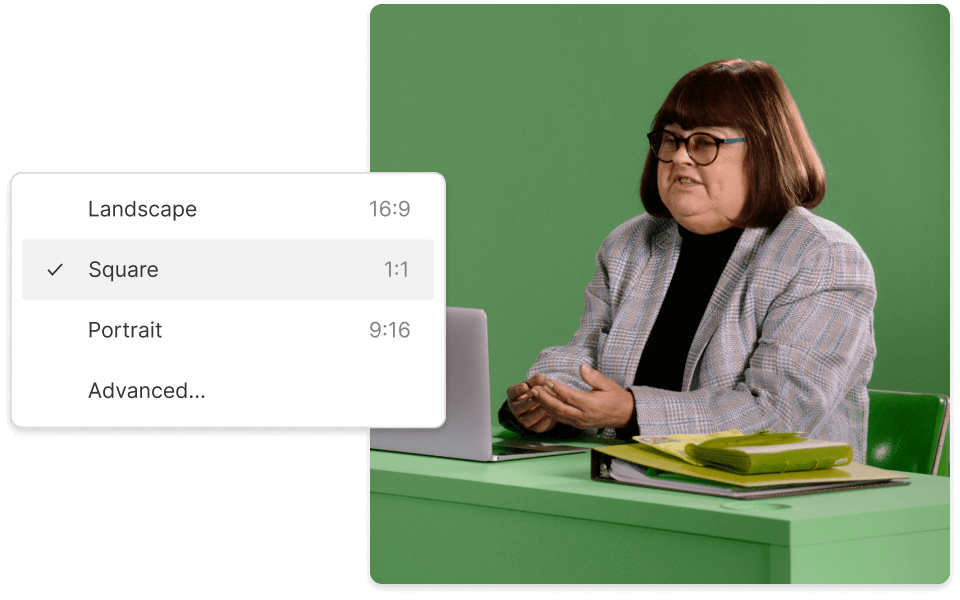
No awkward black bars or stretched videos
You never have to pick between quality and full screen space when adjusting a video to a new aspect ratio. Descript crops and resizes while preserving the original’s aspect ratio and clarity. Free areas can be used for captions, waveforms, GIFs, backgrounds, or other enhancements.
Descript is an AI-based audio and video editing system that handles podcasts and clips like a text document.
Studio Sound
Go beyond basic video cropping by cleaning up your audio as well. Studio Sound uses AI to remove extra noise and highlight vocals.
Captions & subtitles
Get instant transcripts for your video and create burned-in captions that fill any leftover space from your crop.
Social media clips
Produce square, horizontal, and vertical variants for your content, so it’s ready for Reels, TikTok, YouTube, and beyond.
Remove filler words
Cut out filler words in one click. Descript’s speech recognition AI is surprisingly accurate—um, see for yourself.






Donna B.


Surely there’s one for you
Free
per person / month
Start your journey with text-based editing
1 media hour / month
100 AI credits / month
Export 720p, watermark-free
Limited use of Underlord, our agentic video co-editor and AI tools
Limited trial of AI Speech
Hobbyist
per person / month
1 person included
Elevate your projects, watermark-free
10 media hours / month
400 AI credits / month
Export 1080p, watermark-free
Access to Underlord, our AI video co-editor
AI tools including Studio Sound, Remove Filler Words, Create Clips, and more
AI Speech with custom voice clones and video regenerate
Most Popular
Creator
per person / month
Scale to a team of 3 (billed separately)
Unlock advanced AI-powered creativity
30 media hours / month
+5 bonus hours
800 AI credits / month
+500 bonus credits
Export 4k, watermark-free
Full access to Underlord, our AI video co-editor and 20+ more AI tools
Generate video with the latest AI models
Unlimited access to royalty-free stock media library
Access to top ups for more media hours and AI credits
Which video formats can I crop with Descript?
Descript supports cropping in AVI, MP4, MPEG, MOV, OGV, WMV, WEBM, and Apple HDR. It’s quick and straightforward to handle these formats in a single place.
Does Descript offer presets for video cropping?
Yes, Descript includes presets for standard aspect ratios, such as square (1:1), horizontal (16:9), and vertical (9:16), along with a freeform option.
Where can I crop videos on the internet?
Descript serves as an online video cropper that clips out distractions, highlights key moments, and converts footage to different sizes while keeping clarity.
Will my exported cropped videos have watermarks?
You can export one video per month with no watermark under the free plan. If you need unlimited watermark-free exports, subscriptions start at $12 monthly.
Is it possible to turn a horizontal video into a vertical version?
Descript lets you switch between horizontal, square, or vertical dimensions. You can fill empty areas with captions or other visuals to keep it looking sharp.