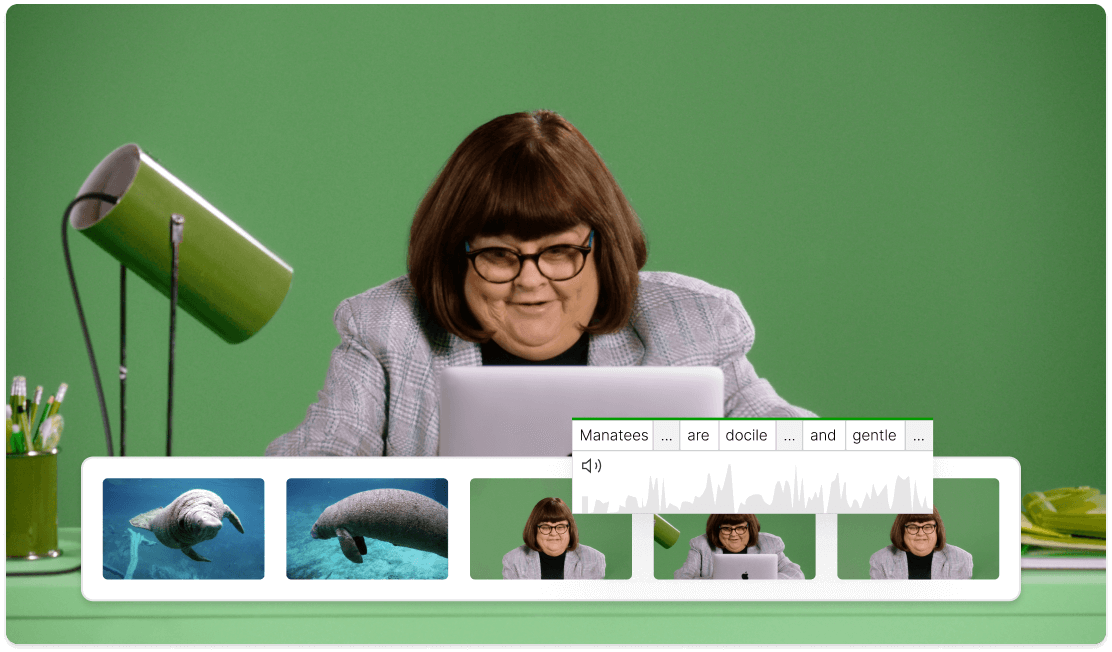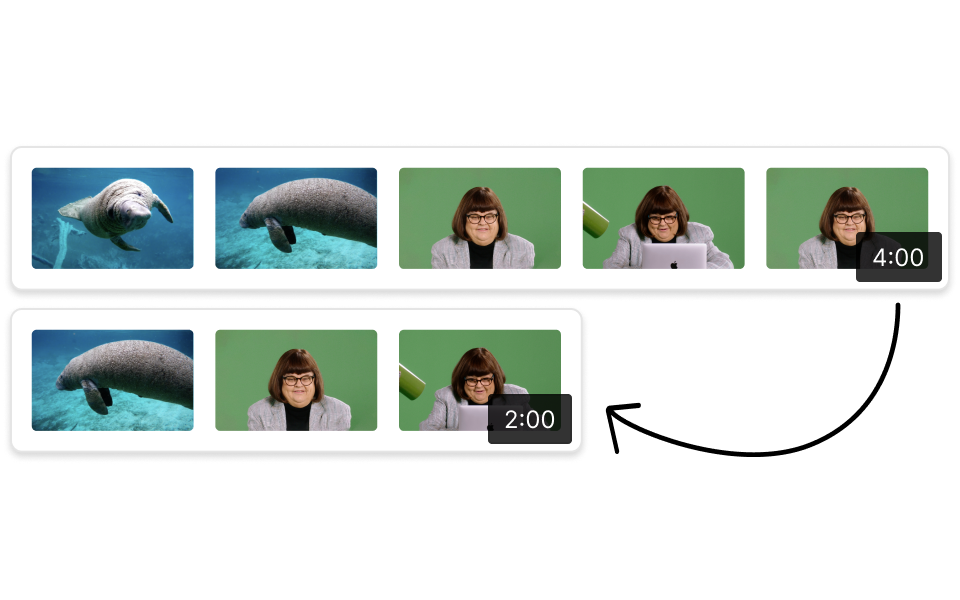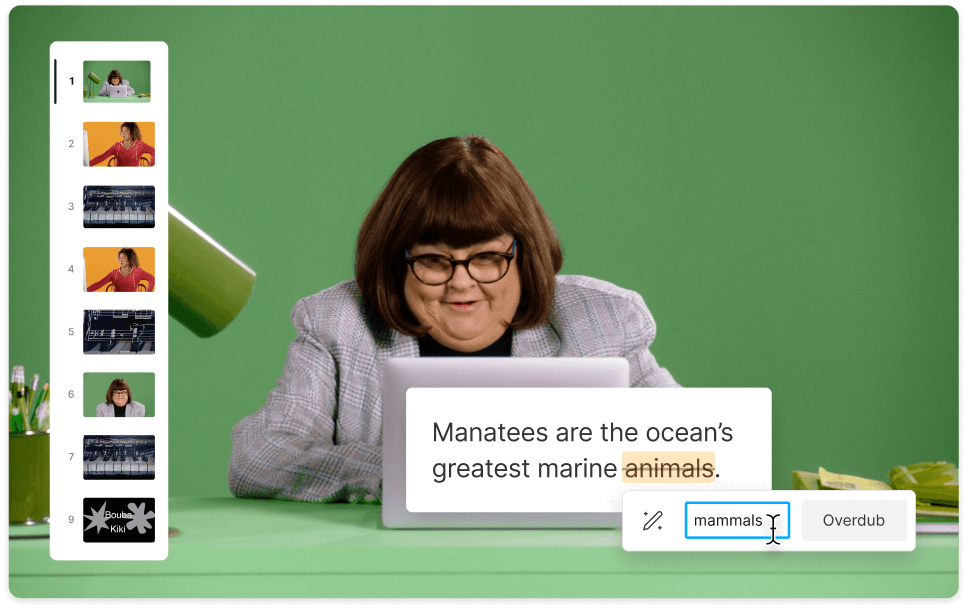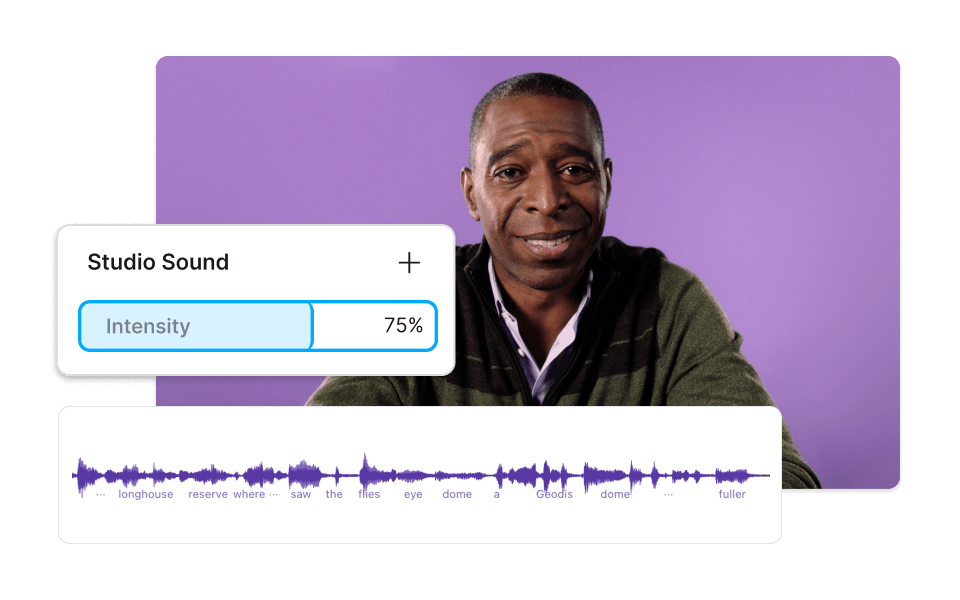Video Joiner
Putting together a single video often requires more than one take. Combine videos, audio, and multiple image files in one seamless clip with Descript’s video joiner. Trim and edit, then add effects and transitions to create stunning videos, compilations, presentations, slideshows, and more. Joining multiple videos is as easy as editing text with Descript.
Get started