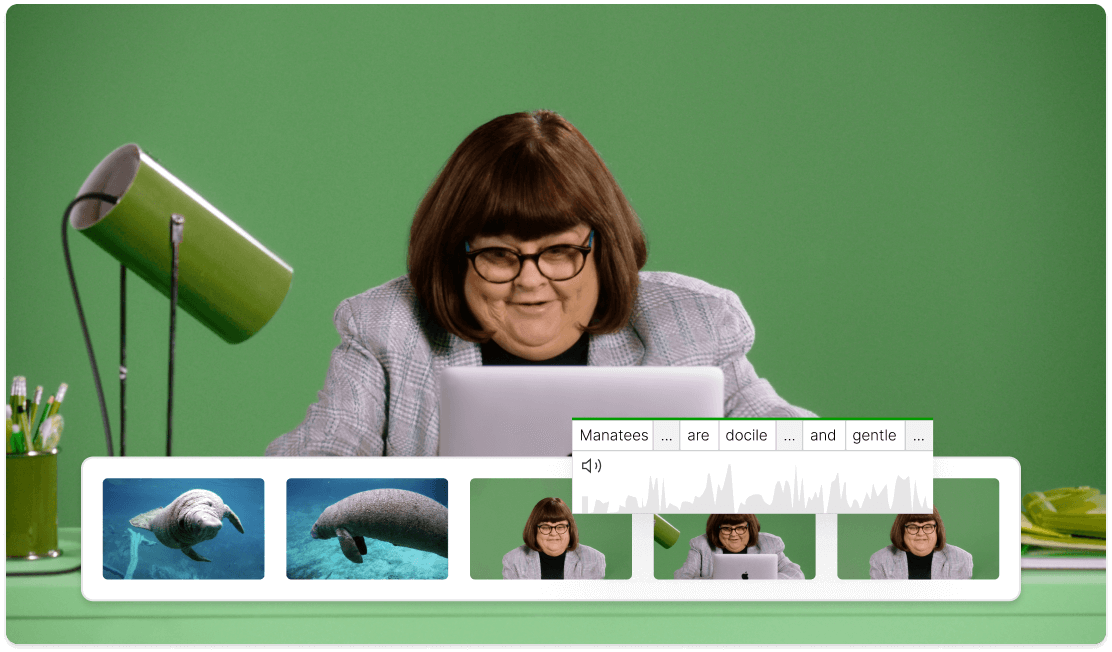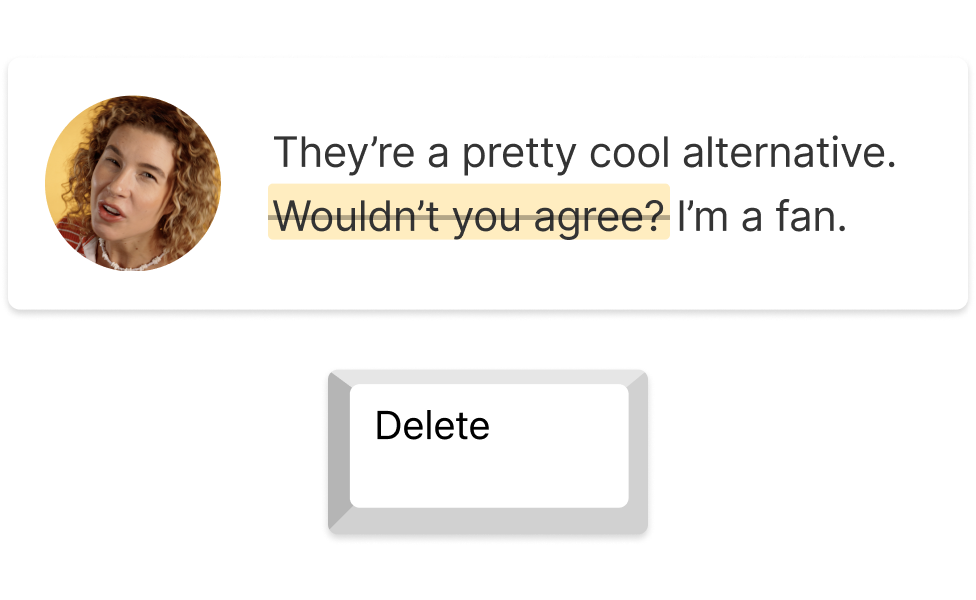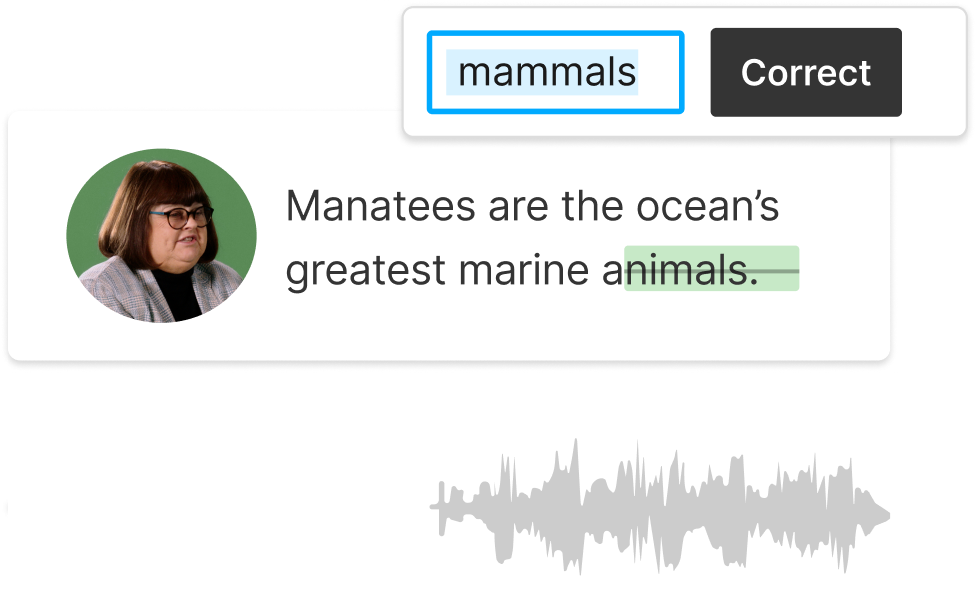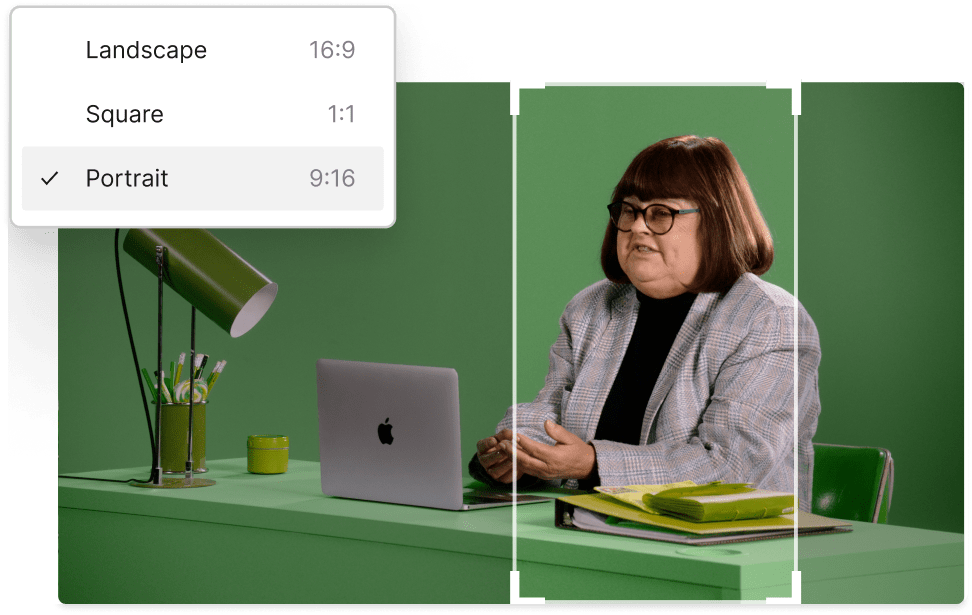Montage Video Maker
Easily turn multiple videos or stories into a single highlight reel that delivers all the key moments. With Descript’s AI-powered features and friendly interface, anyone can dive right in and start creating captivating montage video clips like a pro—even as a beginner—complete with music, transitions, AI voice overs, and more.
Get started