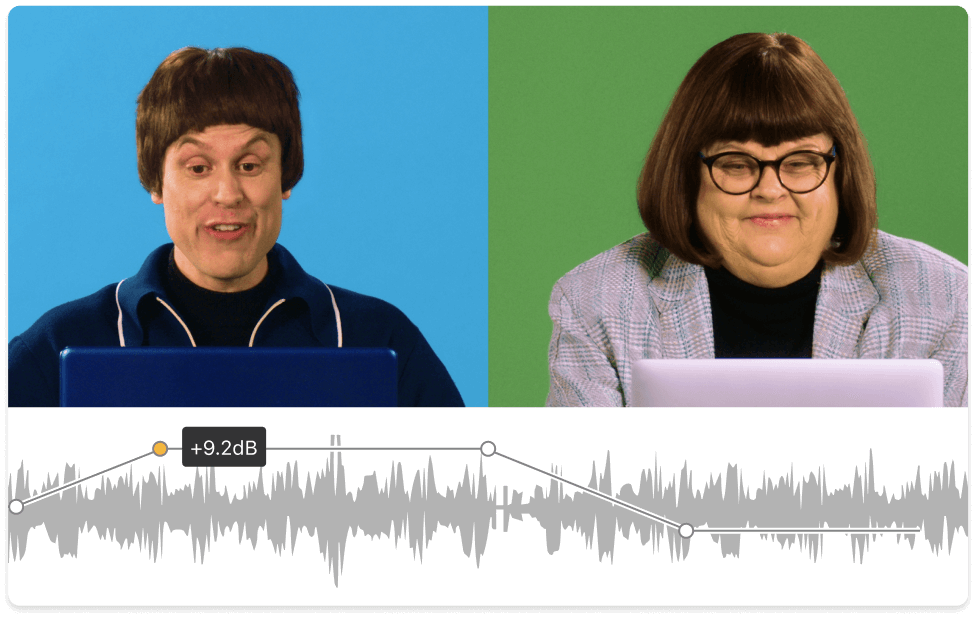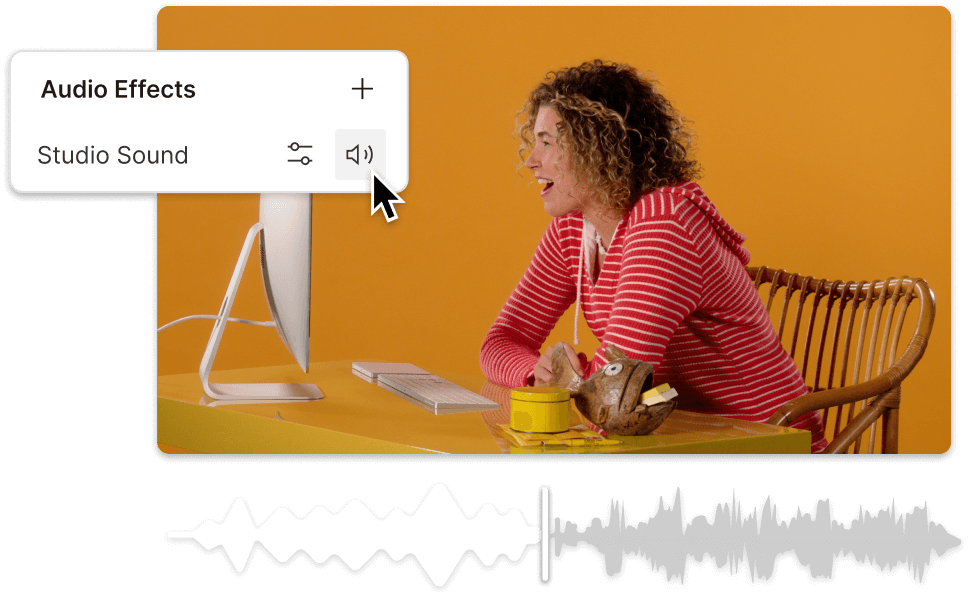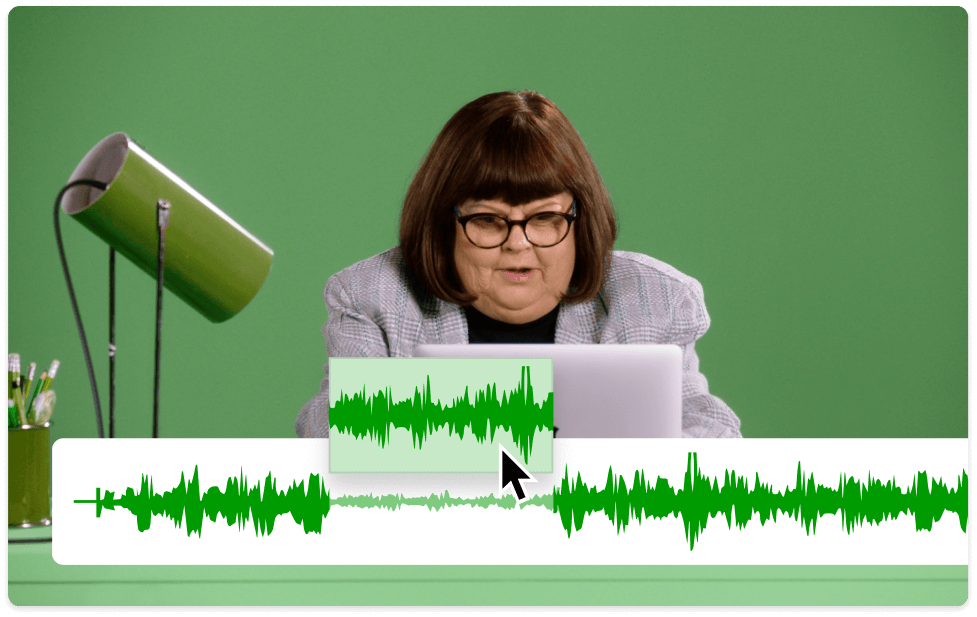Video Volume Booster
Magnify those quieter parts of your footage and get a stronger overall sound, whether it’s an interview, podcast, or webinar. Descript blends a user-friendly video editor with AI to offer many ways to raise volume in your work.
Get started