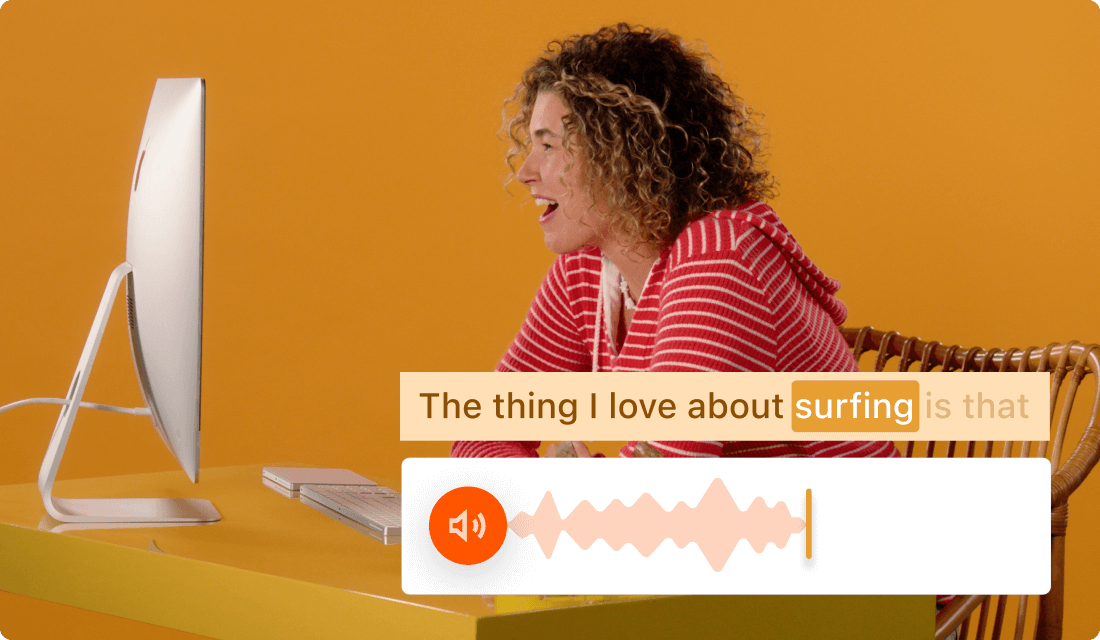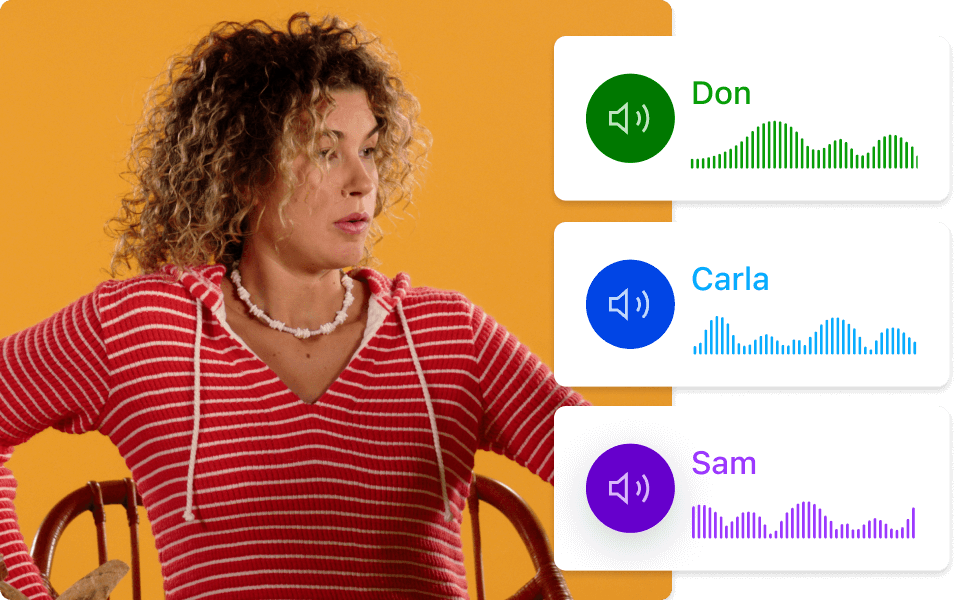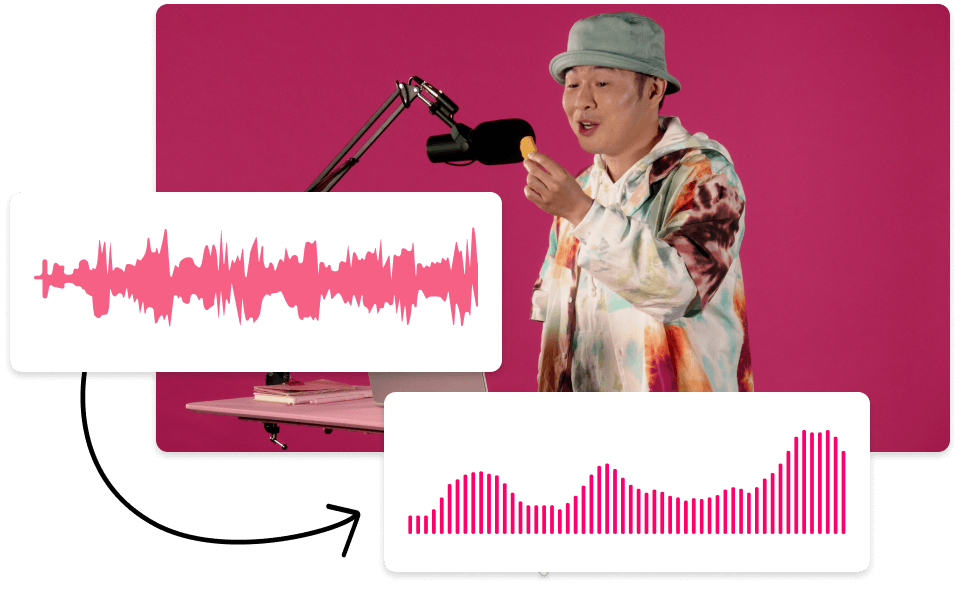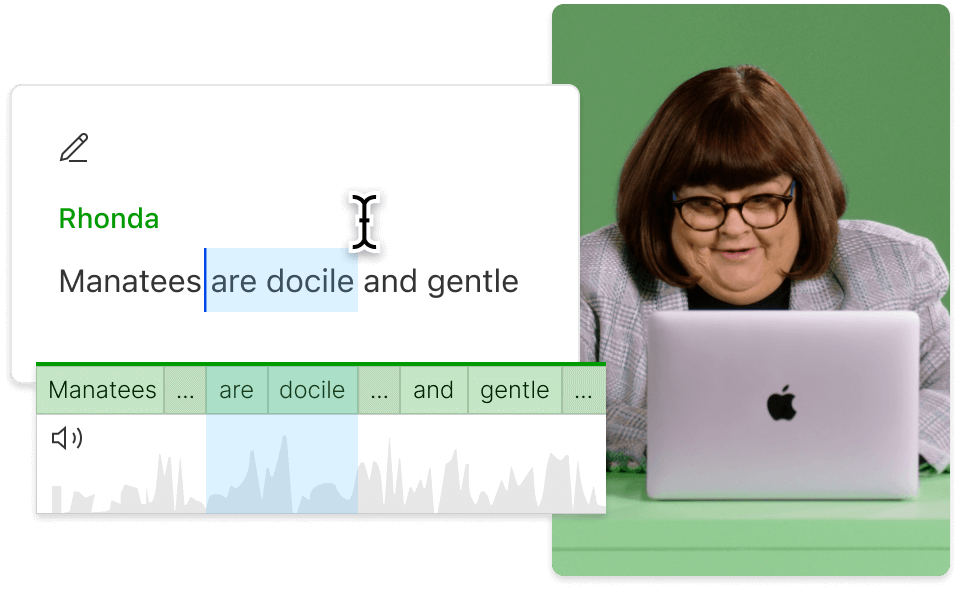Voiceover Generator
Add professional narration to your videos using Descript’s voiceover generator. Through AI voice cloning, convert text into studio-quality, lifelike narration. Pick from our stock voices, craft an AI voice from your own recordings, or record your own narration enhanced by Studio Sound.
Get started