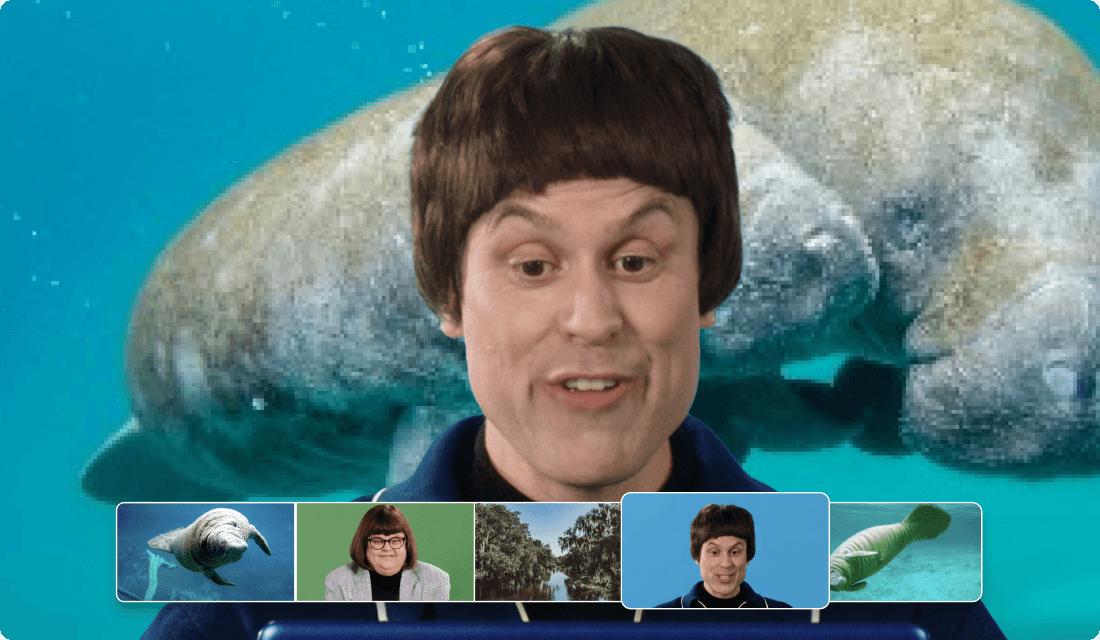Add watermarks to videos for quick branding
You've got a video that might reach a wide audience, but will viewers remember who made it? That's why it's smart to add watermarks to videos. Whether you plan a bulk video watermark or just need to add a logo to video clips, Descript simplifies the process.
Get started