YouTube Cutter
Trimming your YouTube videos shouldn’t feel complicated. Descript’s AI-driven approach helps you turn raw footage into polished clips in just a few clicks.
Get started
Trimming your YouTube videos shouldn’t feel complicated. Descript’s AI-driven approach helps you turn raw footage into polished clips in just a few clicks.
Get started
These companies use Descript. Not bad!
































01
Upload your YouTube video
Drag your video file into Descript or paste a YouTube link to begin your project. Descript transcribes automatically and lines up the text to your timeline.
02
Cut, split, & trim via the transcript
Once the transcript is ready, highlight and remove any text you don’t need. Descript cuts those parts from the video without losing quality. Duplicate sections into new compositions if you want separate clips.
03
Share your video
After trimming, share straight to your YouTube channel or other services, or export the file for TikTok, Instagram, and more. No extra fuss—just upload, cut, and share.

Edit YouTube videos like a doc
No more juggling complicated timelines. Just highlight text and hit delete to cut. You can also add stock clips, playful animations, or captions.
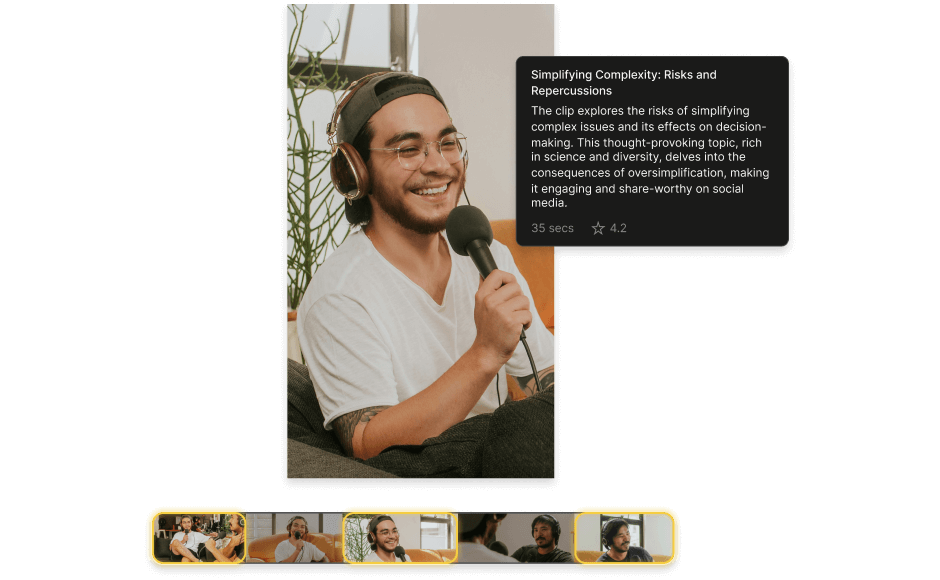
Auto cut and create clips with AI
Let AI find the golden moments in your footage. Generate social-ready highlights in seconds—just set clip count, length, subject, and style, then let the tool do the rest.
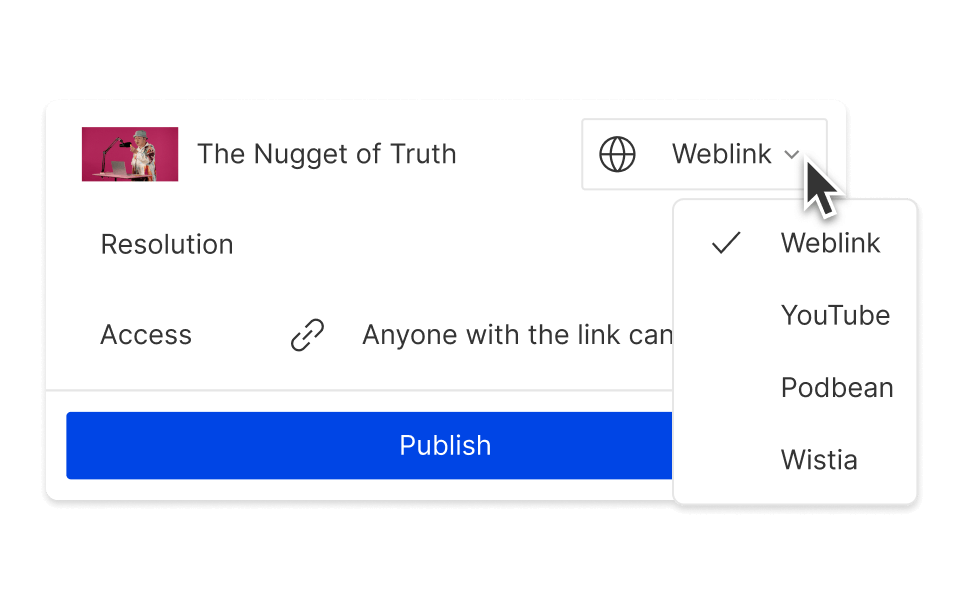
Publish directly to YouTube and more
Move from editing to uploading on YouTube or Google Drive in one step. No need for extra apps or complicated workflows.
Descript works like a text doc for video and audio. It handles podcasts, videos, or any YouTube project with ease.
Text-based editing
Descript offers text-based editing. Just erase the transcript sections you don't need, and watch instantly as your audio or video adjusts.
Remove filler words
Remove extra “um,” “uh,” and “like” with one click. Keep your content flowing without snagging on filler.
Studio Sound
With a single click, clean up scratchy audio and background noise. Say goodbye to hiss, static, and echo.
Clips
Use the YouTube Cutter to create TikToks, Reels, GIFs, or any snippet you want.






Donna B.


Surely there’s one for you
Free
per person / month
Start your journey with text-based editing
1 media hour / month
100 AI credits / month
Export 720p, watermark-free
Limited use of Underlord, our agentic video co-editor and AI tools
Limited trial of AI Speech
Hobbyist
per person / month
1 person included
Elevate your projects, watermark-free
10 media hours / month
400 AI credits / month
Export 1080p, watermark-free
Access to Underlord, our AI video co-editor
AI tools including Studio Sound, Remove Filler Words, Create Clips, and more
AI Speech with custom voice clones and video regenerate
Most Popular
Creator
per person / month
Scale to a team of 3 (billed separately)
Unlock advanced AI-powered creativity
30 media hours / month
+5 bonus hours
800 AI credits / month
+500 bonus credits
Export 4k, watermark-free
Full access to Underlord, our AI video co-editor and 20+ more AI tools
Generate video with the latest AI models
Unlimited access to royalty-free stock media library
Access to top ups for more media hours and AI credits
How do I trim long YouTube videos online?
With Descript, cutting and uploading videos to YouTube is straightforward. If you need the same YouTube URL, YouTube Studio can make quick adjustments. The built-in YouTube video cutter there is fine for minor edits, but Descript provides more flexibility if you’re removing larger sections.
Can I cut YouTube videos for free?
Descript offers a free way to use our YT Cutter features on Mac or Windows. Check Descript's pricing page for options on paid plans if you want more capabilities.
Cut vs. crop: what’s different?
Cutting removes certain sections—like trimming out unneeded parts or isolating one clip for social media.
Cropping changes the visible frame or aspect ratio, handy for phone screens or showing only a specific region.
What file formats does Descript support?
Descript supports MP4, MPEG, MOV, OGV, WMV, WEBM, and Apple HDR*.
*Apple HDR files are converted to SDR. Results may vary.