And now we come to the fearful month of July, its skies filled with bottle-fired rockets and lethal lawn darts. But first, let us take a moment to look back on the halcyon days of June — and all the cool stuff Descript released this month.
Introducing AI-powered imagery
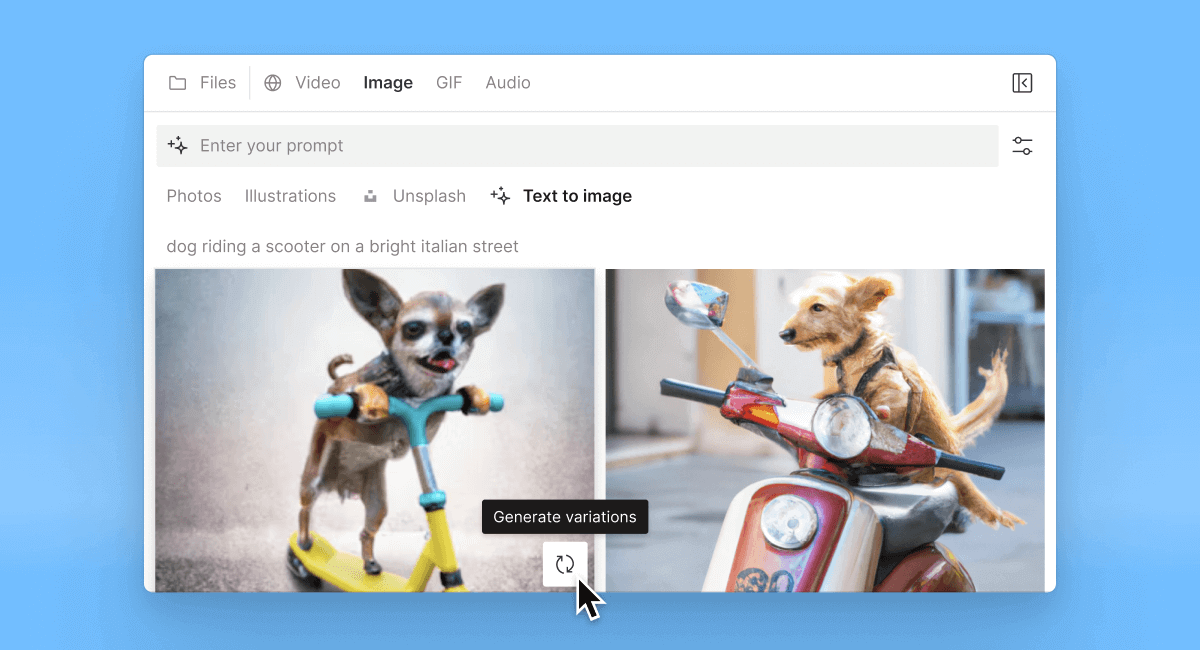
Explore the power of AI image generation in Descript with a new feature that transforms text into images for B-roll, or whatever you want. Find it in Media > Images > Text to Image, describe the image you have in mind, and the AI will generate three options. Unleash your imagination, and get weird if you want — you won’t be disappointed.
Effortless team building
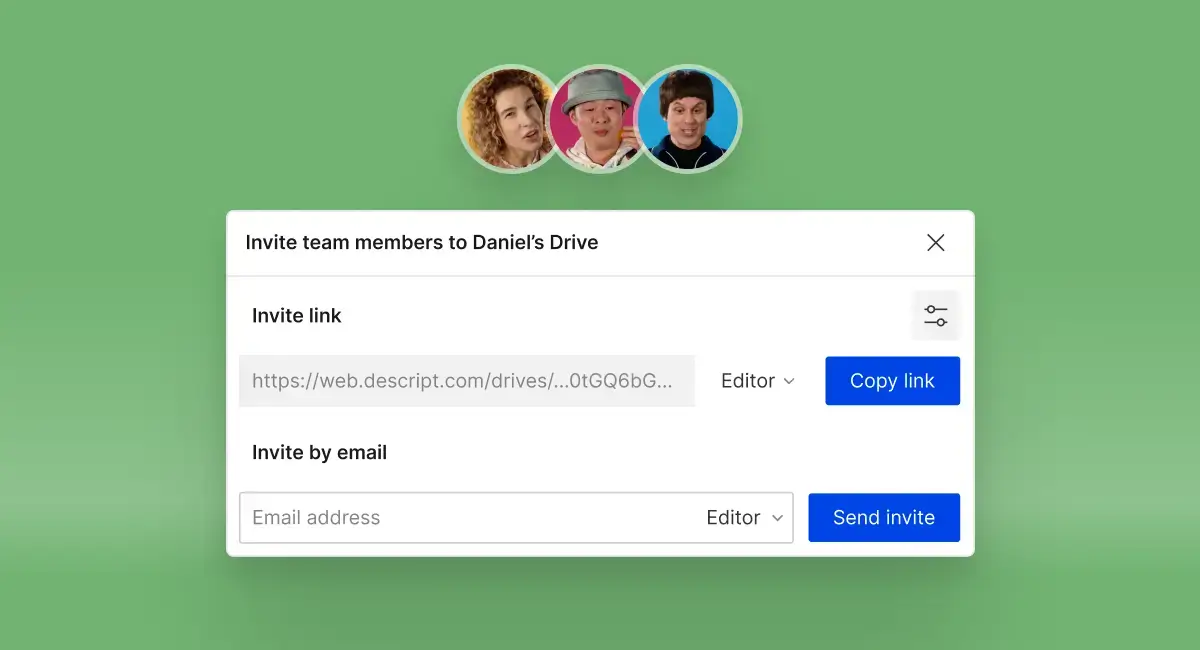
Our new Drive invite links allow seamless addition of team members. Generate unique links for editors and basic seats that can be controlled and deactivated by admins or editors as necessary. And for manual approval of all new editors, just activate that setting in the Members section of your drive settings.
We've powered up the properties panel
New stuff:
- Select recent colors: Streamline your design process with our color picker, now showing your most recent colors.
- ALL CAPS text layers: Get LOUD with your titles and captions; just toggle capitalization in text properties.
- Easier font weight control: We've separated font weight into its own section under text properties.
- Enhanced caption border control: Selectively apply borders to active and future words with our new customizable border options.
- Renaming layers: To rename a layer, just click on its name in the properties panel.
Other stuff:
- Style for captions: Captions now have a dedicated “Style” section where you can control all customizations in one place.
- Live Text changes: We removed the Live Text property and replaced it with a single dropdown menu at the top of the text properties panel. This dropdown exposes all the available options for text content including freeform text, captions, and other stuff.
- Integrated sliders and text inputs: Adjust values with ease using our redesigned sliders, which now include text inputs.
- Faster access to default effects: You can enable effects like Studio Sound, ducking, and green screen faster, since they’re now default options. Shadow is also a default option for shape layers.
Canvas enhancements
.webp)
Now you can flip videos and images vertically or horizontally in the canvas with a simple click. Just select a layer; you’ll see the new options right next to the crop icon in the canvas toolbar.
By default, you can now freely resize shapes. Before, we retained the aspect ratio. So now, to change a square into a rectangle you just drag its corner in a certain direction. To preserve a shape while resizing, just hold down the shift key.
Keep your layers in order
.webp)
We've introduced better controls for managing the visual layer order from the timeline. Simply right-click on a layer and select "Layer order" to move it forward or backward, mirroring the functionality in the canvas.This also means that the order of layers in the timeline now reflects the canvas.
Juicy extras
- Scene boundaries can now be added exactly where your playhead is; just hit slash in the timeline.
- We've added experimental support for timeline export to DaVinci Resolve (beta).
- Search filtering has been enhanced with a new option to “Match whole words,” so Descript will only show exact matches of your search term.
- The updated keyboard shortcut for auto-leveling a clip is now Command-Shift-Option-L on Mac and Control-Shift-Alt-L on Windows. Wooo!
- We’ve moved the replace media option from the canvas toolbar to the right-click context menu.
Oh, and we also announced a bunch of exciting new features — including AI stuff that makes impossible audio edits possible and keeps your eyes on the camera wherever you’re looking — in our Season 4 event this month. If you haven’t seen the video, check it out or read all about it.
If you’re the type who craves detail, grit, minutiae, get after it in our changelog.
And stay tuned — some very big stuff coming later this summer…























.png)










